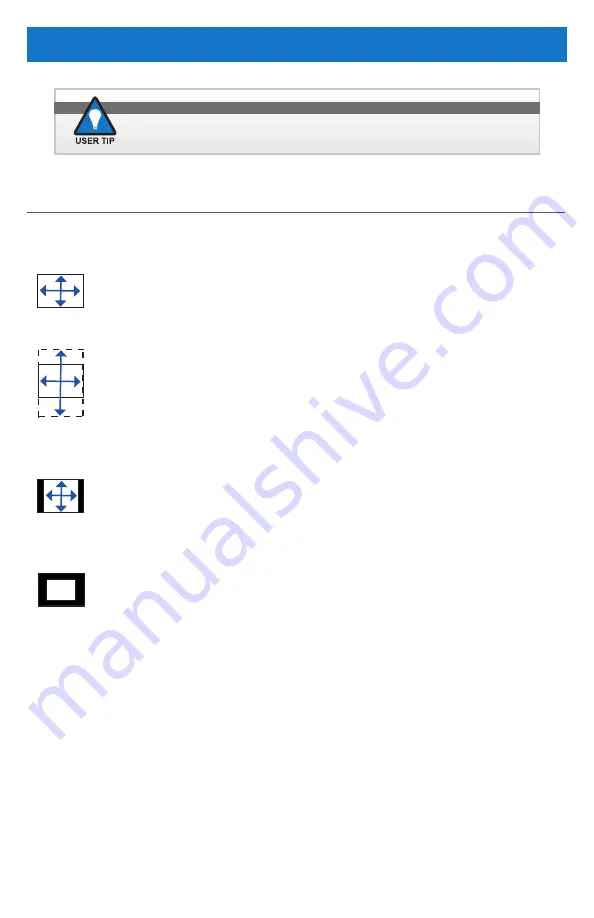
16
UM-HDRM(G) 4/17
vIDeo MoDe MeNU (CoNTINUeD)
There are vIDEO SCALING OpTIONS available to customize the video feed view on the
HDRM’s display screen. These control softkeys are located on the front bezel, left.
STRETChED (L1). STRETChED
changes the scaling of current input
to stretch the video feed across the display screen. Note: Aspect ratio of the
video is not maintained.
CROppED (L2). CROppED
maintains the aspect ratio of video feed to
fill the display screen. Cropped scaling displays the middle 50% of video and
crops the top and bottom by 25%. A small portion of the outer video edges will
be cropped (removed) from view in order maintain aspect ratio.
fIT (L3). fIT
stretches the video uniformly horizontally and vertically, while
maintaining aspect ratio, until video aligns with edge of display screen. FIT is
the factory default setting for all video source settings. Note: A black border on
the left and right or top and bottom will appear if the video does not have the
same aspect ratio as the display.
1:1 pIXEL MAp (L4). pIXEL MAp
controls the 1:1 viewing option.
when selected, no scaling is applied; video is centered on display screen.
CAbLE EQuALIzER (EQ) (L5)
. Selects button L5 when video feed is SDI (ONLy),
to enable (ON) or disable (OFF) the SDI Cable Equalizer. The SDI CAbLE EqUALIZER
works with the SDI source; it reclocks the video signal to allow for a longer cable length.
INpuT (ON/Off) (Source) (R1)
. Selects button R1, INpUT, to choose the input
source to ENAbLE (ON) or DISAbLE (OFF) input from the source selection.
pIp/pOp (R2/R3)
. Selects pIp (R2) or pOp (R3) to enter into picture-In-picture (pIp)
or picture-Over-picture (pOp) menus. These two features are reviewed in following menu
sections.
bACk (R5)
. Returns to MAIN MENU (Figure 3).
vIDeo sCALING oPTIoNs
Video Feed Settings are set independent of each other.
1:1
















































