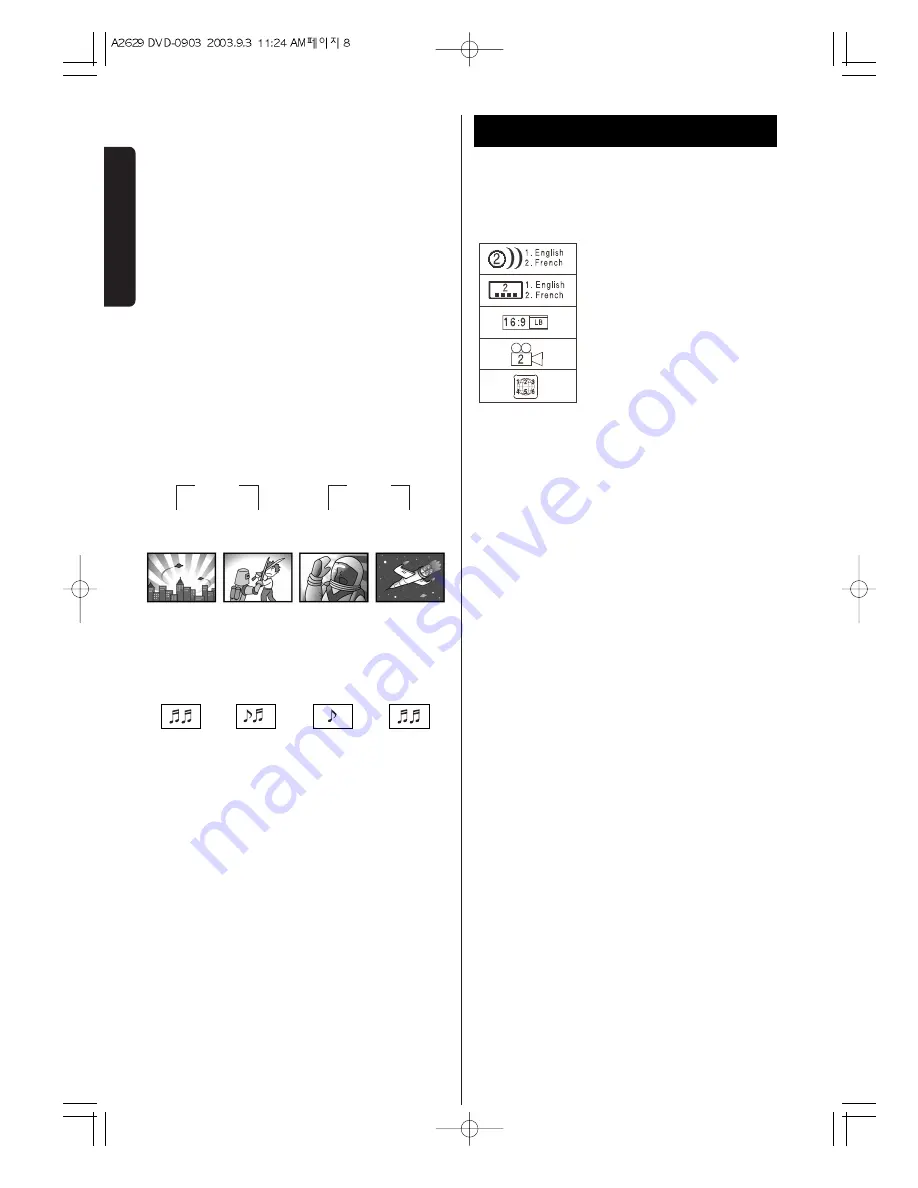
8
D
V
D
P
A
R
T
Discs 3
Glossary of Disc Terms
Title (DVD)
The longest sections of a picture or a music piece on
a DVD; a movie, etcetera, for a picture piece on a
video software; or an album, etc., for a music piece
on an audio disc. Each title is assigned a title number
enabling you to locate the title you want. On most
DVD movies, there will be only one title.
Chapter (DVD)
Sections of a picture or a music piece that are
smaller than titles. A title is composed of several
chapters. Each chapter is assigned a chapter
number enabling you to locate the chapter you want.
Depending on the disc, there may be only one
chapter per title recorded.
Track (audio CD)
Sections of a music piece on an audio CD. Each track
is assigned a track number enabling you to locate
the track you want. On most audio CD's, one track is
equal to one song.
number of audio tracks recorded
on the disc
number of subtitles recorded on
the disc
screen aspect ratio
disc recorded with multiple
camera angles
region code
CD
Track 1
Track 2
Track 3
Track 4
Piste 1
Piste 2
Piste 3
Piste 4
Pista 1
Pista 2
Pista 3
Pista 4
DVD
Chapter 1
Chapter 2
Chapter 1
Chapter 2
Chapitre 1
Chapitre 2
Chapitre 1
Chapitre 2
Capitulo 1
Capitulo 2
Capitulo 1
Capitulo 2
Title 1
Titre 1
Titulo 1
Title 2
Titre 2
Titulo 2
Example of Icons used on DVD discs:









































