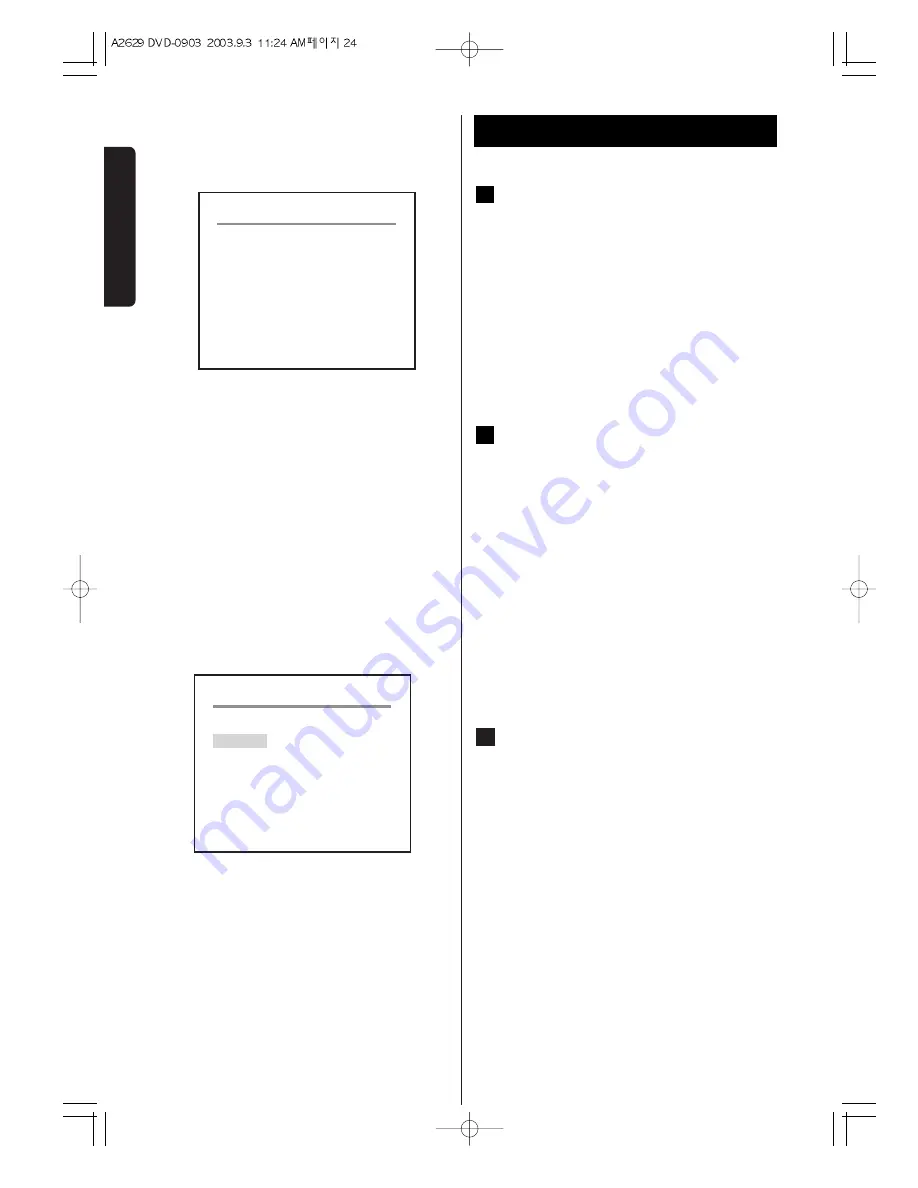
24
D
V
D
P
A
R
T
DVD
Selecting the OSD Menu Languages
You can select the language for OSD (On Screen Display).
This setting allows you select a preferred language for the
DVD SETUP menu operating messages and sound track
language. The default language is ENGLISH.
If you change the OSD Language while DVD DISK is in
the DVD/VCR, the language will change after the DVD
door is opened and closed.
Note:
In case of Resume playing, the Language setting you
selected previously, will appear.
Languages on DVD Movies
You can select a preferred language for audio,
subtitle and disc menu respectively.
<
When you select a preferred language that is not
recorded on the DVD, one of the actual recorded
languages is automatically selected.
<
You can override the AUDIO and the SUBTITLE
language settings in the SET UP menu simply by
pressing the AUDIO and the SUBTITLE button
respectively on the remote control unit while a
DVD disc is playing.
Note:
This may not be possible on some DVD discs. Some
DVD discs will only allow language and subtitle
changes to be made through the DVD menu.
TV TYPE
Select the aspect ratio to match your TV.
4:3 PS (Pan & Scan mode)
When you connect a normal TV to the system, this
setting displays a wide picture on the whole TV screen
with a portion (right and left sides of the picture)
automatically cut off.
4:3 LB (Letterbox mode)
When you connect a normal TV to the system, this
setting displays a wide picture with bands displayed on
the upper and lower portions of the screen.
16:9 WIDE (Wide-screen mode)
Use this setting when you connect a wide-screen TV to
the system.
Note:
Results will vary depending on disc format and TV type
C
B
A
DVD Settings 2
DVD SETUP
Sub - title
TV Type
TV System
4:3/PS
OFF
PAL
S-Video
Video Output
OFF
PAL
DVD SETUP
Sub - title
TV Type
TV System
S-Video
Video Output
4:3/PS
















































