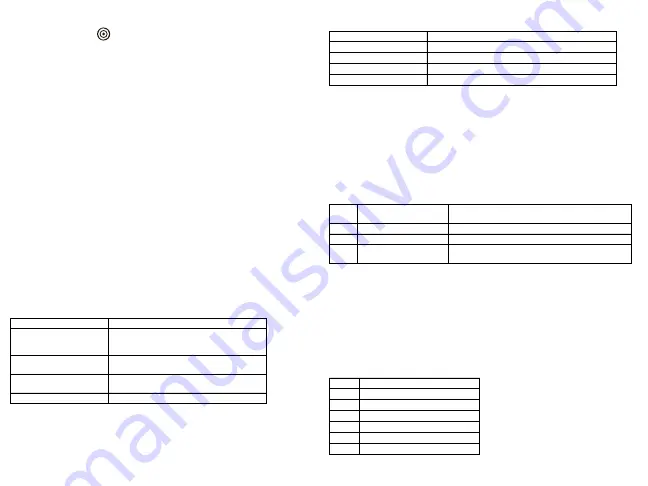
Proximity (Prox) Tags Support (HS2ICNP/HS2ICNRFP/HS2LCDP)
The prox tag can perform any keypad function that would normally require a user access code. Pres-
ent the tag to the tag reader
or to the left of the keypad LCD.
Assign Proximity Tags
Using an LCD keypad:
1. Press [*][5][Master/Supervisor Code].
2. Enter a 2-digit user code.
3. Press 2.
4. Pass the enrolled tag near the tag reader on the keypad.
Delete Proximity Tags
To delete a prox tag, select the user as outlined previously.Swipe the associated prox tag. The alarm
system recognizes the tag. Press [*] to delete when prompted.
LED Bar
On the HS2ICNP/HS2ICNRFP/HS2LCDP keypads, a blue LED bar indicates that a prox tag is
approaching.
• The LED bar flashes three times when a valid prox tag is being read by the keypad.
• If the prox tag is invalid, the LED bar stays on steadily and the keypad sounds an error tone.
• The brightness of the LED bar is adjustable from the [*][6] menu. When the backlight brightness
is modified, the LED bar brightness is changed accordingly.
Downloading
The HS2LCDRF/HS2ICNRF products can be programmed over DLS V. This auto-detects the key-
pad type and downloads programming accordingly.
Wireless Device Setup and Programming
(HS2ICNRF(P)x/HS2LCDRF(P)x)
This section describes how to enroll and program wireless devices such as contacts, motion sensors
and sirens on the alarm panel.
[804][000] Enroll Wireless Devices
1. Once the HSM2HOST is installed and enrolled on the alarm panel wireless devices can be
enrolled using the following method: Enter Installer Programming section [804][000]:
2. When prompted, either activate the device (see device installation sheet) to enroll immediately or
enter a device ID number. Do the latter to pre-enroll devices then enroll them later at the customer
site.
The alarm panel determines the type of device being enrolled and presents the appropriate program-
ming options.
3. Use the scroll keys or type in the corresponding number to select an option.
4. Scroll through the available selections, key in a number or enter text as appropriate.
5. Press [*] to accept and move to the next option.
6. Once all options are configured, the system prompts to enroll the next device.
7. Repeat the process described above until all wireless devices are enrolled.
NOTE:
The configuration options listed above can be modified using [804][911] Modify Device.
[804][001]-[716] Wireless Device Configuration
To configure wireless devices:
1. Enter Installer Programming section [804] then select one of the following sub-sections:
2. Select a device to configure using the scroll keys or go directly to a specific device by entering
a hotkey.
3. Use the scroll buttons or enter a hotkey to select a configuration option for the device. See
device sheets for details.
4. Press [*] to accept and move to the next option.
5. Once all options are configured, the system returns to the base configuration menu.
Repeat the process described above to configure other wireless devices.
[804][801] RF Jam Detect
RF jam detection (continuous interfering transmissions on the radio network) can be turned on or
off. When on, RF jamming is logged and reported.
To configure RF jamming:
1. Enter Installer Programming section [804][801].
2. Select one of the following options by scrolling or entering the hotkey:
3. Press [*] to accept the selection.
4. Press [#] to exit the section.
[804][802] Wireless Supervision Window
This option is used to program the length of time a wireless device can be absent from the system
before a fault is generated.
NOTE:
For EN installations, 1 hour or 2 hours must be selected.
When option 06 is used, which configures the system to generate fault conditions after a device has
been detected as absent for 24 hours, smoke detectors generate a fault condition after a maximum of
18 hours when the 200s supervision toggle option is disabled.
To program the Wireless Supervisory Window:
1. Enter Installer Programming section [804][802].
2. Select one of the following options by scrolling or entering the hotkey:
3. Press [*] to accept the selection.
4. Press [#] to exit the section.
Table 4: Wireless Device Options
Device Type
Programming Options
Zone
(01) Zone type
(02) Partition assignment
(03) Zone label
Wireless key
(01) Partition assignment
(02) User label
Siren
(01) Partition assignment
(02) Siren label
Repeater
(01) Repeater label
Table 5: Wireless Zone Sub-Sections
Sub-Section
Description
001-128
Configure wireless zones
551-556
Configure wireless sirens
601-632
Configure wireless keys
701-716
Configure wireless keypads
Table 6: Jam Detect Options
00
Enabled/Disabled
Jamming detection and reporting is enabled/disabled
Note: Must be Enabled for UL/ULC listed installations.
01
UL 20/20-USA
Continuous RF jamming for 20 seconds
02
EN 30/60-Europe
30 seconds of accumulated jamming within 60 seconds
03
Class 6 30/60-British
As EN (30/60) but reported only if the jamming duration
exceeds 5 minutes
Table 7: Wireless Supervisory Window Options
00
Enabled/Disabled
01
After 1 Hour
02
After 2 Hour
03
After 4 Hour
04
After 8 Hour
05
After 12 Hour
06
After 24 Hour
Summary of Contents for HS2ICN
Page 38: ...NOTA...






































