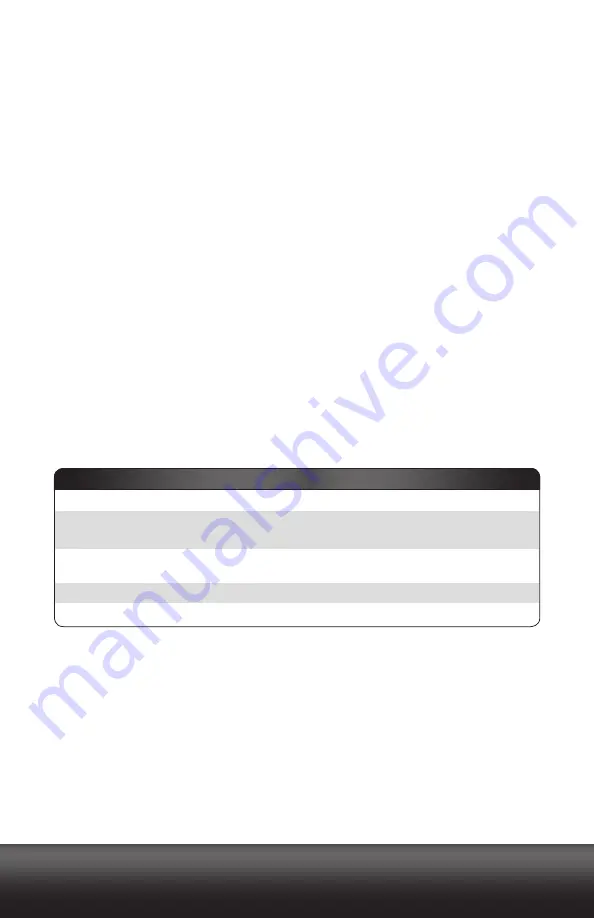
drobo.com
| Getting Started Guide for Your Drobo B800i |
22
drobo.com
| Getting Started Guide for Your Drobo B800i |
Formatting the Drives into Volumes
Once your Drobo B800i is connected via its iSCSI (Ethernet) connection, you will then
need to format the drives.
Note:
You can only format drives while connected via iSCSI.
Before doing the steps to format the drives, however, it is important to know the number
of volumes, or Logical Unit Numbers (LUNs), you would like to create, the sizes of those
volumes and the file system format you will choose when you format the drives.
Selecting a File System and Volume Size
When you format your Drobo B800i, you will need to choose a particular file system.
What file system formats are available to you depend on your operating system. (See Figure
1.)
You will also be formatting your Drobo B800i into at least one volume, and you will need to
choose a size for that volume. In Windows, volumes are sometimes called “logical drives”
or “partitions.” It is also known as a “Logical Unit Number” (LUN).
The largest volume size you are allowed depends on the file system format you choose and
the total capacity of the drives in your Drobo device. The following table (Figure 1) shows the
maximum volume size allowed for each file system format.
Figure 1: Table of file system formats and maximum volume sizes
*FAT32 is an older file system format that is generally less protective of your data than modern
file systems. It also has slower performance and file size limitations.
**This is the maximum VMFS size supported in versions 3.5 and 4.0 of vSphere. Data Robotics,
*ODSFDPNNFOET5#-6/TJ[FTGPS9FO4FSWFS
File System Format
HFS+
NTFS
NTFS
91$PNQBUJCMF
FAT32*
Multi-Host
.BD049
Windows Vista, 7, Server 2003
(and later)
All Windows
"MM8JOEPXT.BD049
VMware, Multi-Host support
16TB
16TB
2TB
2TB
2TB**
Operating System Platform
Max Volume Size
Summary of Contents for B800i
Page 1: ...Getting Started Guide Drobo Model B800i...
Page 40: ...Safety and Warranty...






























