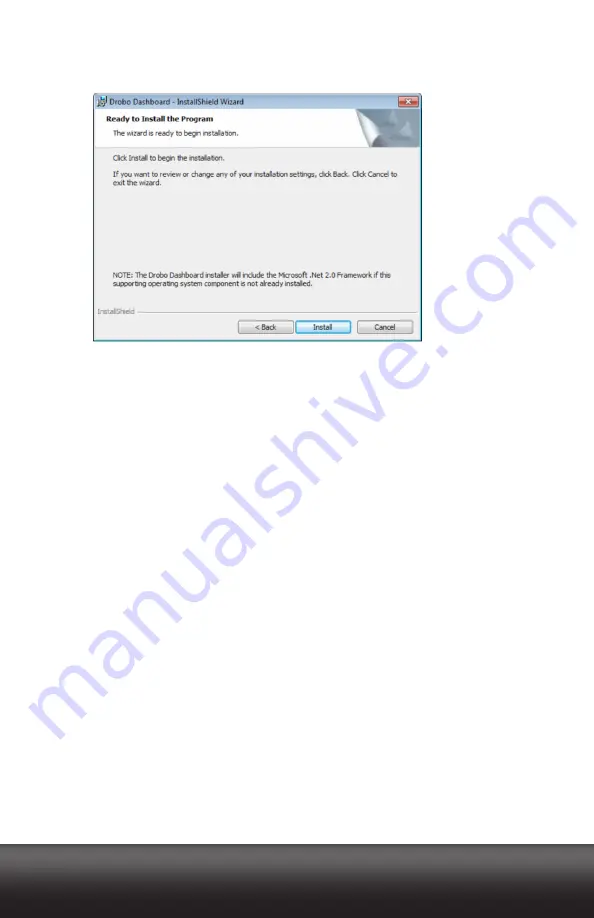
drobo.com
| Getting Started Guide for Your Drobo B800i |
10
drobo.com
| Getting Started Guide for Your Drobo B800i |
6.
When you reach the ready to install page, click the
Install
button.
Depending on your operating system, one of the following may result:
t*OTPNF8JOEPXTPQFSBUJOHTZTUFNTB8JOEPXT"DDFTT$POUSPMEJBMPHCPY
appears, asking if you want to allow changes to your computer. Click the
Allow
or
Yes
button, as appropriate.
t*OUIF.BDJOUPTIZPVXJMMCFQSPNQUFEGPSZPVSBENJOJTUSBUPSQBTTXPSE&OUFSJU
and click the appropriate button.
Drobo Dashboard installs on your computer.
7.
If you are on a Macintosh, you will be prompted to restart your computer in order to
complete installation. Do this.
8.
After installation is complete, leave the
Launch Drobo Dashboard
check box selected
and click the
Finish
button.
The Drobo Dashboard application appears. When it launches for the first time, the
Confirm
dialog box appears, asking if you would like Drobo to automatically check
for software updates of your Drobo Dashboard and firmware for your Drobo device.
9.
We strongly recommend that you click the
Yes
button.
Afterwards, the
All Devices
page displays in Drobo Dashboard. Leave Drobo
Dashboard open as you continue with the set up procedures.
Summary of Contents for B800i
Page 1: ...Getting Started Guide Drobo Model B800i...
Page 40: ...Safety and Warranty...


























