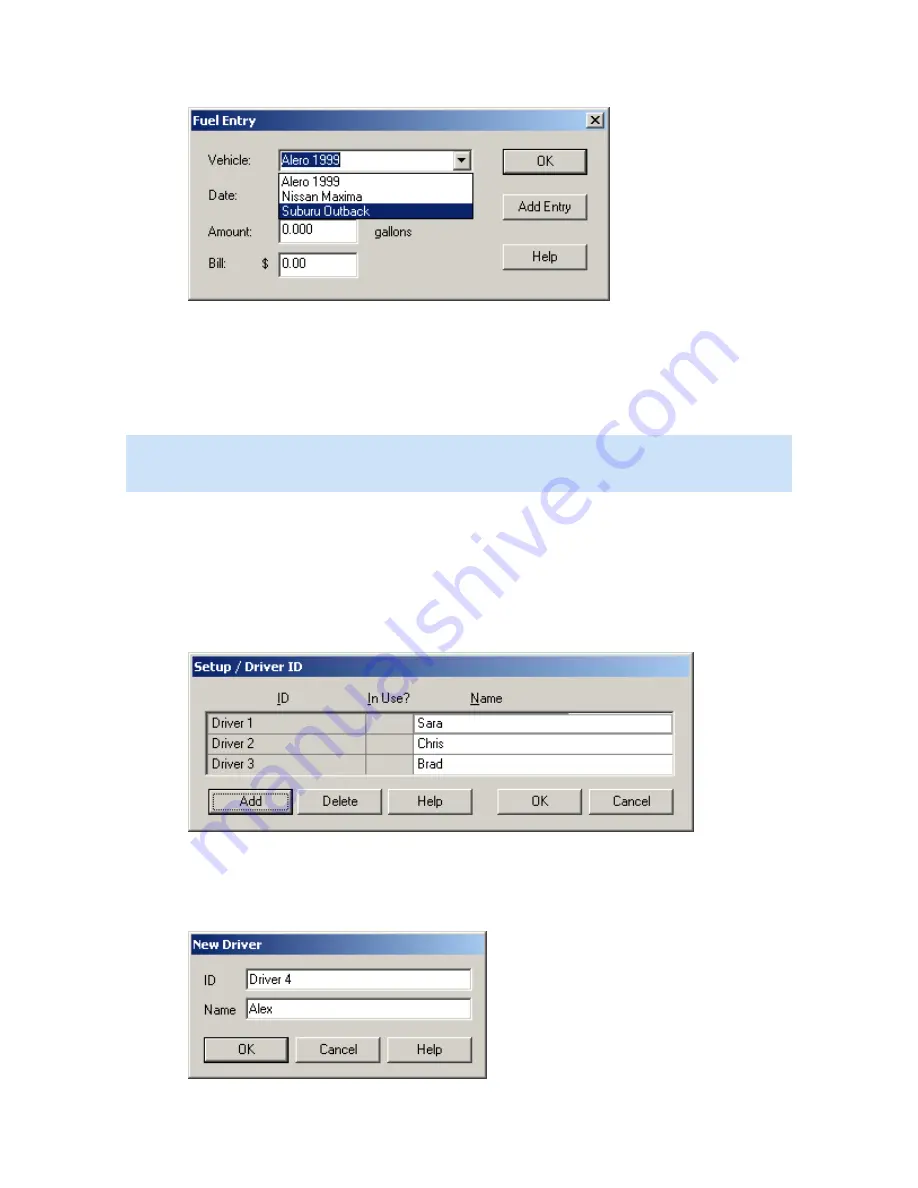
CarChip Online Help Printable Version
24
2.
Select the vehicle from the Vehicle box.
3.
Select the date the fuel was purchased from the Date box.
4.
Enter the amount of fuel purchased in gallons in the Amount box.
5.
Enter the price paid for the fuel purchase in the Bill box.
6.
Click OK to close the Fuel Entry dialog box without saving the fuel entry information, or click Add
Entry to add the fuel entry.
Note: The fuel entry information is based on the U.S. system of measurement and on U.S. currency. The
measurement units displayed in this dialog box do not change when another measurement system is
selected from the Units dialog box.
Driver ID
The Driver ID dialog box lets you configure the drivers that have logged trips on the CarChip data logger.
You can add, delete, and edit Driver IDs. The Driver IDs are used to associate a driver with trip
information.
To view all the Driver IDs:
1.
Select Driver ID from the Setup Menu.
The Driver ID dialog box displays with a list of the available Driver IDs.
2.
Scroll the list of Driver IDs using the scroll bar.
To create a new driver, from the Driver ID dialog box:
1.
Click Add.
The New Driver dialog box displays.
Summary of Contents for CarChip
Page 4: ......






























