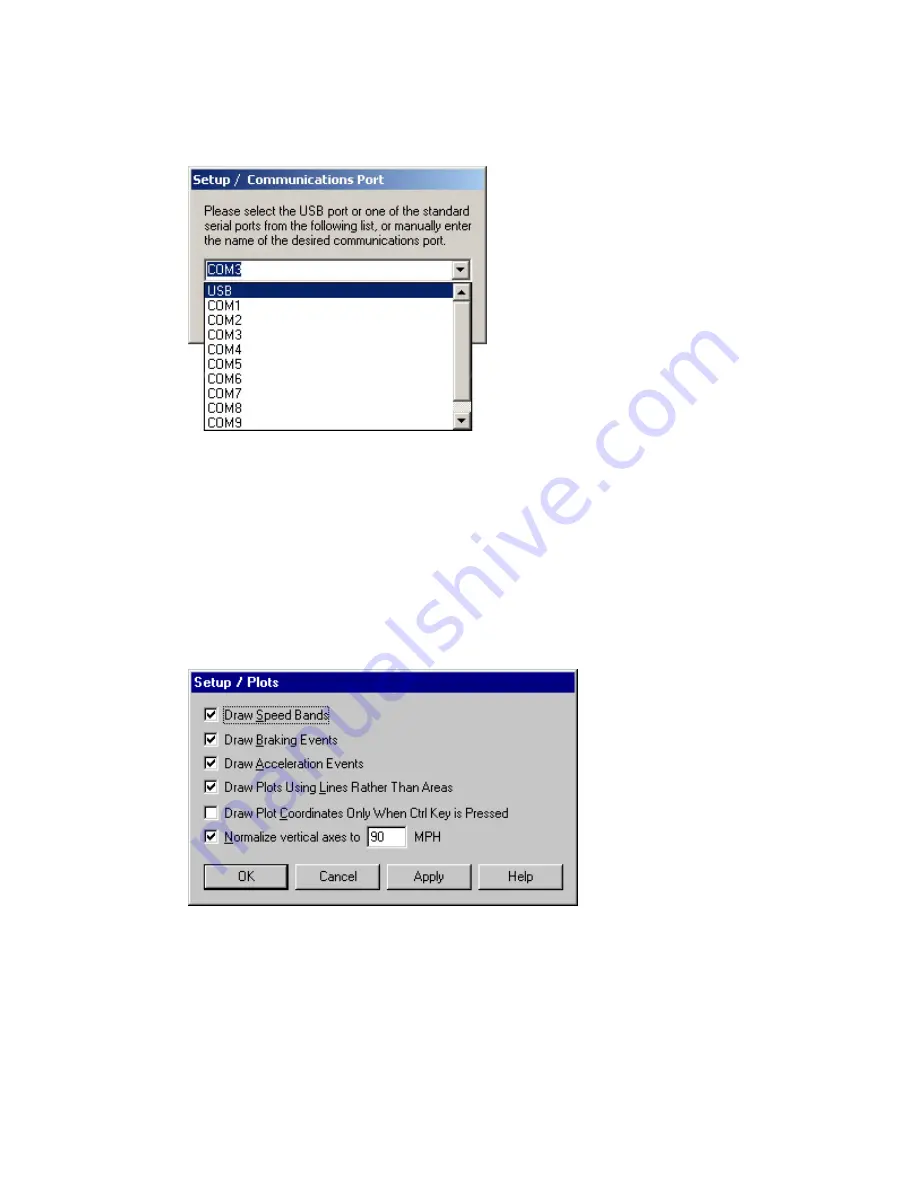
CarChip Online Help Printable Version
18
To select the communications port connection manually:
1.
Select Communications Port from the Setup menu. The Setup / Communications Port dialog box
displays.
2.
Select one of the listed ports or enter the name of the desired port.
Select USB if the CarChip is connected to a USB port. Select one of the available COM ports if the
CarChip is connected to a Serial or COM port, or type in the name of the COM port if it is not on the
available list.
3.
Click OK to save the new port selection, or click Cancel to exit the dialog box and retain the
previous port selection.
Plots
Use the Plots dialog box to configure your Trip View and Accident View plot options.
To configure the plot display options:
1.
Select Plots from the Setup menu, select this option during the Walkthrough Setup process, or click
the Options button when a Trip Log view or Accident Log view is displayed. The Setup / Plots
dialog box displays.
2.
Check the box next to each plot option to turn it on. A checked box indicates the option is turned
on. De-select a box to turn a plot option off. Multiple options can be turned on or off at a time. The
plot options are:
•
Draw Speed Bands - Displays your selected speed band settings in the plot.
•
Draw Braking Events - Marks braking events that exceed your preset braking thresholds.
•
Draw Acceleration Events - Displays acceleration events that exceed your preset acceleration
thresholds.
Summary of Contents for CarChip
Page 4: ......






























