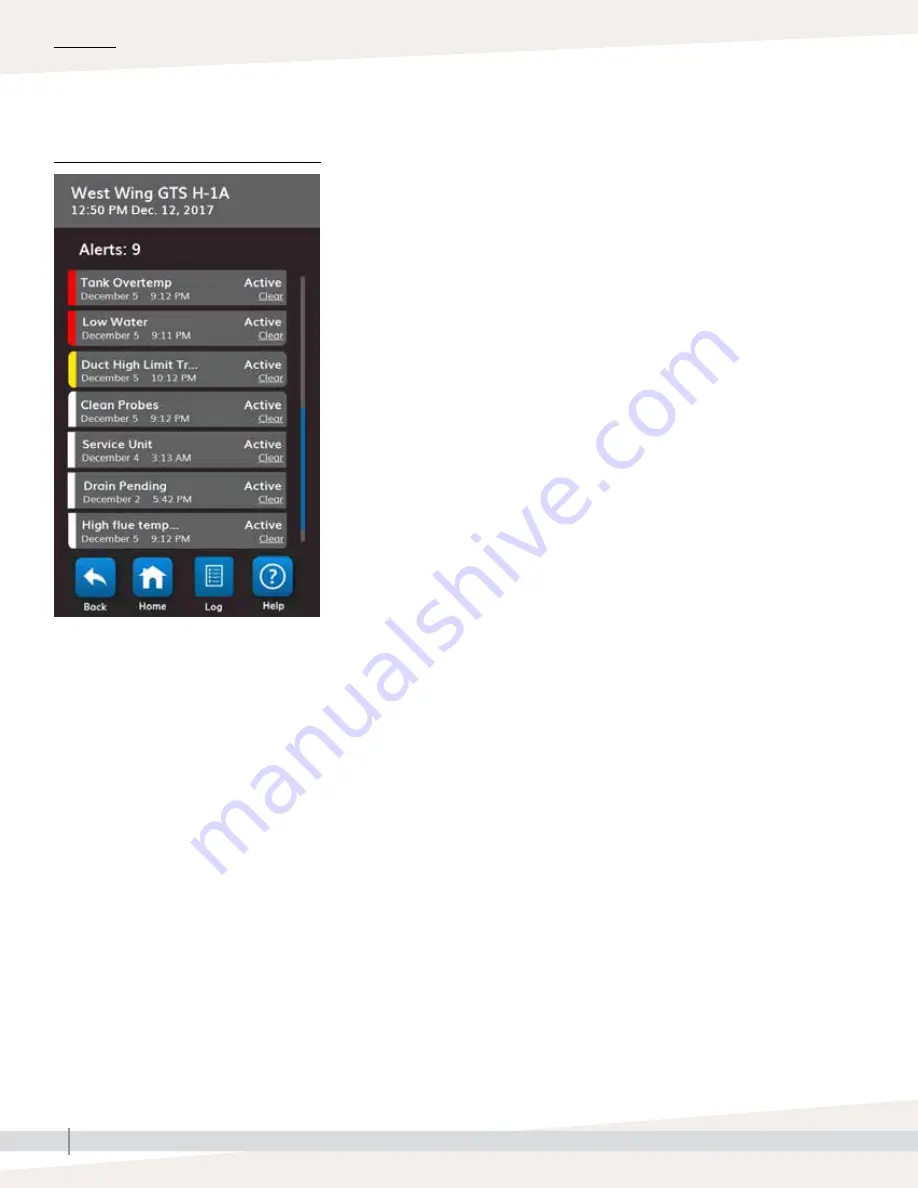
42
VAPOR-LOGIC
®
VERSION 6 INSTALLATION AND OPERATION MANUAL
The active Alerts menu displays active system alarms and messages as Red,
Yellow and White alerts . Using the touchscreen, go to the Alerts menu by
pressing the Alerts icon, or by pressing the Home icon and then the Alerts
icon . The Alerts menu displays the alert name, date and time of occurrence
and the word Clear . To get troubleshooting information about the alert
touch the name of the alert on the alert bar . Touch the word Clear to request
Vapor-logic to manually clear the alert when you are sure that the condition
that caused the alert has abated . When the alert status changes to cleared,
the alert will move from the active Alerts menu to the Alert Log . Using the
Web interface, click on the View Alarms link in the upper left corner of any
screen to show all alerts, both active and historical .
The Alerts Log displays the alerts name, date and time of occurrence, plus
whether the alarm is active, has been cleared by an operator, or auto-
cleared by Vapor-logic . The Alerts Log lists active alerts at the top of the list,
followed by cleared alerts in chronological order . The Alerts Log holds 60
alerts . As alerts are cleared, they move down the list below active alerts .
When the Alarms list reaches 60 alerts, new alerts add to the top of the list
and the oldest, cleared alerts leave the list . Alert information is retained in
nonvolatile memory if the Vapor-logic board loses power .
The color of an alert indicates severity . In the active Alerts screen the alerts
are ordered Red, Yellow, White . The alert icon will be the color of the
highest level of active alert .
• Red:
faults requiring immediate attention
• Yellow:
environmental conditions preventing unit operation
• White:
diagnostic or service messages; events that will or have occurred
that do not prevent unit operation
See Table 44-1 for alarms and their descriptions .
Alert causes and recommended actions are listed in the troubleshooting
section in this manual .
System alerts
OPERATION
FIGURE 42-1: TOUCHSCREEN






























