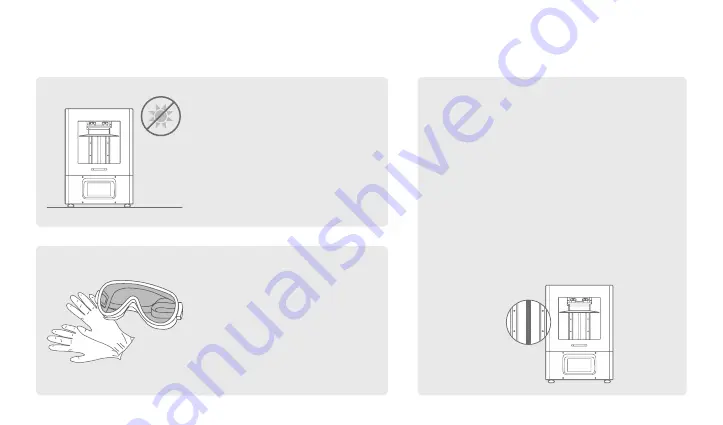
Stable Printing Environment
Store your 3D printer in a dry
and ventilated environment.
Avoid exposure to direct sun-
light. Make sure to place it on
a flat surface.
Protective Measures
While printing and using resin,
please make sure to wear gloves,
masks, UV-protective goggles,
and long-sleeved clothing.
Maintenance
Clean the Z-axis
First, dry clean the Z-axis T-screw. Then apply
a thin layer of general lubricant on it, so that
it whirls smoothly.
Clean the 3D Printer
Use sanitizing alcohol and tissue paper to
carefully clean the printer, the resin vat, and
the building plate.
02
Important key notes





































