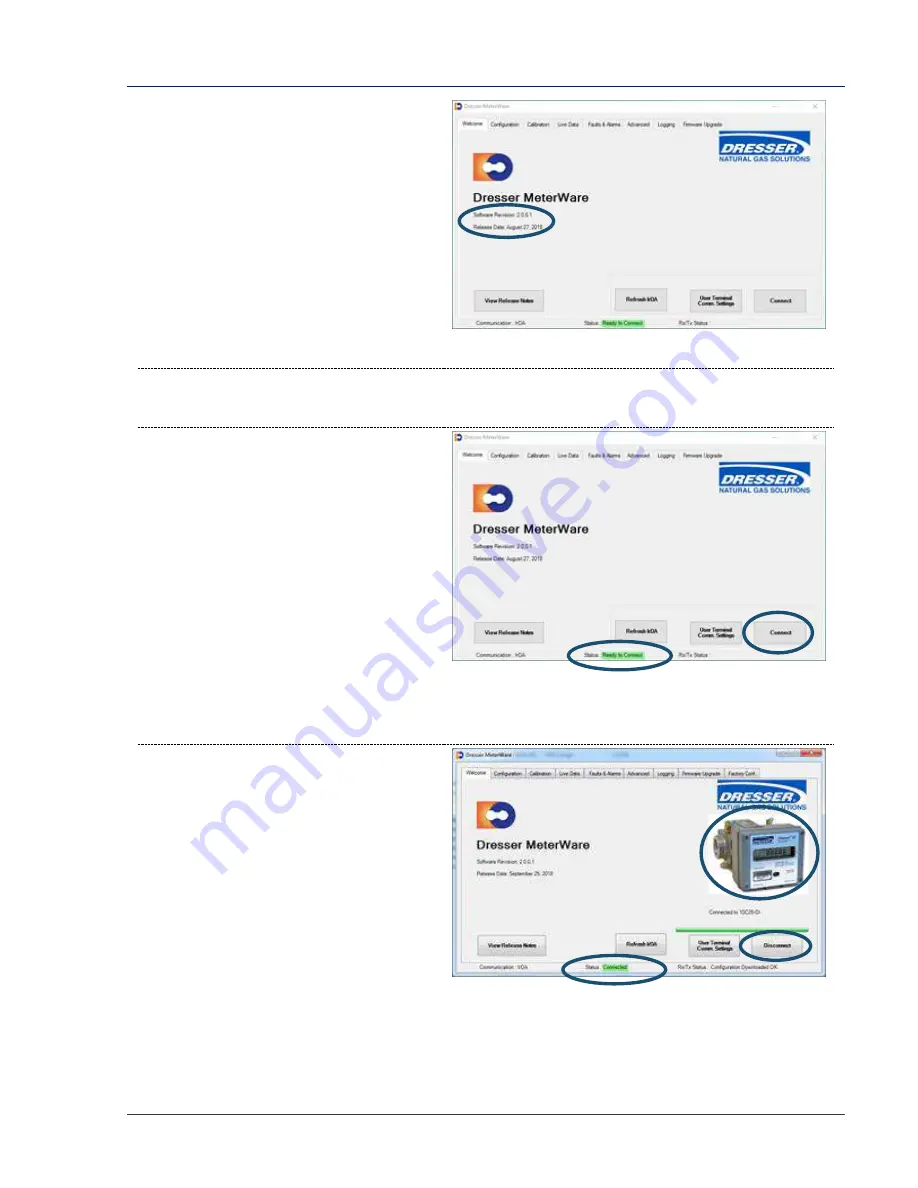
Dresser Model 10C25 Series K Installation, Operation, and Maintenance Manual
© 2018 Natural Gas Solutions North America, LLC
Page 71 of 74
3.
On the
Welcome
screen, note the
revision number and release date of
the MeterWare software.
Figure 89: Welcome screen
–
verify software revision
4.
If needed, wake up the meter by swiping the magnet vertically across the black dot by the LCD
screen (refer to Figure 3).
5.
Observe the
Status
area at the bottom
of the screen as the MeterWare
software finds the meter.
The text changes from
Searching
to
In
Range
in yellow, and then changes to
Ready to Connect
in green when it is
successful.
If it cannot connect, verify that the
IrDA cable is properly connected and
positioned.
6.
Click
Connect
.
A green progress bar displays during
the process.
Figure 90: Welcome screen
–
ready to connect
If connection to the meter is
successful, a picture of the connected
meter displays, and the
Status
area at
the bottom of the screen displays
Connected
. The
Connect
button
changes to
Disconnect
.
Figure 91: Connection is successful


















