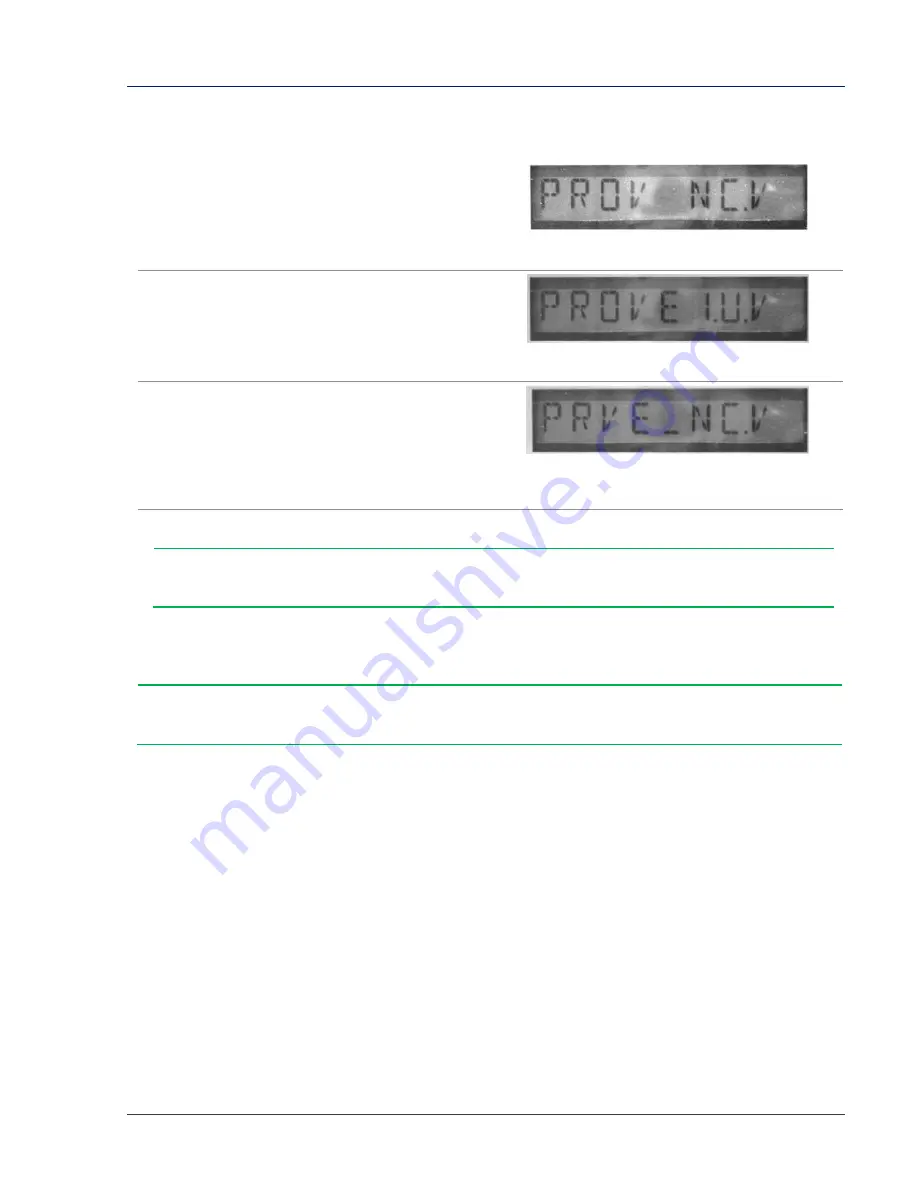
Dresser Model 10C25 Series K Installation, Operation, and Maintenance Manual
© 2018 Natural Gas Solutions North America, LLC
Page 49 of 74
13.1.2
Non-Compensated Prove Mode Setting
Perform the following steps on the meter’s LCD screen:
1.
Swipe the magnet across the black dot on the
meter until the screen displays
PROV NC.V
,
and then stop swiping.
Figure 65: PROV NC.V LCD screen
2.
After five (5) seconds, the display changes to
PROVE I.U.V
.
Figure 66: PROVE I.U.V LCD screen
3.
Hold the magnet on the black dot for about
five (5) seconds until the display changes to
PRVE_NC.V
.
The meter is now ready to be proved by using
the non-compensated volume output.
Figure 67: PRVE_NC.V LCD screen
4.
To exit Prove Mode, hold the magnet on the black dot for five (5) seconds.
Note:
The unit will automatically exit prove testing mode in thirty (30) minutes.
13.2
Proving with the Honeywell SNAP Prover
Note:
If using a Dresser-supplied test fixture, verify the SNAP leak test feature has been
disabled.
13.2.1
Configuring SNAP Prover with Legacy Software Platforms
1.
Log into the prover system as a supervisor that has permission to create a meter test file in the
prover.
2.
With supervisor login, click
PROVE METER
, click
SELECT METER TYPE
, and then click
OTHER
for the
manufacturer.
3.
Click any one of the meters listed on the
OTHER
manufacturer category, click
CHANGE SPECS
, and
then click
ADD METER
.
This action clears all of the areas or changes them to zero (0).
4.
Fill in every box with data. Click the
ENTER
button after each input to save the data in each box.






























