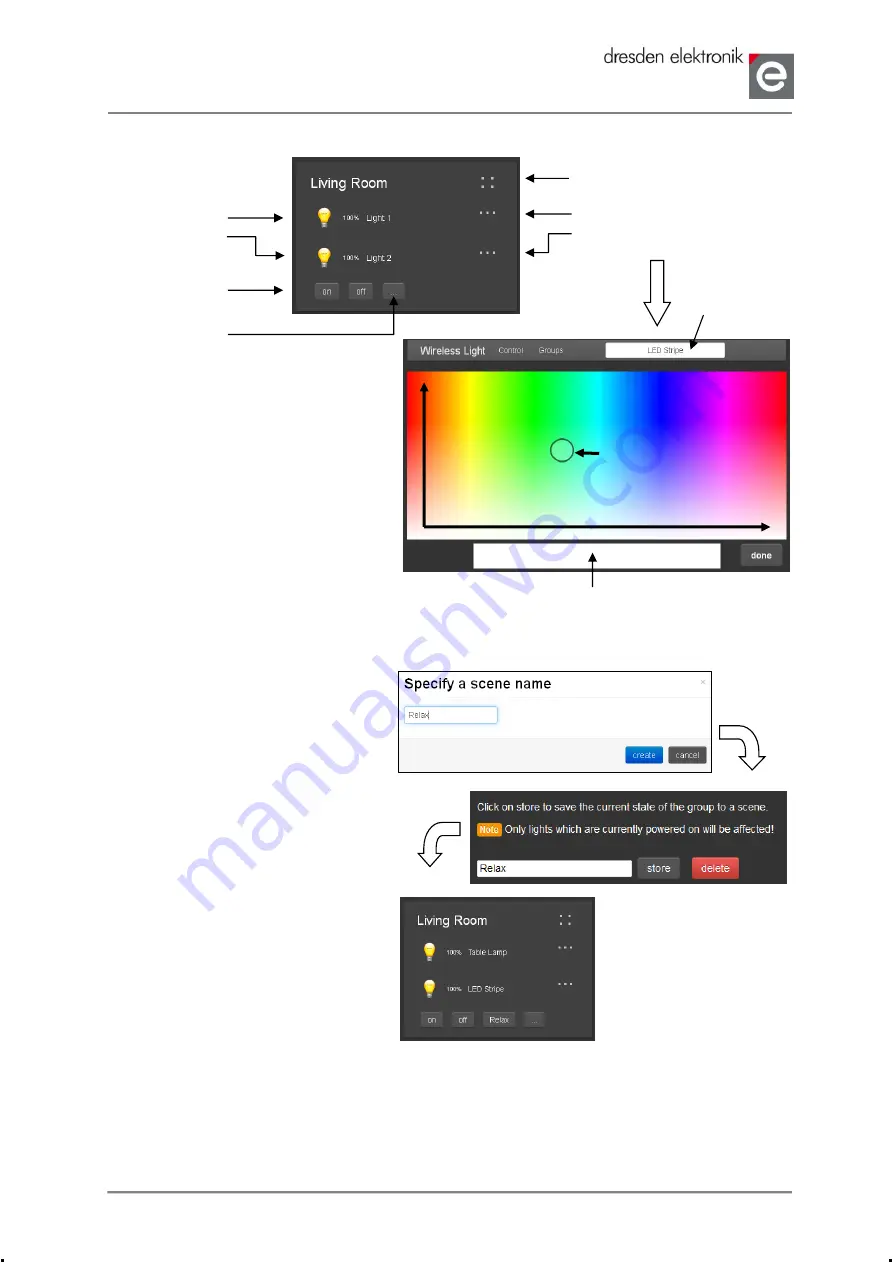
Wireless Light Control StarterKit
Quick Start Guide
dresden elektronik ingenieurtechnik gmbh
02-2014
page 3 of 5
Control Lights
Create, Modify and Delete Scenes
By means of scenes complex light settings can be stored and simply be called at touch of a button.
1. Set up lights within the group
as desired.
2. Touch button
‘...’ right next to
‘on’/’off’ in the group view.
3. Click button
‘create new scene’.
4. Assign a name.
5. With
‘create’ current settings
are stored as scene.
6. Switch back to the main page
via button
‘done’.
7. Scene is shown next to buttons
‘on’/’off’ and can be opened by
touch of the button.
Stored scene settings can also be overwritten or deleted anytime.
1. Change settings.
2. Switch in the scene editor with
‘...’
3. Click button
‘store’ next to the desired scene. Using ‘delete’ the scenes can be deleted.
Lights separately
on/off per bulb
symbol
Complete group
on/off per button
Color / brightness / saturation
of group
Color / brightness / saturation
of individual lights
Call up
scene editor
Color
Saturation
Brightness
Currently chosen
setting
Name of light
or group





