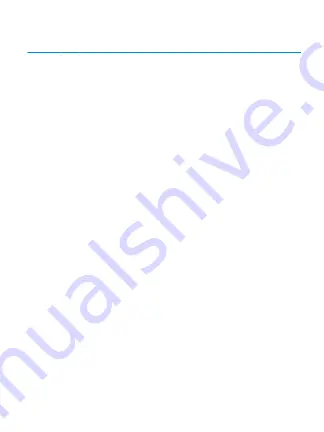
Includes
Orbiter Wireless Controller, wireless receiver,
Mini-USB charging cable, and user guide
Charging Orbiter Wireless Controller
1.
The Orbiter Wireless Controller features an
internal rechargeable battery. To charge the Orbiter
Wireless Controller, use the included Mini-USB charge
cable or your original Sony USB charge cable.
2.
Connect the Mini-USB cable to the Mini-USB port
located on the top of the Orbiter Wireless Controller.
3.
Connect the standard USB plug to any available
port on your PS3 game console. Your PS3 must be
powered “ON” in order for the Orbiter Wireless to
charge. The player indicator LEDs will flash to
indicate charging has begun. When the controller is
fully charged, the LED will become solid.
NOTES:
• When the Orbiter Controller is synced to the
receiver, the single player indicator LED will flash
when charging. When the Orbiter Controller is NOT
synced to the receiver, ALL player indicator LEDs
will flash when charging.
• You can also charge the Orbiter Wireless Controller
from most powered USB ports.
How to sync the Orbiter Wireless
Controller to the wireless receiver
1.
Connect the included Wireless Receiver to any
available USB port on the PS3 game console.
2.
Press the DG/PS3 menu button. The LED on the
receiver will become solid when the controller is
properly synced to the receiver. The player indicator
LED on the controller will also become solid when
properly synced.
NOTE:
If the controller is having problems syncing
to the receiver, locate the RESET button (the small
pinhole located at the top of the product label) on
the back of the Orbiter Controller. Press and hold for
several seconds and follow the instructions on how
to sync the controller to the receiver.
Charging while playing
The Orbiter Wireless Controller can be charged
during game play.
1.
To charge the Orbiter Wireless Controller during
game play, both the USB charge cable and Wireless
Receiver must be connected to your PS3 game
console.
2.
To play and charge your Orbiter Wireless
Controller, please follow the previous charge and
set-up portions of this user guide.
Sleep mode
The Orbiter Wireless Controller features a sleep
mode. The controller will enter sleep mode if one of
the following occurs:
1.
If the controller loses contact with the receiver for
more than 30 seconds.
2.
Five (5) minutes of analog stick or button
inactivity.
To turn the controller on from being in sleep mode,
press the DG/PS3 menu button on the controller.
Low battery indicator
When the internal battery power in the Orbiter
Wireless Controller is lower than the standard
amount needed, the player indicator LED will flash
rapidly. If this occurs, please charge the internal
battery with the included USB charging cable.
FCC information
This equipment has been tested and found to
comply with the limits for a Class B Digital Device,
pursuant to Part 15 of the FCC Rules. These limits are
designed to provide reasonable protection against
harmful interference in a residential installation. This
equipment generates, uses, and can radiate radio
frequency energy and, if not installed and used in
accordance with the instructions, may cause
harmful interference to radio communications.
However, there is no guarantee that interference will
not occur in a particular installation.
If this equipment does cause harmful interference to
radio or television reception, which can be
determined by turning the equipment off and on,
the user is encouraged to try to correct the
interference by one or more of the following
measures:
• Reorient or relocate the receiving antenna.
• Increase the distance between the equipment
and receiver.
• Connect the equipment to an outlet on a circuit
different from that to which the receiver is connected.
• Consult the dealer or an experienced radio/TV
technician for help.
FRANÇAIS
Inclus
Orbiter Wireless Controller, récepteur sans Fil,
Mini-câble de chargement USB, et guide de l’utilisateur
Charger la Orbiter Wireless Controller
1.
La Orbiter Wireless Controller comprend une
batterie interne rechargeable. Pour charger la
Orbiter Wireless Controller, utiliser le câble de
chargement Mini-USB inclut ou votre câble de
chargement USB Sony original.
2.
Branchez le câble Mini-USB au port Mini-USB situé
sur le dessus de la Orbiter Wireless Controller.
3.
Branchez la fiche USB standard à n’importe quel
port de votre console de jeu PS3. Votre PS3 doit être
en position “ON” pour que votre Orbiter Wireless
puisse charger. L’indicateur de joueur DEL clignotera
pour indiquer que le chargement a débuté. Quand
la manette est entièrement chargée, le DEL cessera
de clignoter.
REMARQUE:
• Quand la manette Orbiter est synchronisée au
récepteur, l’indicateur de joueur solo DEL clignotera
pendant le chargement. Lorsque la manette Orbiter
n’est PAS synchronisée au récepteur, TOUS les
indicateurs de joueur DEL clignoteront pendant le
chargement.
• Vous pouvez également charger la Orbiter Wireless
Controller à partir de la plupart des ports USB.
Comment synchroniser la Orbiter
Wireless Controller au récepteur sans Fil
1.
Branchez le récepteur sans fil inclut à n’importe
quel port USB disponible sur la console de jeu PS3.
2.
Appuyez sur le bouton menu DG/PS3. Le DEL sur
le récepteur deviendra plein quand la manette est
correctement synchronisée au récepteur.
L’indicateur de joueur DEL de la manette deviendra
également solide lorsque correctement
synchronisée.
REMARQUE:
Si la manette a de la difficulté à se
synchroniser au récepteur, trouvez le bouton RESET
(le petit trou situé dans la partie supérieure de
l'étiquette du produit) à l’arrière de la manette
Orbiter. Appuyez pendant plusieurs secondes et
suivez les directives pour synchroniser la manette
au récepteur.
Chargement pendant que vous Jouez
La Orbiter Wireless Controller peut être chargée
pendant que vous jouez.
1.
Pour charger la Orbiter Wireless Controller
pendant que vous jouez, le câble de chargement
USB et le récepteur sans fil doivent être branchés à
votre console de jeu PS3.
2.
Pour jouer et charger votre Orbiter Wireless
Controller, veuillez suivre les sections chargement et
installation précédentes de ce guide de l’utilisateur.
Mode veille
La Orbiter Wireless Controller inclut un de Veille. La
manette entrera en mode Veille si:
1.
La manette perd le contact avec le récepteur
pendant plus de 30 secondes.
2.
Cinq (5) minutes d’inactivité du bâton ou bouton
digital.
Pour allumer la manette qui est en mode Veille,
appuyez sur le bouton menu DG/PS3 de votre
manette.
Indicateur de batterie faible
Quand la batterie interne dans la Orbiter Wireless
Controller est plus faible que le montant requis
standard, l’indicateur de joueur DEL clignotera
rapidement. Si cela arrive, veuillez charger la batterie
interne avec le câble de chargement USB inclut.
Information de la FCC
Cet équipement a été testé et se conforme aux
limites pour un dispositif digital de Classe B, selon la
partie 15 des réglementations du FCC. Ces limites
sont conçues pour offrir une protection raisonnable
contre les interférences nocives d'une installation
résidentielle. Cet équipement génère, utilise et peut
émettre une énergie de fréquence par radio et, s'il
n'est pas installé et utilisé selon les directives, peut
causer une interférence nocive aux communications
par radio. Cependant, il n'y a aucune garantie
qu'une interférence ne prendra pas place dans une
installation particulière.
Si cet appareil produit des interférences nuisibles sur
la réception de la radio ou de la télévision, ce que
vous pouvez facilement constater en l'éteignant et
en le rallumant, nous vous incitons fortement à
prendre l'une ou plusieurs des mesures suivantes:
• Réorientez ou resituez l'antenne de réception.
• Eloigner davantage le récepteur de l'appareil.
• Brancher l'équipement dans une prise de courant
d'un circuit différent de celui sur lequel le récepteur
est branché.
• Contactez votre revendeur ou un technicien
radio/TV qualifié.
Cet appareil est conforme aux dispositions de la
section 15 de la règlementation de la FCC. Son
fonctionnement est soumis aux deux conditions
suivantes:
1.
Cet appareil ne doit pas causer d'interférences
nuisibles.
2.
Cet appareil doit accepter toute interférence
reçue, même celles pouvant perturber son
fonctionnement.
Toute modification qui ne serait pas expressément
autorisée par le fabricant peut annuler la permission
accordée à l'utilisateur de s'en servir. Cet appareil est
conforme aux limites d'exposition au rayonnement
RF établies par la FCC pour un environnement non
contrôlé. Cet émetteur ne doit pas être placé ou
utilisé conjointement avec une autre antenne ou
émetteur.
This equipment complies with Part 15 of the FCC
Rules. Operation is subject to the following two
conditions:
1.
This equipment may not cause harmful interference.
2.
This equipment must accept any interference
received, including interference that may cause
undesired operation.
Modifications not authorized by the manufacturer
may void the user’s authority to operate this device.
This equipment complies with FCC RF radiation
exposure limits set forth for an uncontrolled
environment. This transmitter must not be
co-located or operating in conjunction with any
other antenna or transmitter.
Warranty information
All dreamGEAR/i.Sound products come with a
limited warranty and have been subjected to a
thorough series of tests to ensure the highest level
of dependability and compatibility. It is unlikely that
you will experience any problem, but if a defect
should become apparent during the use of this
product, dreamGEAR warrants to the original
consumer purchaser that this product will be free
from defects in material and workmanship for a
period of 120 days from the date of your original
purchase. If a defect covered by this warranty
occurs, dreamGEAR, at its option, will repair or
replace the product purchased at no charge. If a
replacement is necessary and your product is no
longer available, a comparable product may be
substituted at the sole discretion of dreamGEAR.
This warranty does not cover normal wear and tear,
abusive use or misuse, modification, tampering or
by any other cause not related to either materials or
workmanship. This warranty does not apply to
products used for any industrial, professional or
commercial purposes.
Service information
For service on any defective product under the
120-day warranty policy, please contact Consumer
Support to obtain a Return Authorization Number.
NOTE:
dreamGEAR will not process any defective
claims without a Return Authorization Number.
Consumer support hotline
877-999-DREAM (3732) (U.S. and Canada only)
or 310-222-1045 (International)
Consumer support email
Websites
www.dreamgear.com | www.isound.com
Save a tree, register online
dreamGEAR/i.Sound is making the eco-friendly
choice to have all products registered online. This
saves the printing of physical paper registration
cards. All the information you need to register your
recent dreamGEAR/i.Sound purchase is available at:
www.dreamgear.com/product-registration
Informations sur la garantie
Tous les produits dreamGEAR/i.Sound offrent une
garantie limitée et ont été soumis à toute une série
de tests pour assurer un plus haut niveau de fiabilité
et de compatibilité. Dans le cas, peu probable,
d'avoir un problème, l'appareil tombe en panne,
dreamGEAR garantit à l'acheteur initial que cet
appareil est exempt de défauts de matériaux et de
fabrication pendant une période de 120 jours à
compter de la date d'achat initial. Si une défaillance
couverte par cette garantie se produit,
dreamGEAR/i.Sound, à sa discrétion, répare ou
remplace gratuitement l'appareil acheté. Si un
remplacement est nécessaire mais le produit n'est
plus disponible, un appareil comparable, à la seule
discrétion de dreamGEAR, sera fourni.
Cette garantie ne couvre pas les défaillances dues à
l'usure normale, usage abusif, mauvaise utilisation,
modification, altération ou toute autre cause sans
rapport avec les matériaux ou la fabrication. Cette
garantie ne s'applique pas aux produits utilisés à des
fins industrielles, professionnelles ou commerciales.
Informations sur les services
Pour toute réparation d'un produit défectueux
couvert par une garantie de 120 jours, contactez le
Service à la clientèle pour obtenir un numéro
d'autorisation de retour.
REMARQUE:
dreamGEAR ne satisfait aucune
demande de réparation sans numéro d'autorisation
de retour.
Ligne d’assistance à la clientèle
877-999-DREAM (3732) (USA et Canada seulement)
ou 310-222-1045 (International)
Email assistance à la clientèle
Sites web
www.dreamgear.com | www.isound.com
Sauvez un arbre, inscrivez-vous en ligne
dreamGEAR/i.Sound fait un choix écologique en
exigeant que tous ses produits soient enregistrés en
ligne. Ainsi plus de cartes d'enregistrement en
papier, donc plus de sauvegarde de ressources
naturelles. Toutes les informations nécessaires à
l’enregistrement de votre achat récent
dreamGEAR/i.Sound est disponible sur:
www.dreamgear.com/product-registration
























