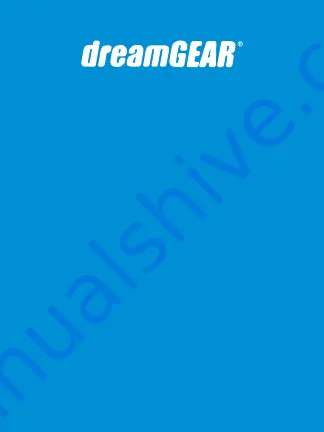
www.dreamgear.com
Includes
Orbiter Wireless Controller, wireless receiver,
Mini-USB charging cable, and user guide
Charging Orbiter Wireless Controller
1.
The Orbiter Wireless Controller features an
internal rechargeable battery. To charge the Orbiter
Wireless Controller, use the included Mini-USB charge
cable or your original Sony USB charge cable.
2.
Connect the Mini-USB cable to the Mini-USB port
located on the top of the Orbiter Wireless Controller.
3.
Connect the standard USB plug to any available
port on your PS3 game console. Your PS3 must be
powered “ON” in order for the Orbiter Wireless to
charge. The player indicator LEDs will flash to
indicate charging has begun. When the controller is
fully charged, the LED will become solid.
NOTES:
• When the Orbiter Controller is synced to the
receiver, the single player indicator LED will flash
when charging. When the Orbiter Controller is NOT
synced to the receiver, ALL player indicator LEDs
will flash when charging.
• You can also charge the Orbiter Wireless Controller
from most powered USB ports.
How to sync the Orbiter Wireless
Controller to the wireless receiver
1.
Connect the included Wireless Receiver to any
available USB port on the PS3 game console.
2.
Press the DG/PS3 menu button. The LED on the
receiver will become solid when the controller is
properly synced to the receiver. The player indicator
LED on the controller will also become solid when
properly synced.
NOTE:
If the controller is having problems syncing
to the receiver, locate the RESET button (the small
pinhole located at the top of the product label) on
the back of the Orbiter Controller. Press and hold for
several seconds and follow the instructions on how
to sync the controller to the receiver.
Charging while playing
The Orbiter Wireless Controller can be charged
during game play.
1.
To charge the Orbiter Wireless Controller during
game play, both the USB charge cable and Wireless
Receiver must be connected to your PS3 game
console.
2.
To play and charge your Orbiter Wireless
Controller, please follow the previous charge and
set-up portions of this user guide.
Sleep mode
The Orbiter Wireless Controller features a sleep
mode. The controller will enter sleep mode if one of
the following occurs:
1.
If the controller loses contact with the receiver for
more than 30 seconds.
2.
Five (5) minutes of analog stick or button
inactivity.
To turn the controller on from being in sleep mode,
press the DG/PS3 menu button on the controller.
Low battery indicator
When the internal battery power in the Orbiter
Wireless Controller is lower than the standard
amount needed, the player indicator LED will flash
rapidly. If this occurs, please charge the internal
battery with the included USB charging cable.
FCC information
This equipment has been tested and found to
comply with the limits for a Class B Digital Device,
pursuant to Part 15 of the FCC Rules. These limits are
designed to provide reasonable protection against
harmful interference in a residential installation. This
equipment generates, uses, and can radiate radio
frequency energy and, if not installed and used in
accordance with the instructions, may cause
harmful interference to radio communications.
However, there is no guarantee that interference will
not occur in a particular installation.
If this equipment does cause harmful interference to
radio or television reception, which can be
determined by turning the equipment off and on,
the user is encouraged to try to correct the
interference by one or more of the following
measures:
• Reorient or relocate the receiving antenna.
• Increase the distance between the equipment
and receiver.
• Connect the equipment to an outlet on a circuit
different from that to which the receiver is connected.
• Consult the dealer or an experienced radio/TV
technician for help.
This equipment complies with Part 15 of the FCC
Rules. Operation is subject to the following two
conditions:
1.
This equipment may not cause harmful interference.
2.
This equipment must accept any interference
received, including interference that may cause
undesired operation.
Modifications not authorized by the manufacturer
may void the user’s authority to operate this device.
This equipment complies with FCC RF radiation
exposure limits set forth for an uncontrolled
environment. This transmitter must not be
co-located or operating in conjunction with any
other antenna or transmitter.
Warranty information
All dreamGEAR/i.Sound products come with a
limited warranty and have been subjected to a
thorough series of tests to ensure the highest level
of dependability and compatibility. It is unlikely that
you will experience any problem, but if a defect
should become apparent during the use of this
product, dreamGEAR warrants to the original
consumer purchaser that this product will be free
from defects in material and workmanship for a
period of 120 days from the date of your original
purchase. If a defect covered by this warranty
occurs, dreamGEAR, at its option, will repair or
replace the product purchased at no charge. If a
replacement is necessary and your product is no
longer available, a comparable product may be
substituted at the sole discretion of dreamGEAR.
This warranty does not cover normal wear and tear,
abusive use or misuse, modification, tampering or
by any other cause not related to either materials or
workmanship. This warranty does not apply to
products used for any industrial, professional or
commercial purposes.
Service information
For service on any defective product under the
120-day warranty policy, please contact Consumer
Support to obtain a Return Authorization Number.
NOTE:
dreamGEAR will not process any defective
claims without a Return Authorization Number.
Consumer support hotline
877-999-DREAM (3732) (U.S. and Canada only)
or 310-222-1045 (International)
Consumer support email
Websites
www.dreamgear.com | www.isound.com
Save a tree, register online
dreamGEAR/i.Sound is making the eco-friendly
choice to have all products registered online. This
saves the printing of physical paper registration
cards. All the information you need to register your
recent dreamGEAR/i.Sound purchase is available at:
www.dreamgear.com/product-registration
ORBITER WIRELESS
for PS3
®
User guide
Guide de l'utilisateur
Guía de usuario
















