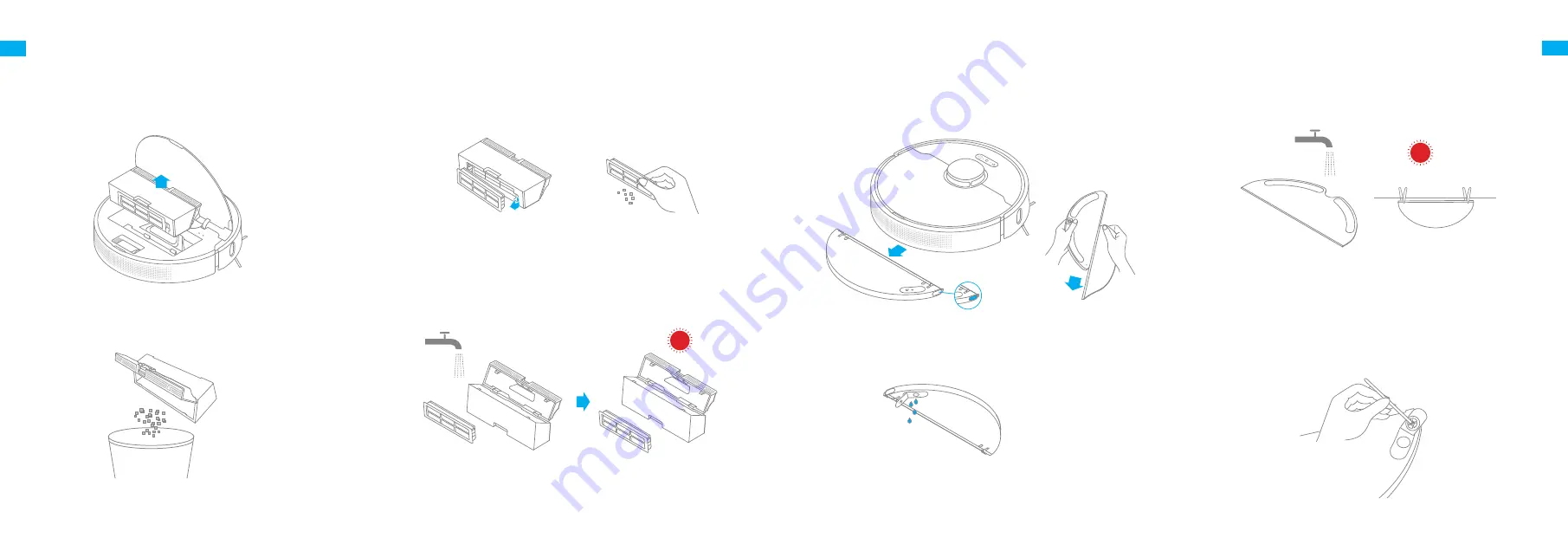
14
15
EN
EN
Clean the Dust Bin and Filter
Routine Maintenance
1. Open the robot cover, then press the dust bin clip to remove the
dust bin.
2. Open the dust bin cover as indicated by the diagram.
3. Remove the filter and tap its basket gently.
4. Rinse the dust bin and filter with water until they are clean.
Thoroughly dry the filter before re-installing.
Note:
Do not attempt to clean the filter with a brush or finger.
• Only clean water should be used to clean the filter. Do not use detergent.
• Before using, keep it in a well-ventilated or cool place.
Note:
Clean the Mopping Module
Routine Maintenance
1. Press the two release clips on the side of water tank, remove the
mopping module and pull the mop pad off the mopping module.
3. Clean the mop pad with water only and leave to air dry before re-
installing.
2. Pour out the water in the tank. Clean with water only and leave to
air dry before re-installing.
4. If slow water flow occurs, or the volume is not well-distributed,
please clean the air hole in the cover of the water tank.
Note:
Do not expose the tank to the sun directly.
• Remove the pad from the mopping module before cleaning it, and
make sure dirty water does not flow back into the water outlet to avoid
clogging.
• For optimal performance, it is recommended to replace the mop pad
every 3 to 6 months.
Note:































