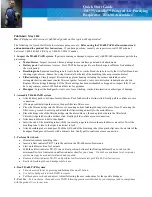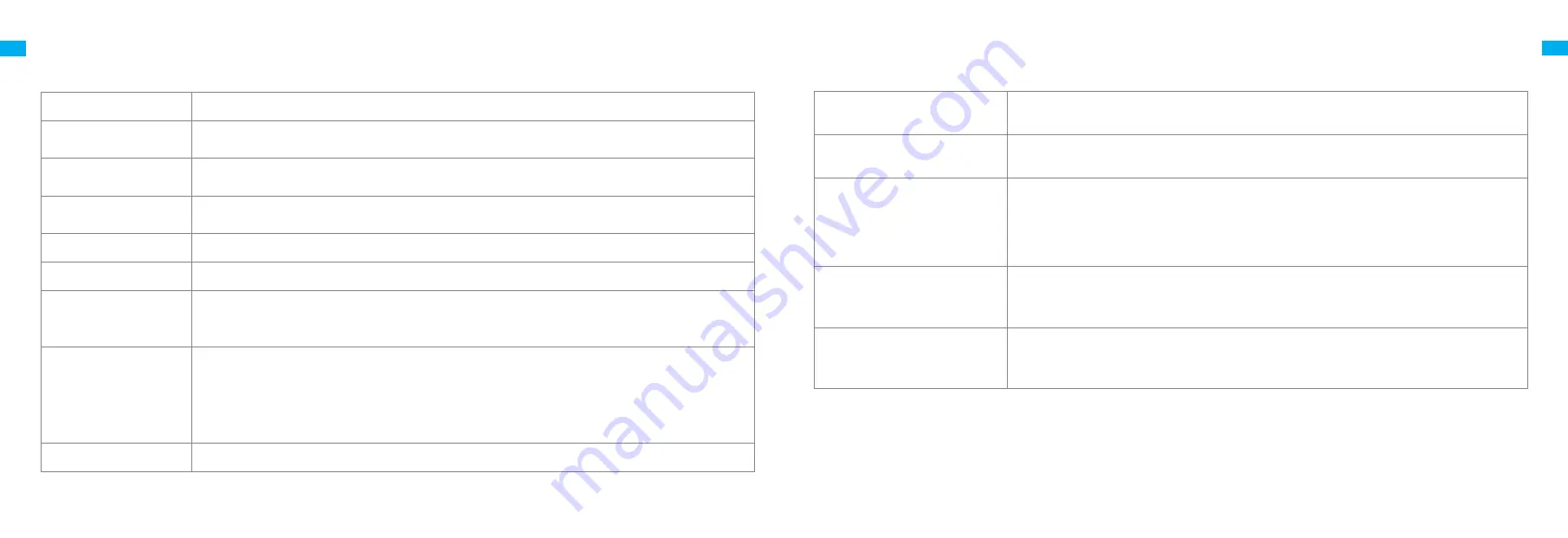
18
19
EN
EN
Problem Type
Robot does not turn on
Robot does not recharge
Robot does not return to
charging dock
Robot is making a
strange noise
Robot no longer cleans
efficiently or leaves dust
behind
Robot cannot connect
to Wi-Fi
Robot does not perform
scheduled cleaning
Robot is malfunctioning
Solution
Battery level is low. Recharge the robot at the charging dock, then try again.
The ambient temperature is too low (below 0° C) or too high (above 40° C). The operating temperature of the
robot is 0° C to 40° C.
The charging dock is not receiving power. Please confirm that both ends of the power cord are plugged in
correctly.
Poor contact. Clean the charging contacts of the charging dock and the robot.
There are too many obstructions around the charging dock. Place the charging dock in a more open area.
Please clean the dock's signaling area.
The dust bin is full. Please clean it.
The filter is blocked. Please clean it.
A foreign object is caught in the main brush. Please clean it.
There is something wrong with the Wi-Fi connection. Reset the Wi-Fi and download the latest version of the Mi
Home/Xiaomi Home app, then try reconnecting.
Location permission is not open. Please ensure the location permission on the Mi Home/Xiaomi Home app is
enabled.
Wi-Fi signal is weak. Make sure the robot is in an area with good Wi-Fi coverage.
5GHz Wi-Fi is not supported. Please ensure your robot connects to 2.4GHz Wi-Fi.
The username or password of Wi-Fi is incorrect. Please enter the correct username and password.
The robot has low battery. Scheduled cleaning will not start unless the robot has been recharged in time.
A foreign object may be caught in the main brush, side brush, or one of the main wheels. Stop the robot and
remove any debris.
Turn off the robot and then reactivate it.
FAQ
Problem Type
Does leaving the robot on the
charging dock consume power if it
is already fully charged?
No water comes out of the
mopping module, or only a little bit
comes out
Robot doesn't resume cleaning
after charging
Robot doesn't return to charging
dock after being moved
Solution
Leaving the robot on the charging dock after it's fully charged consumes very little electricity and helps
maintain optimal battery performance.
Confirm that the water tank is filled with water, and clean the mop pad if necessary.
Clean the mop if it becomes dirty.
Make sure the mop pad is installed correctly according to the user manual.
Clean the blowhole on the top of the water tank.
Moving the robot may cause it to re-position itself or re-map its surroundings. If the robot is too far
from the charging dock, it might not be able to automatically return on its own, in which case you
need to manually place the robot onto the charging dock.
Make sure the robot is not set to Do Not Disturb Mode, which will prevent it from resuming cleaning.
The robot does not resume cleaning when it is manually recharged or placed onto the charging dock.
FAQ