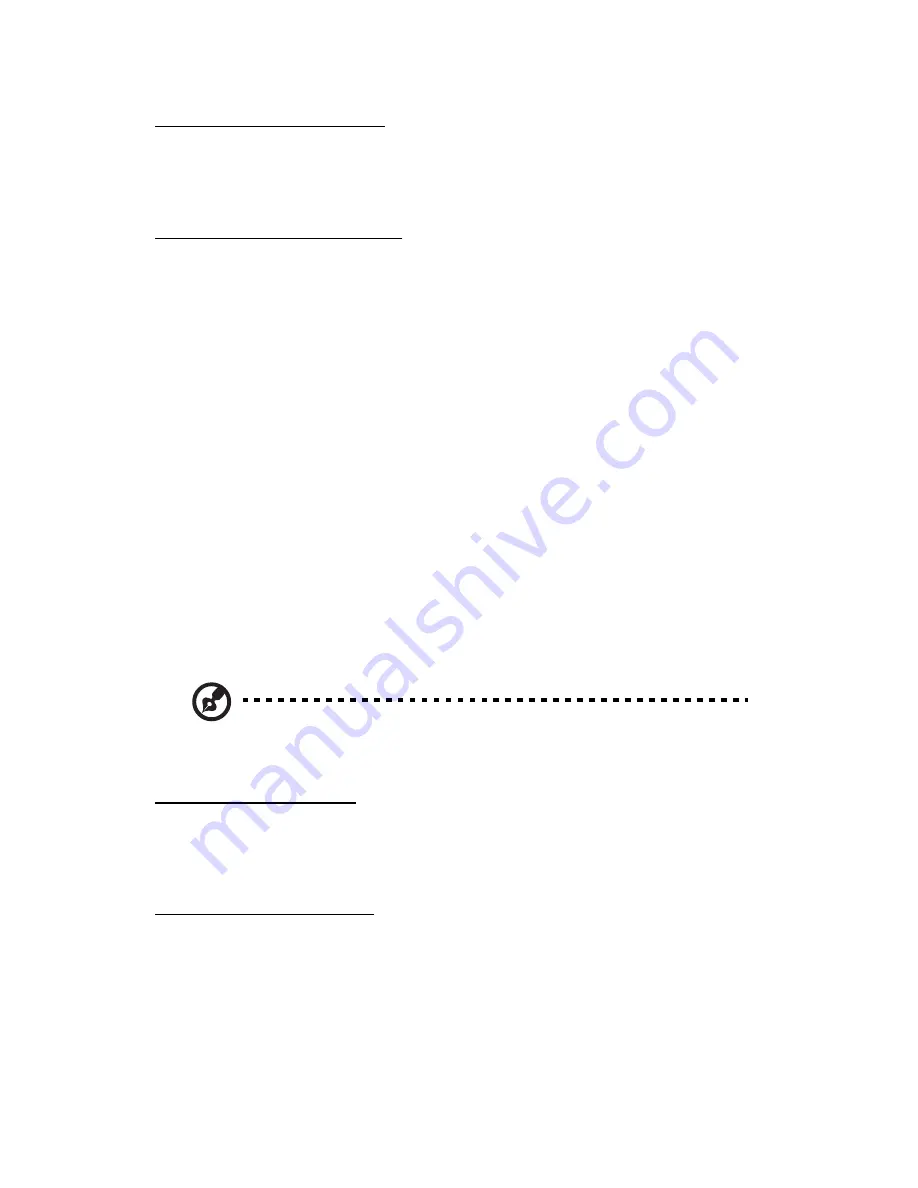
2 Using your computer
36
To insert an ExpressCard:
1.
Hold the card label-side up with the card facing the computer.
2.
Slide the card into the slot until it is seated.
To remove an ExpressCard:
Before ejecting a card:
•
Exit the application using the card.
•
Left-click on the Safely Remove Hardware icon on the taskbar and
stop the card operation.
1.
Gently press the ExpressCard module further into the ExpressCard
slot to pop it out.
2.
Pull out the ExpressCard module from the ExpressCard slot.
Smart card
The Smart card slot on the left panel of the computer accepts credit-card-
sized cards that enhance the usability and expandability of the computer.
A smart card is engineered to be tamper resistant. The card is embedded
with a microchip for security that can store passwords, certificates, and
keys. The microchip can be loaded with data and applications to identify
and authenticate a user when making electronic cash payments, telephone
calls on a public telephone, parking meter payments, etc.
Note:
Refer to your card’s manual for details on how to install and
use the card and its functions.
To insert a Smart card:
1.
Hold the card with the gold chip facing up and aligned with the slot.
2.
Slide the card into the slot until it is seated.
To remove a Smart card:
Before ejecting a card:
•
Exit the application using the card.
•
Left-click on the Safely Remove Hardware icon on the taskbar and
stop the card operation.
Summary of Contents for 10 series
Page 1: ...10 series User Guide Notebook English...
Page 2: ...Notebook User Guide dreamcom 10 series...
Page 6: ...v A Specifications 77 B Notices 81 Index 87...
Page 7: ...vi...
Page 13: ...xii...
Page 14: ...1 Getting familiar with your computer...
Page 15: ...This chapter gives an in depth tour of the computer s many features...
Page 25: ...1 Getting familiar with your computer 12...
Page 26: ...2 Using your computer...
Page 27: ...This chapter contains the information you need to know to operate the computer...
Page 52: ...3 Software...
Page 53: ...This chapter discusses the important system utilities bundled with your computer...
Page 58: ...4 Replacing components...
Page 72: ...5 Moving with your computer...
Page 80: ...6 Troubleshooting...
Page 89: ...6 Troubleshooting 76...
Page 90: ...A Specifications...
Page 91: ...This appendix lists the general specifications of your computer...
Page 94: ...B Notices...
Page 95: ...This appendix lists the general notices of your computer...
Page 103: ...90...
Page 104: ...Switzerland 2008...






























