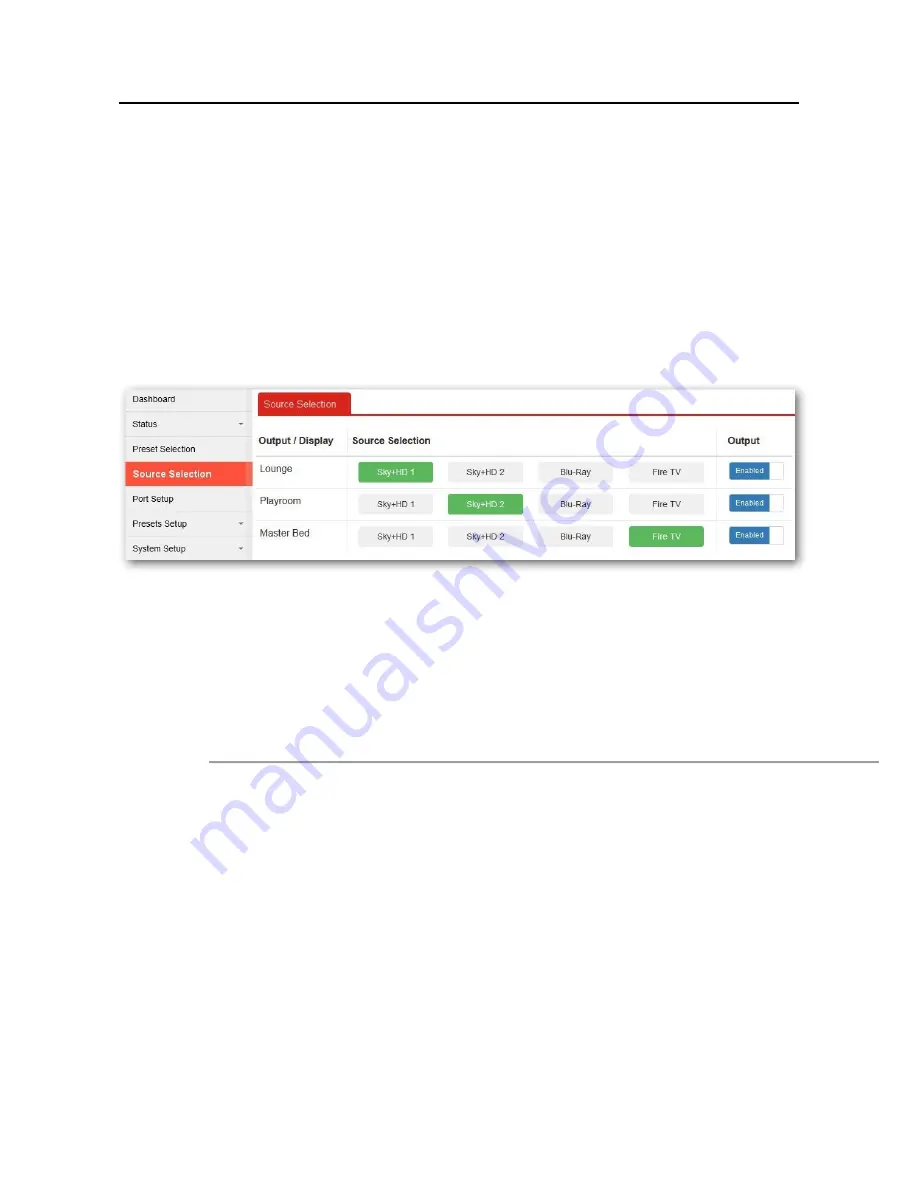
I-7 User Operation
I-7 User Operation
If the ports have been set up and all of your sources, output devices are connected, the
VigorSwitch V1281 is ready to use. Remember to select the correct HDMI input on your
screens/TVs/monitors.
You can now select any of your sources from any output device – your TVs or projectors
around your home, office or other premises.
You can select sources either from the web interface (the same GUI which you used to
configure the switch) or by using the DrayTek AVS app on a phone or other compatible
mobile device.
Within the VigorSwitch GUI, you can use the
[Source Selection]
menu:
If you are using the DrayTek AVS app on your mobile device, that has the same function,
allowing you to select your source for each output (room/TV).
Regular (non-admin) users should be given a username and password which does not have
administrator privileges, otherwise they can log in and change the switch configuration.
Only admins can disable a port temporarily (e.g. if it’s bedtime!). Users can share the same
non-admin login, or you can set different logins for each user. Users can be restricted to
controlling only specific outputs or be able to select only certain sources.
User Accounts configured on the VigorSwitch V1281 have access to
either
:
1.
[Preset Selection]
– when this option is enabled for a User Account, the user can
select any of the configured presets
or
2.
[Source Selection]
– Available when Preset Selection is not enabled for the User
Account.
This can be limited to control only specified
Sources
&
Outputs
for individual user
accounts
Creation and management of user-level accounts is performed from
[System Setup] > [User Management]
, which is detailed in Section III-5 of this manual.
VigorSwitch V1281 User Guide
18






























