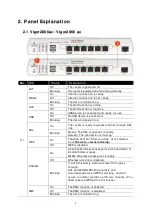iii
User Manual Inf ormat ion Agreement
This equipment complies wit h Part 68 of t he FCC rules. Locat ed on t he equipment is a label t hat
cont ains, among ot her inf ormat ion, t he ACTA regist rat ion number and ringer equivalence number
(REN. ) If request ed, t his inf ormat ion must be provided t o t he t elephone company.
The REN is used t o det ermine t he quant it y of devi ces which may be connect ed t o t he t elephone line.
Excessive REN’ s on t he t elephone line may result in t he devices not ringing in response t o an incoming
call. In most , but not all areas, t he sum of t he REN’ s should not exceed f ive (5. 0). To be cert ain of t he
number of devices t hat may be connect ed t o t he li ne, as det ermined by t he t ot al REN’ s cont act t he
t elephone company t o det ermine t he maximum REN f or t he calling area.
This equipment cannot be used on t he t elephone company-provided coin service. Connect ion t o Part y
Line Service is subj ect t o St at e Tarif f s.
If t his equipment causes harm t o t he t elephone net work, t he t elephone company will not if y you in
advance t hat t emporary discont inuance of service may be required. If advance not ice isn’ t pract ical,
t he t elephone company will not if y t he cust omer as soon as possible. Also, you will be advised of your
right t he f ile a complaint wit h t he FCC if you believe it is necessary.
The t elephone company may make changes in it s f acilit ies, equipment , operat ions, or procedures
t hat could af f ect t he operat ion of t he equipment . If t his happens, t he t elephone company will
provide advance not ice in order f or you t o make t he necessary modif icat ions in order t o maint ain
unint errupt ed service.
If t rouble is experienced wit h t his equipment , please cont act :
Company Name: ABP Int ernat ional Inc.
Address:
13988 Diplomat Drive Suit e 180 Dallas TX75234
TEL:
1-972-831-1600
FAX:
If t he t rouble is causing harm t o t he t elephone net work, t he t elephone company may request you t o
remove t he equipment f rom t he net work unt il t he problem is resolved.
This equipment uses t he f ollowing USOC j acks: RJ11
It is recommended t hat t he cust omer inst all an AC surge arrest er in t he AC out let t o which t his device
is connect ed. This is t o avoid damaging t he equipment caused by local light ening st rikes and ot her
elect rical surges.
Summary of Contents for Vigor2866 ax
Page 1: ...i...