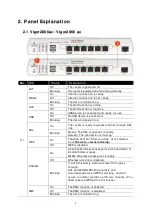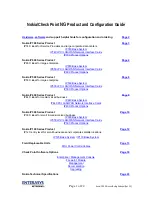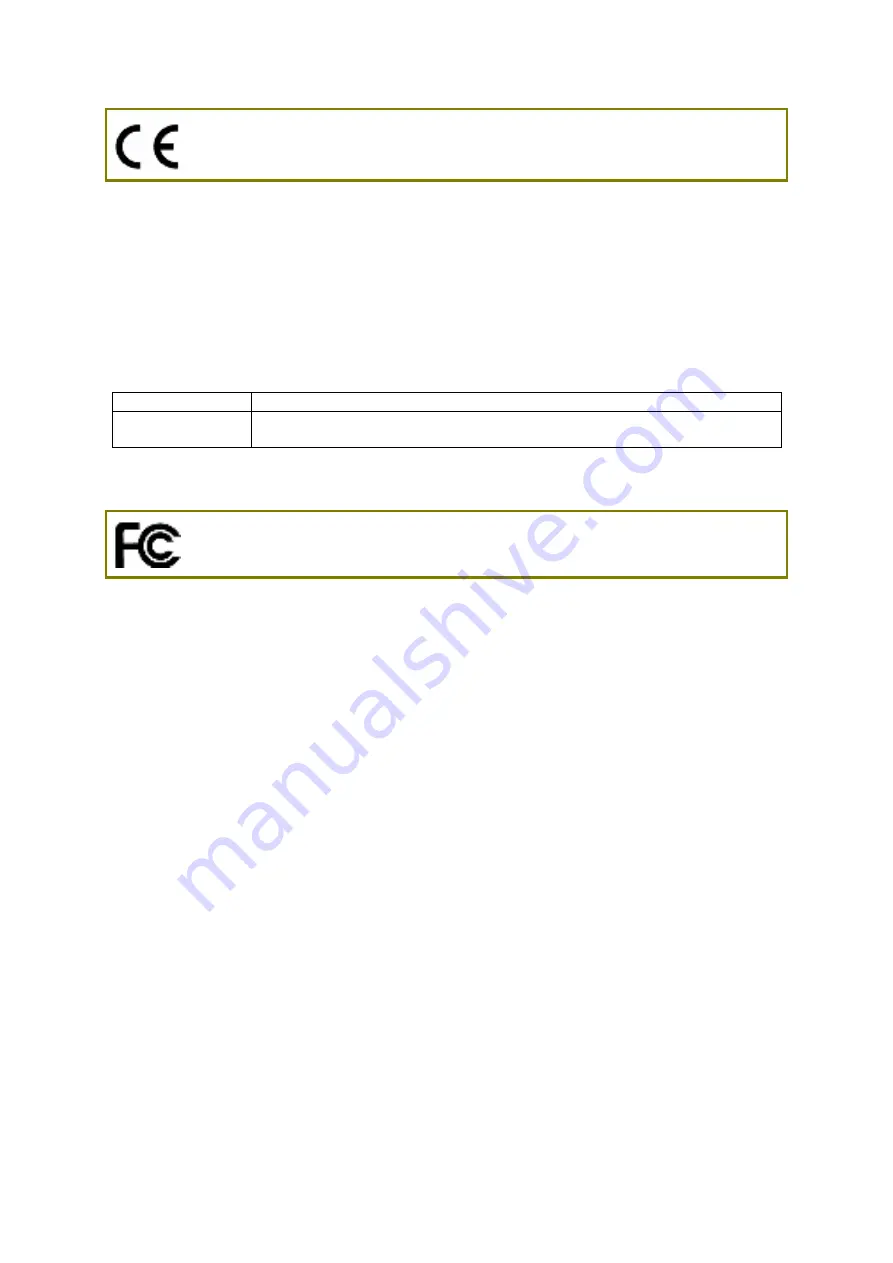
ii
Declaration of Conformity
Hereby, DrayTek Corporat ion declares t hat t he radio equipment t ype Vigor2866 is in compliance wit h
Direct ive 2014/ 53/ EU.
The f ull t ext of t he EU Declarat ion of Conf ormit y is available at t he f ollowing int ernet address:
ht t p: / / www. drayt ek. com. t w/ f t p/ Vigor2866/ Document / CE/
Manuf act urer: DrayTek Corp.
Address:
No. 26, Fu Shing Road, HuKou Township, HsinChu Indust rial Park, Hsin-Chu Count y,
Taiwan 303
Product :
Vigor2866 Series
Frequency Inf ormat ion f or Europe area:
2. 4G WLAN
2412MHz - 2472 MHz, max. TX power: 19. 98dBm
*1
5G WLAN
5160MHz - 5340 MHz, max. TX power: 22 dBm
*2
5480MHz - 5720 MHz, max. TX power: 27 dBm
(*1: f or 2. 4G WLAN model; *2: f or 5G WLAN model)
This product is designed f or DSL and 2. 4GHz / 5GHz WLAN net work t hroughout t he EC region.
Regulatory Information
Federal Communicat ion Commission Int erf erence St at ement
This equipment has been t est ed and f ound t o comply wit h t he limit s f or a Class B digit al device,
pursuant t o Part 15 of t he FCC Rules. These limit s are designed t o provide reasonable prot ect ion
against harmf ul int erf erence in a resident ial inst allat ion. This equipment generat es, uses and can
radiat e radio f requency energy and, if not inst alled and used in accordance wit h t he inst ruct ions, may
cause harmf ul int erf erence t o radio communicat ions. However, t here is no guarant ee t hat
int erf erence will not occur in a part icular inst allat ion. If t his equipment does cause harmf ul
int erf erence t o radio or t elevision recept ion, which can be det ermined by t urning t he equipment of f
and on, t he user is encouraged t o t ry t o correct t he int erf erence by one of t he f ollowing measures:
Reorient or relocat e t he receiving ant enna.
Increase t he separat ion bet ween t he equipment and receiver.
Connect t he equipment int o an out let on a circuit dif f erent f rom t hat t o which t he receiver
is connect ed.
Consult t he dealer or an experienced radio/ TV t echnician f or help.
This device complies wit h Part 15 of t he FCC Rules. Operat ion is subj ect t o t he f ollowing t wo
condit ions:
(1) This device may not cause harmf ul int erf erence, and
(2) This device may accept any int erf erence received, including int erf erence t hat may cause
undesired operat ion.
Summary of Contents for Vigor2866 ax
Page 1: ...i...