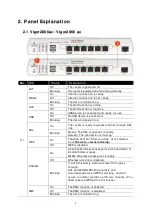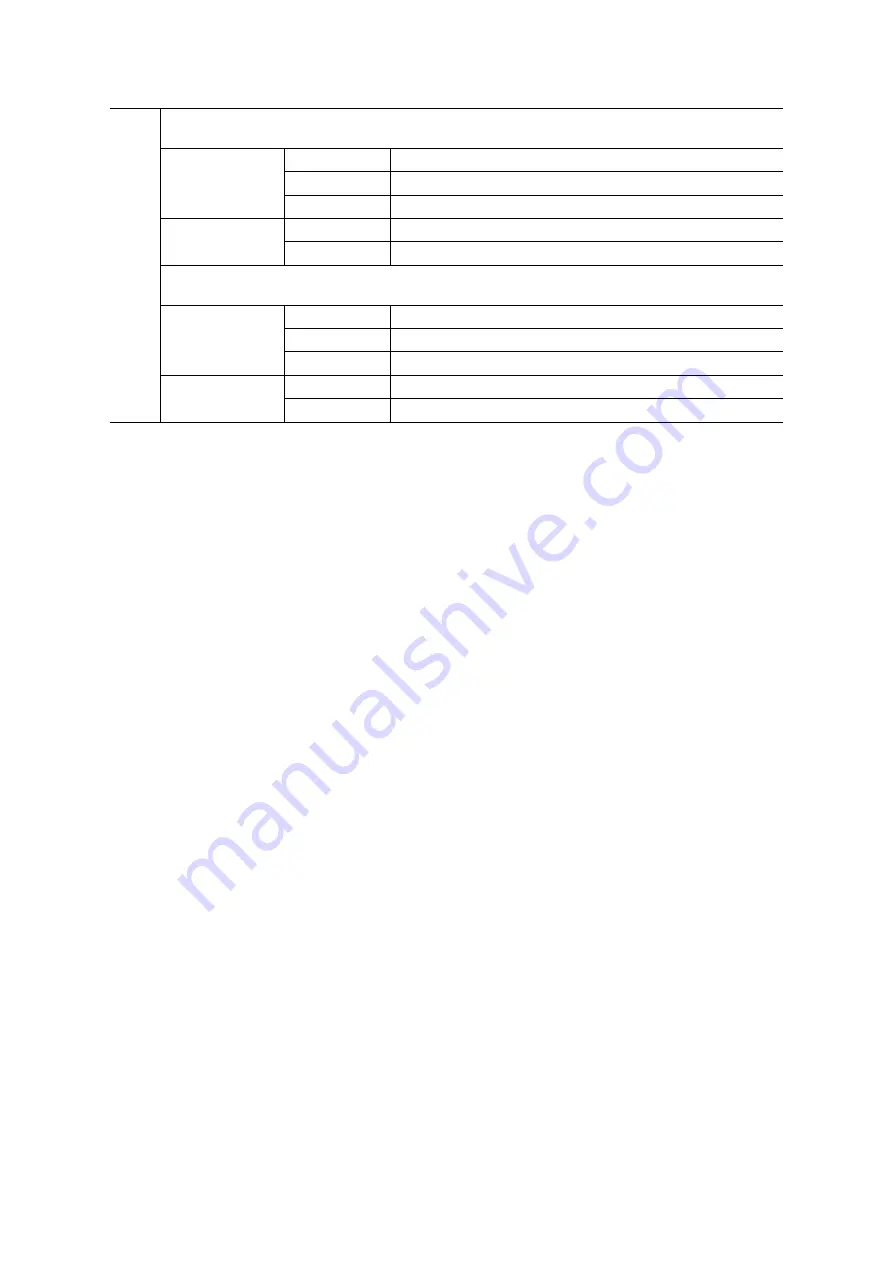
3
WAN2 / P6
On
The port is connect ed.
Of f
The port is disconnect ed.
Lef t LED
Blinking
The dat a is t ransmit t ing.
On
The port is connect ed wit h 1000Mbps.
Right LED
Of f
The port is connect ed wit h 10/ 100Mbps.
LAN P1-P5
On
The port is connect ed.
Of f
The port is disconnect ed.
Lef t LED
Blinking
The dat a is t ransmit t ing.
On
The port is connect ed wit h 1000Mbps.
(2)
Right LED
Of f
The port is connect ed wit h 10/ 100Mbps
Summary of Contents for Vigor2866 ax
Page 1: ...i...