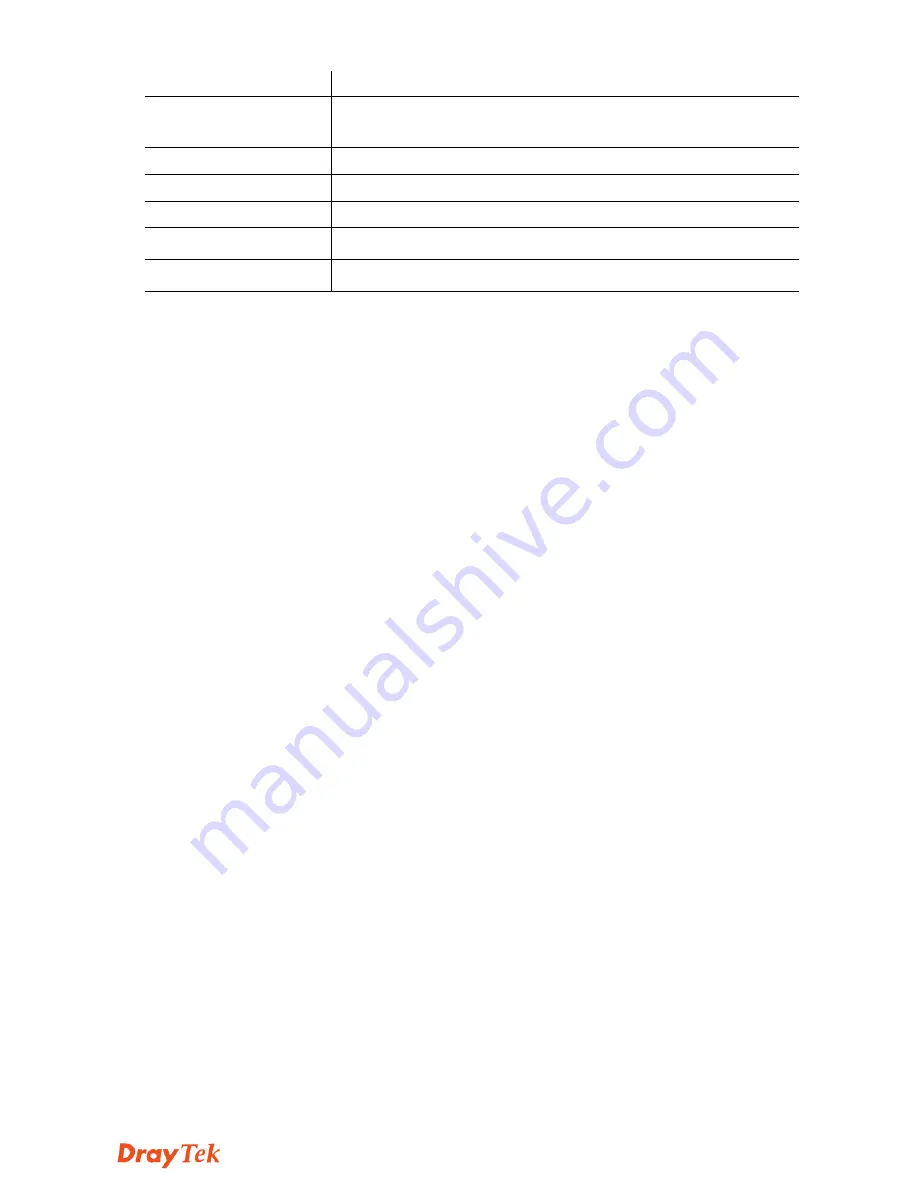
V
igor2860 Series Quick Start Guide
15
VDSL2/ADSL
Connecter for accessing the Internet.
WAN2 (Giga)
Connecter for local network devices or modem for
accessing Internet.
GigaLAN (1-6)
Connecters for local network devices.
Phone 1/2
Connecter for analog phone(s).
Line
Connector for PSTN life line.
PWR
Connecter for a power adapter.
ON/OFF
Power Switch.










































