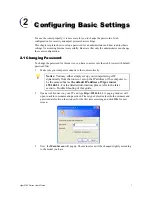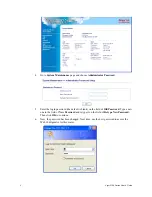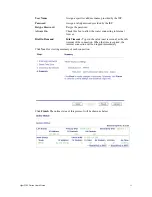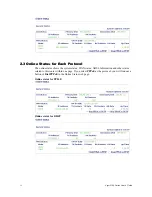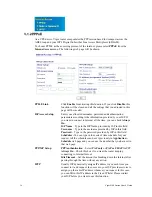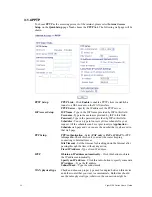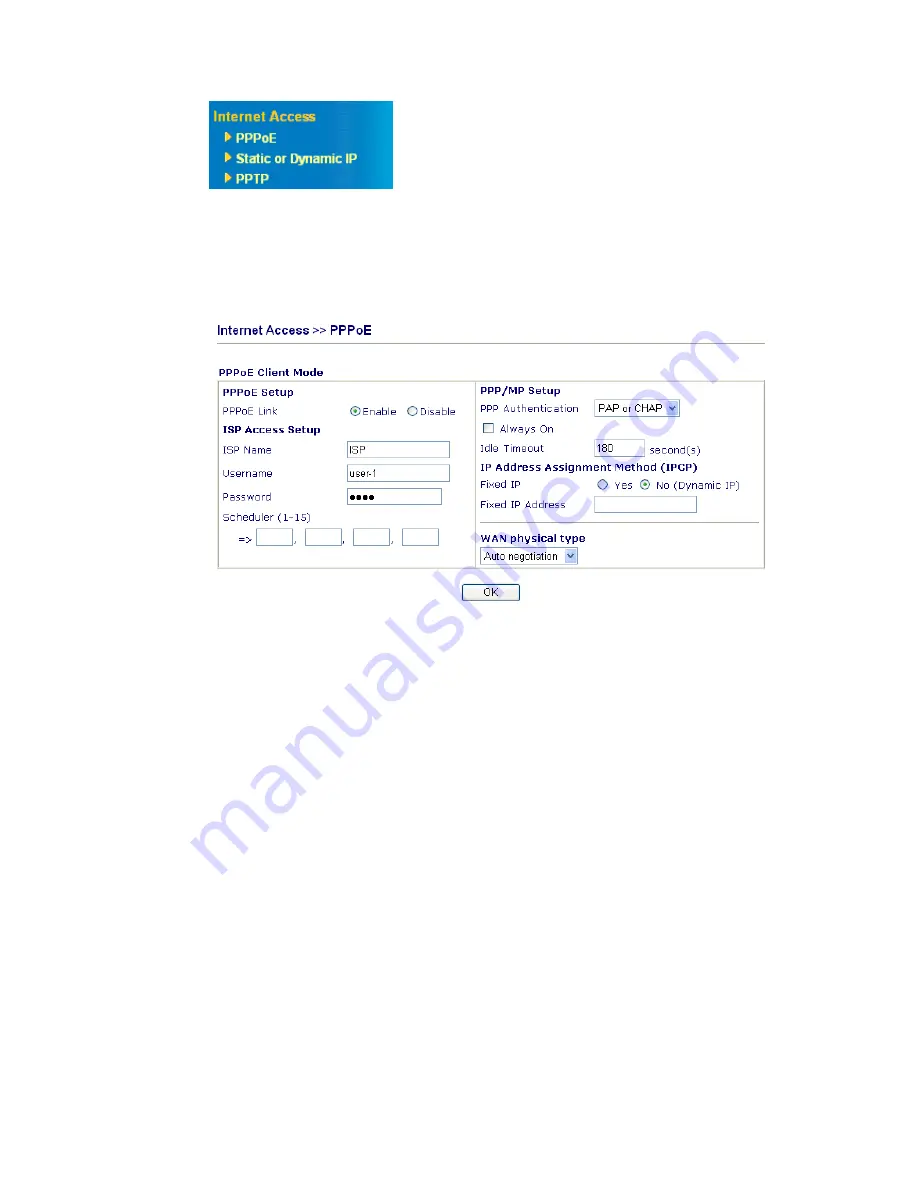
Vigor2100 Series User’s Guide
20
3
3
.
.
1
1
.
.
2
2
P
P
P
P
P
P
o
o
E
E
As a CPE device, Vigor router encapsulates the PPP session based for transport across the
ADSL loop and your ISP’s Digital Subscriber Line Access Multiplexer (SDLAM).
To choose PPPoE as the accessing protocol of the internet, please select
PPPoE
from the
Internet Access
menu. The following web page will be shown.
PPPoE Link
Click
Enable
for activating this function. If you click
Disable
, this
function will be closed and all the settings that you adjusted in this
page will be invalid.
ISP Access Setup
Enter your allocated username, password and authentication
parameters according to the information provided by your ISP. If
you want to connect to Internet all the time, you can check
Always
On
.
ISP Name
– Type in the ISP Name provided by ISP in this field.
Username
– Type in the username provided by ISP in this field.
Password
– Type in the password provided by ISP in this field.
Scheduler -
You can type in four sets of time schedule for your
request. All the schedules can be set previously in
Application –
Schedule
web page and you can use the number that you have set in
that web page.
PPP/MP Setup
PPP Authentication
– Select
PAP only
or
PAP or CHAP
for PPP.
Always On
– Check this box if you want the router keeping
connecting to Internet forever.
Idle Timeout
– Set the timeout for breaking down the Internet after
passing through the time without any action.
IPCP
Usually ISP dynamically assigns IP address to you each time you
connect to it and request. In some case, your ISP provides service to
assign you the same IP address whenever you request. In this case,
you can fill in this IP address in the Fixed IP field. Please contact
your ISP before you want to use this function.