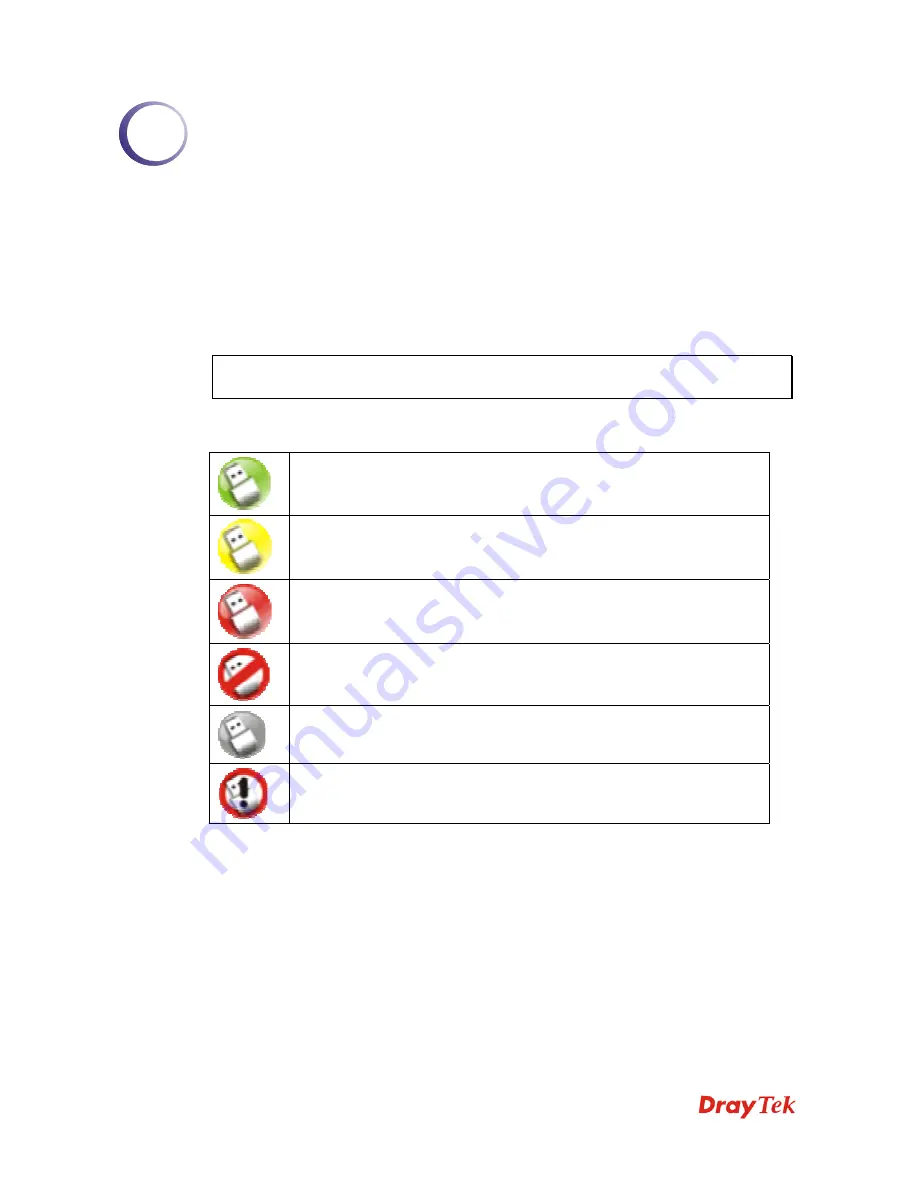
VigorN65 User’s Guide
17
3
C
C
o
o
n
n
f
f
i
i
g
g
u
u
r
r
a
a
t
t
i
i
o
o
n
n
3
3
.
.
1
1
C
C
o
o
n
n
n
n
e
e
c
c
t
t
t
t
o
o
W
W
i
i
r
r
e
e
l
l
e
e
s
s
s
s
A
A
c
c
c
c
e
e
s
s
s
s
P
P
o
o
i
i
n
n
t
t
After the driver is correctly installed, it will try to connect to any unencrypted wireless access
point automatically. If you want to connect to a specific wireless access point, or the access
point you wish to connect uses encryption, you have to configure the wireless network card
and input required parameters, to get connected to the wireless access point you wish to
connect.
NOTE
: In Vista, the network card will not connect to any unencrypted wireless
access point automatically.
The current status of wireless connection will be displayed by DrayTek configuration utility
icon:
Wireless connection is established, good signal reception.
Wireless connection is established, normal signal reception.
Wireless connection is established, weak signal reception.
Connection is not established yet.
Wireless network card is not detected.
WEP Key error occurs.
There are two ways you can configure your wireless network card to connect to wireless
access point: using the
VigorN65 Configuration Tool
and using built-in
Microsoft Zero
Configuration Tool
.
3
3
.
.
1
1
.
.
1
1
U
U
s
s
i
i
n
n
g
g
W
W
i
i
r
r
e
e
l
l
e
e
s
s
s
s
U
U
S
S
B
B
A
A
d
d
a
a
p
p
t
t
e
e
r
r
U
U
t
t
i
i
l
l
i
i
t
t
y
y
After finish the driver installation, it is the time to configure the wireless utility for accessing
into Internet through wireless connection.
Double click on VigorN65 utility icon on the system tray.
Summary of Contents for Vigor N65
Page 1: ......
Page 8: ...VigorN65 User s Guide 8 This page is left blank ...
















































