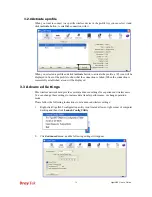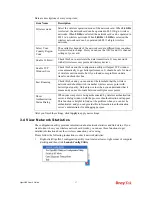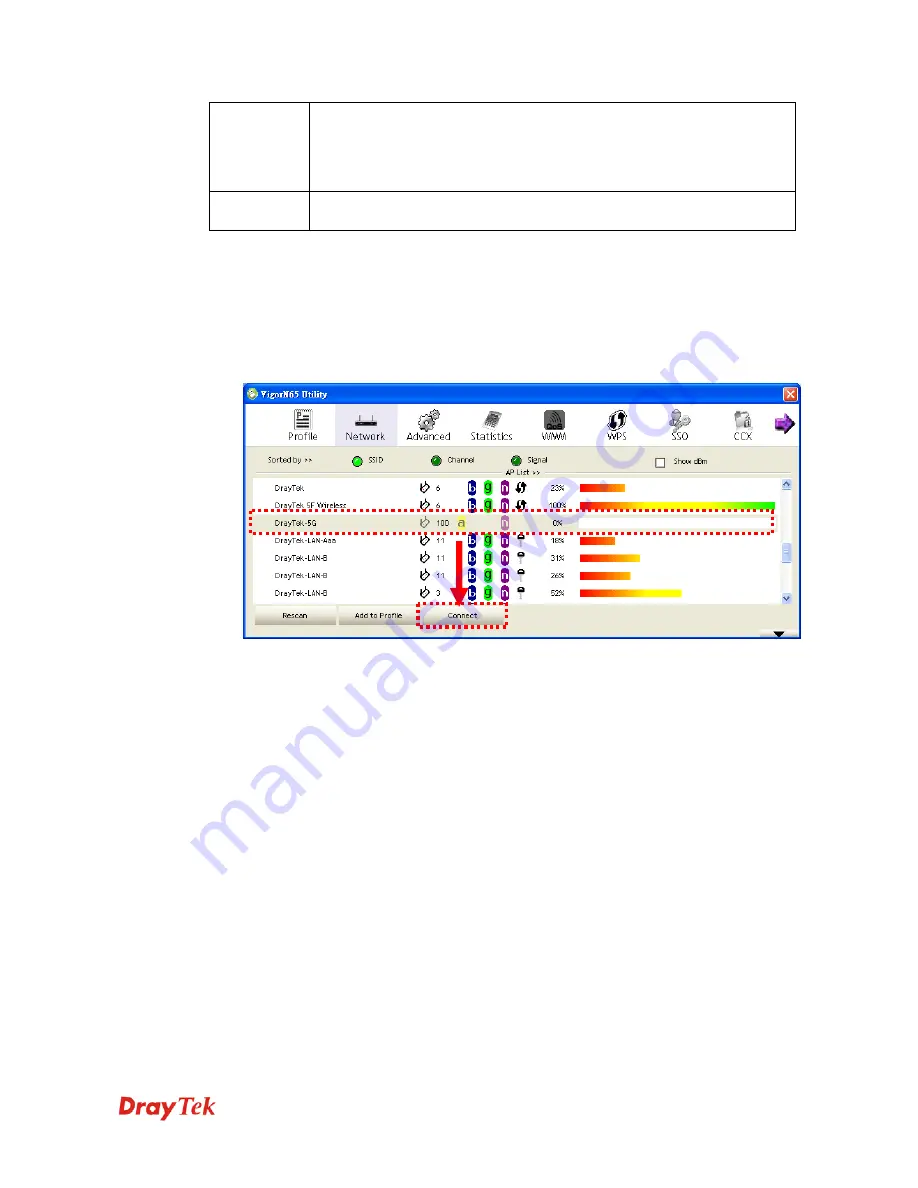
VigorN65 User’s Guide
22
Add to
Profile
You can store a specific access point to profile, so you can link to that
access point directly next time, without inputting authentication key again.
To add an access point to profile, you have to select an access point from
the list first, then click
Add to Profile
button. Detailed instructions will be
given below.
Connect
Connect to a selected access point. You have to select an access point from
the list first and then click
Connect
to connect to the selected access point.
3
3
.
.
1
1
.
.
1
1
.
.
2
2
C
C
o
o
n
n
n
n
e
e
c
c
t
t
t
t
o
o
a
a
n
n
A
A
c
c
c
c
e
e
s
s
s
s
P
P
o
o
i
i
n
n
t
t
If the wireless access point you wish to connect is found, you can establish connection with it
by clicking
Connect
button. Instructions will be given as follow:
1.
Click the wireless access point or network device you wish to connect, it will be
highlighted, then click
Connect
.
If the access point you selected does not use encryption, you’ll be connected to this
wireless access point within one minute. If the access point you selected uses encryption,
please proceed to step 3.
2.
If the wireless access point does not have SSID, you’ll be prompted to input it now.
Please ask the owner of wireless access point for the exact SSID and input it here, then
click
OK
when ready. If the SSID you provided here is wrong, you’ll not be able to
connect to this access point.
Summary of Contents for Vigor N65
Page 1: ......
Page 8: ...VigorN65 User s Guide 8 This page is left blank ...