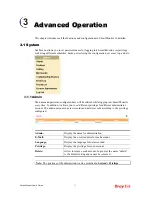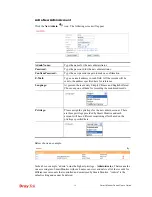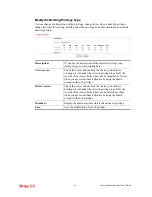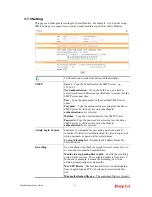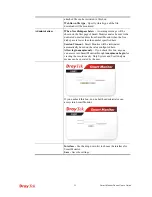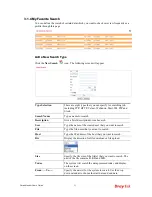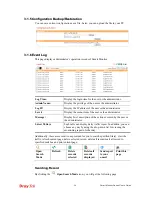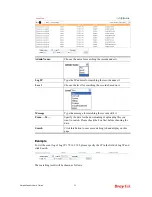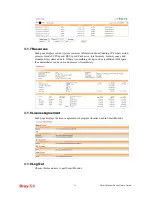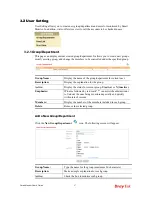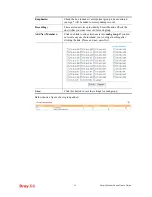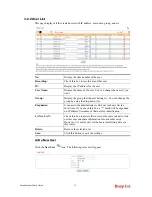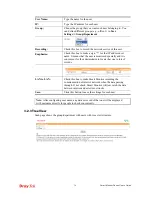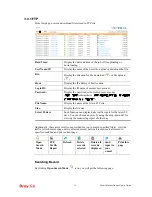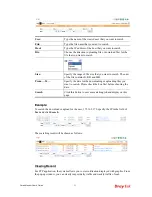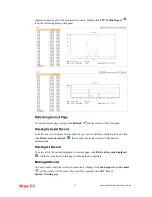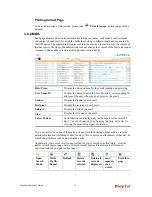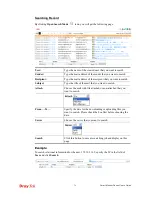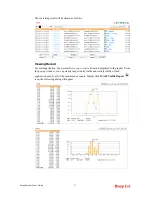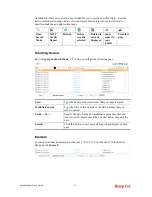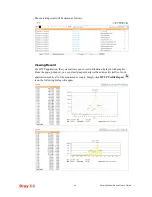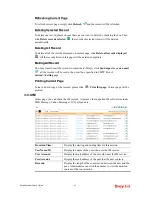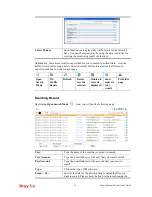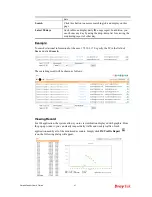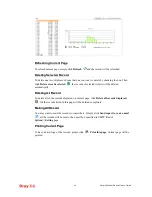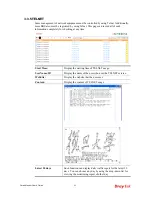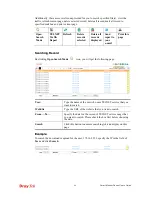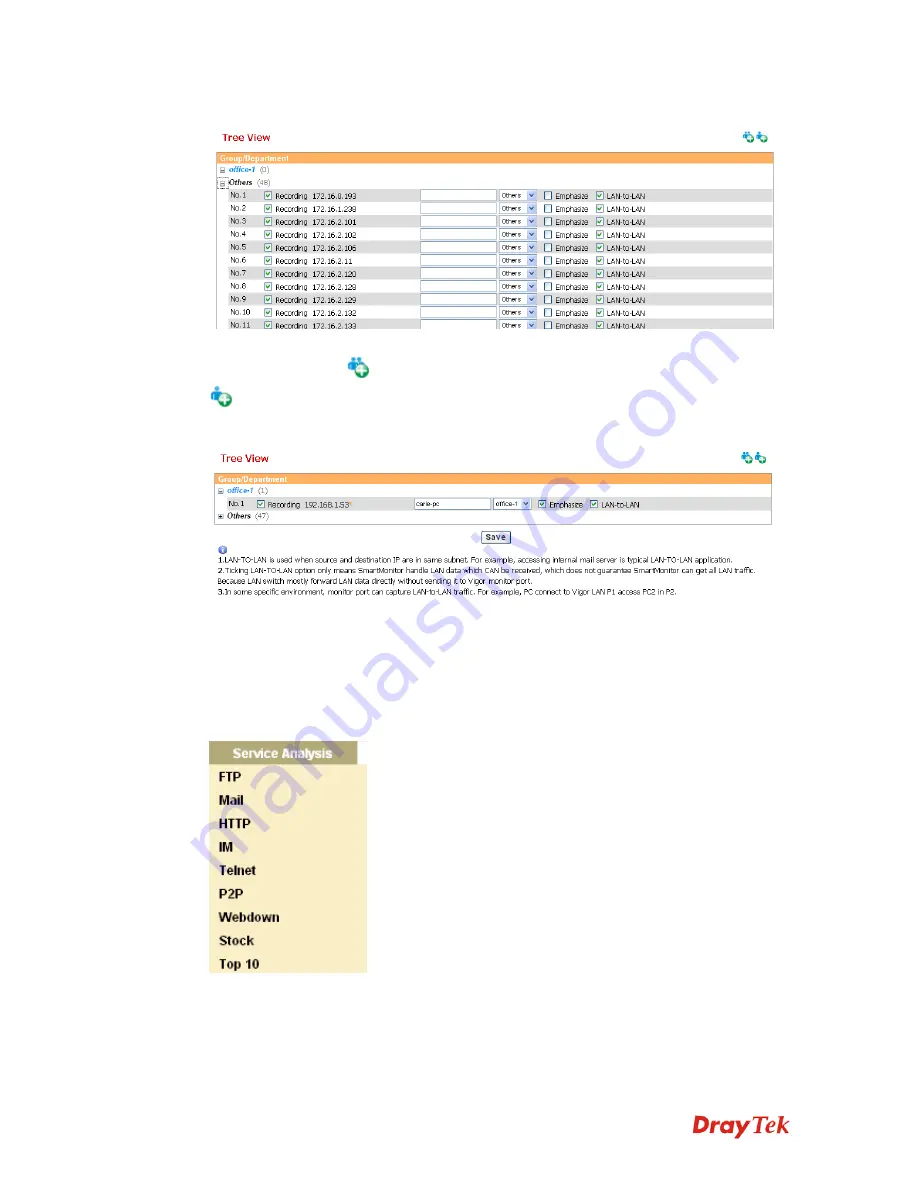
Smart Monitor User’s Guide
31
Below shows the expanded tree view:
If you want to add new group/department with different users, simply click the
New
Group/Department
icon to add a new group/department and click the
New User
icon to add a new user.
The result will be displayed on
Tree View
immediately.
3
3
.
.
3
3
S
S
e
e
r
r
v
v
i
i
c
c
e
e
A
A
n
n
a
a
l
l
y
y
s
s
i
i
s
s
This menu makes an analysis for the services such as FTP, MAIL, HTTP, IM, TELNET,
P2P utilized by monitored users. Also, it will show the top 10 services that users like to use.
With such analysis, the administrator can easily understand what kind of service is used
frequently.
Summary of Contents for Smart Monitor
Page 1: ...i ...
Page 6: ......
Page 11: ...Smart Monitor User s Guide 5 etc init d smartmonitor start ...
Page 12: ...Smart Monitor Series User s Guide 6 This page is left blank ...
Page 22: ...Smart Monitor Series User s Guide 16 This page is left blank ...
Page 68: ...Smart Monitor Series User s Guide 62 This page is left blank ...