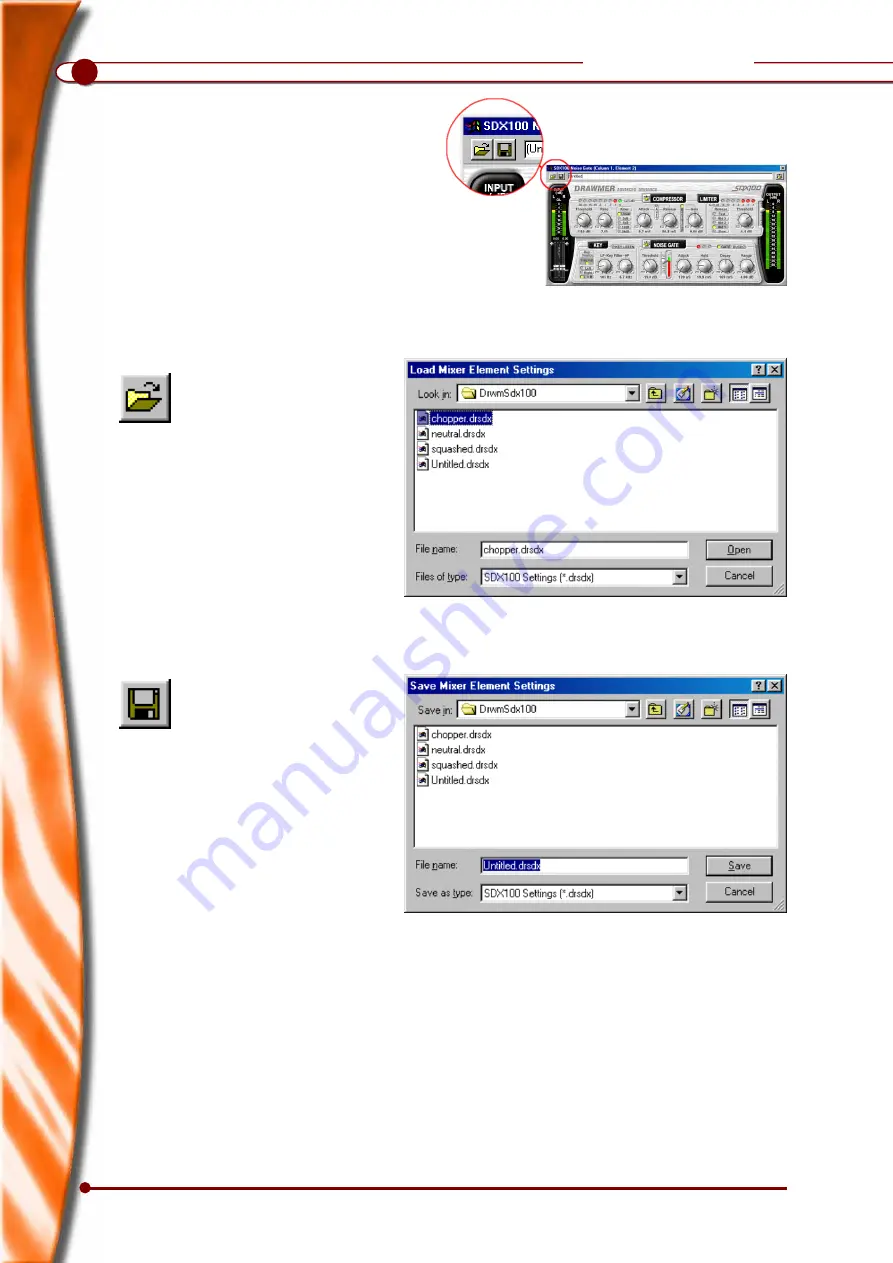
10
DRAWMER
Patches
The parameters of the SDX100 plug-in can be
stored and retrieved by accessing the Load/Save
mixer element buttons.
Note: With all dynamic sources, the levels and
contents will vary when comparing track to track.
Save and Load will assist in getting parameter
settings close to something usable, but Threshold
settings will often need adjustment once loaded.
Attack and Release will often also need some slight
modification.
Saving a Patch
Patches
Loading a Patch
To retreive previosly saved paramter settings
click on the load button. A pop-up window
will appear showing the available patches in
the DrwmSdx100 folder. Select the required
patch and click the open button.
Note: Only files with the .drsdx extension
will work correctly with the SDX100 plug-in.
To save parameter settings that you wish to
retreive later, click on the save button. A pop-
up window will appear showing the current
files in the DrwmSdx100 folder. Type in the
required parameter name (256 characters
available), and click the save button.
Note: Files will be given a .drsdx extension.















