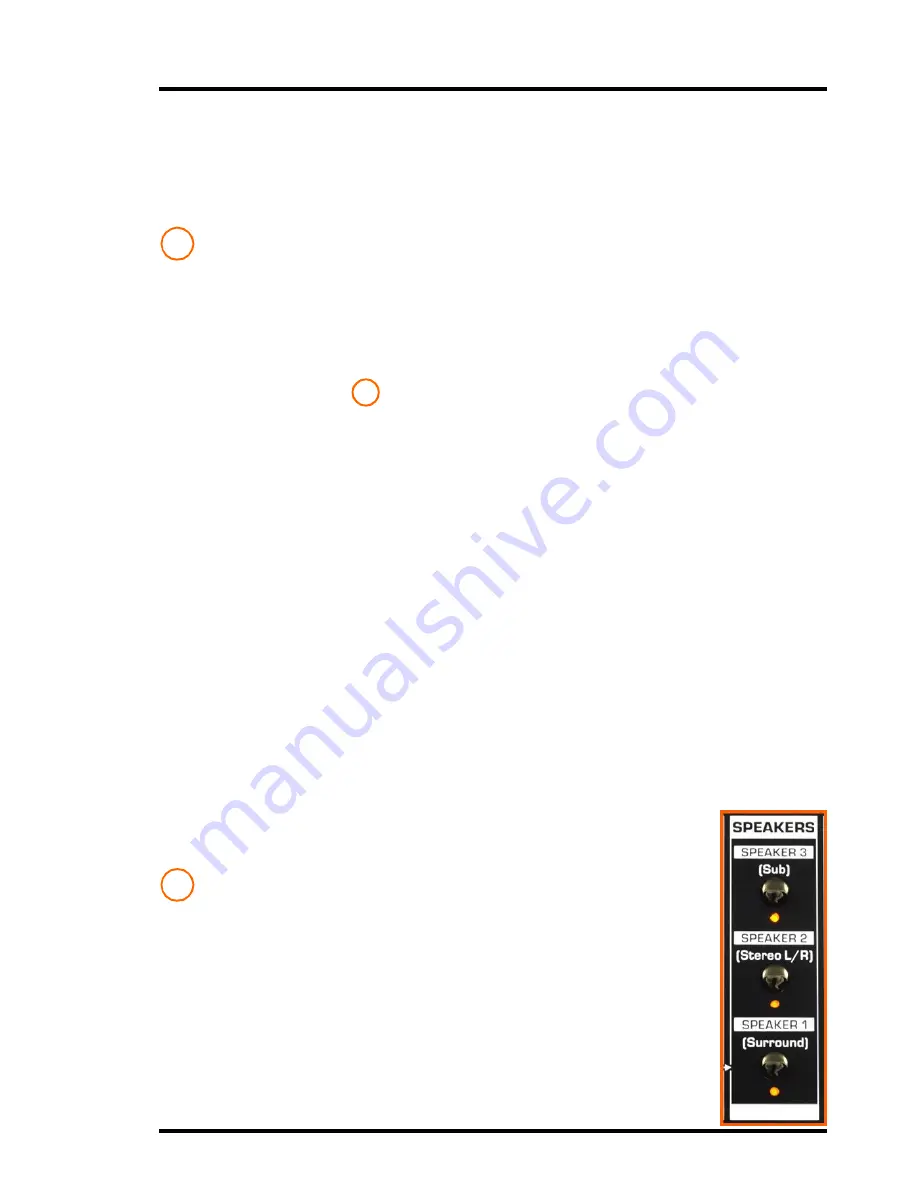
1 3
MC7.1
- Surround Monitor Controller
Stereo to SPKR 1:
With this switch active the stereo signal is routed through to
L
and
R
of the surround speaker outputs
(12)
, effectively converting your surround
speakers to a stereo pair. This allows for A/B comparisons for the stereo mix
without the need for rewiring or the expense of more monitors.
Note that the low frequencies are extracted from every active stereo channel are
sent to the Sub/Mono speaker output on the rear rather than the LFE.
LEVELS
Input D:
A stereo
3.5mm AUX Input
&
Level Control
is placed on the top panel to
provide convenient access for connecting MP3 players, smartphones or tablets
etc. The activation switch is located to the left in the Source Select (1) section.
Headphones Level:
The
Volume
Level
knobs for the two independent headphone
amplifiers is found in this location. The headphone output jacks themselves are
found on the front face. These comprise of two 1/4” TRS jacks that are capable
of driving a wide number of headphones from budget to professional - Note that
they have their own level control and are not affected by the main monitor volume
knob.
Note that almost all the controls effect the headphones in the same way as the
monitor outputs, however the
Mute
and
Cut
switches affect them differently. (See
Cut
and
Mute
).
Warning:
It is advisable to unplug the headphones before switching the MC7.1 on or off.
It is also recommended that you turn the headphone level down before inserting
the jack, and turn it up to your desired listening level - these measures will not
only prevent your ears from being damaged but also the headphone’s drivers.
Also, note that these are high quality circuits and have been designed for
professional headphones, so care must be taken when using lower standard,
consumer quality headphones, such as earbuds or ipod phones etc, as damage
could occur at high volumes.
Talkback Level:
The volume control adjusts the gain level of the talkback
microphone. It can be adjusted to compensate for the distance that the operator is
from the microphone, how loud his voice is, or the volume of the
underlying music played, as well as several other factors. For more
detail see the
Talkback
(7)
section.
SPEAKERS
Three switches select which of the three speaker outputs
Speaker1-
Surround, Speaker2-Stereo L/R
or
Speaker3-SUB
are heard at the
outputs on the rear (see
(12)
).
Each switch can be operated individually or simultaneously and in
any combination and is perfect for performing A/B comparisons
between various monitor setups. As the switches do not toggle
between outputs when doing A/B comparisons both of those switches
should be pressed at the same time i.e. to compare speakers A and
C, with A active press both the A and C switches to swap the output to
C active, and then again to return to the previous setting - this method
can be used between all four outputs if required.
4
4b
5














































