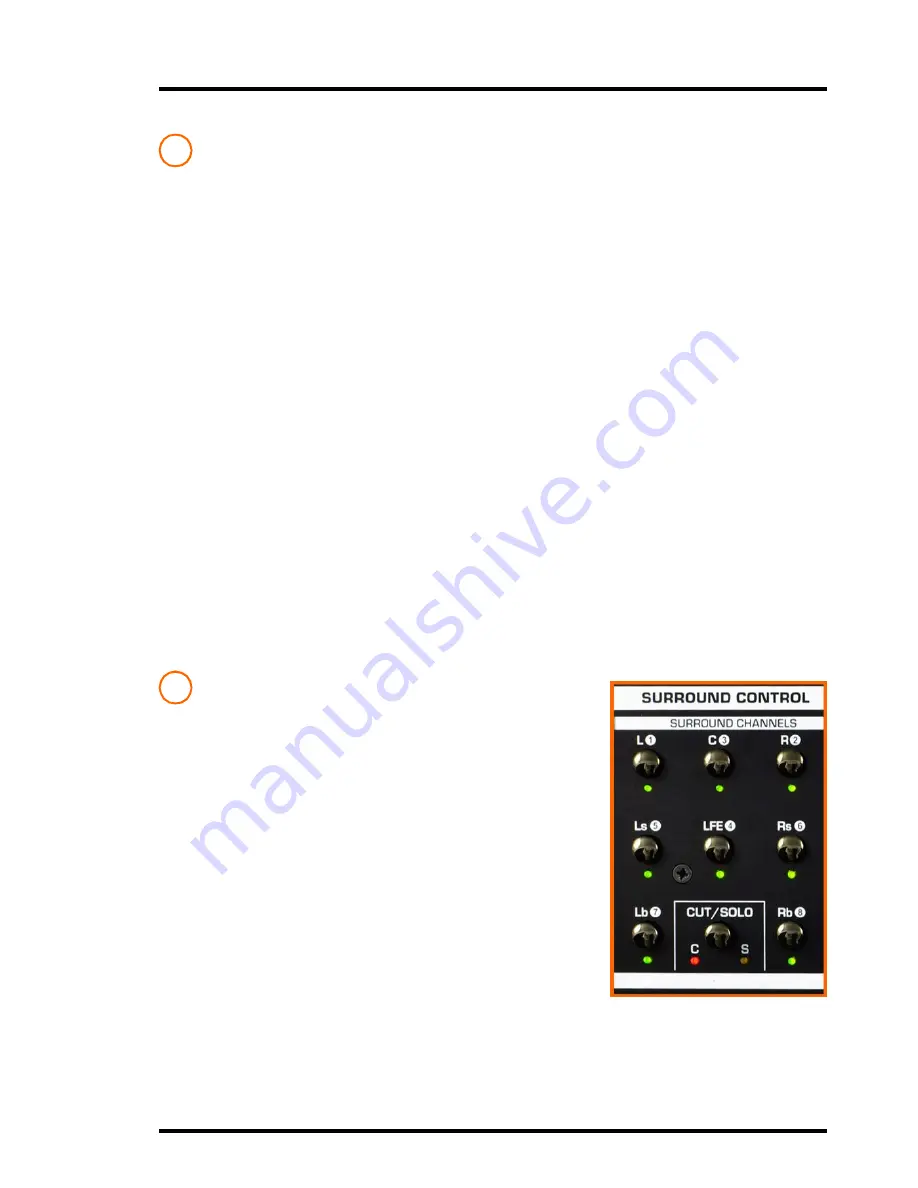
1 1
MC7.1
- Surround Monitor Controller
The MC7.1 Controls
SOURCE SELECT
Comprises of two sections:
Surround
and
Stereo.
It is within this section that the
input sources a selected and mix down of the surround signals occurs.
Surround
:
Mode Switch
: Selects the surround inputs from
(9)
or
(10)
to be in either 7.1 or 5.1
modes. In this way the 7.1 channels can be ‘mixed down’ to 5.1 at the press of a
button on the MC7.1 rather than having to reconfigure are re-wire the outputs of the
workstation.
To Mono Switch
: With the switch active all 8 surround channels are combined/
mixed down into a mono signal and output to each of the 8 speakers. This mono
signal can then be monitored in various configurations using the cut and solo
switches of
Surround Control
(2)
and
Stereo Control
(3)
sections
It is necessary when testing the audio to not only listen to the signal in surround
and stereo but also in mono. It helps to outline problems in the mix, but also when
testing for use on non-standard applications such as for broadcast or mobile
phone.
Surround Source:
Selects between the two surround inputs,
Source A
being the
25 pin d-sub
(9)
and
source B
the eight jacks
(10)
.
Stereo
:
From Surround Switch
: Mixes down the surround inputs from the Source Select
Surround section to be Stereo.
C Switch
: When active selects the stereo input from the combi-jacks on the rear
(11)
. By default this will be routed to the stereo speaker outputs.
D Switch
: When active selects the stereo input from the 3.5mm stereo jack to the
right in the Levels Section
(4)
. By default this will be routed to the stereo speaker
outputs.
SURROUND CONTROL
Surround Channels:
This section provides complete control over which of
the 8 surround inputs is active. In this way individual
speakers can be monitored, or multiples of and also in
any combination. For example, you may wish to monitor
only the centre channel C, or only LFE or both.
Cut/Solo Switch
: The switch toggles between which of
the 8 speakers are heard and which are mute. When
the switch is out the
C (Cut)
mode is active, and when
in the
Solo (S)
mode.
For example, with the
Cut/Solo
set to
Cut (C)
, and the
LFE switch
active (i.e. as indicated by the lit LFE l.e.d.)
you will only hear the 7 surround channels and not the
LFE/Bass. Now pressing the
Cut/Solo
switch inverts
this so that the
Solo (S)
mode is active and you will only
hear the LFE and not the surround.
Note:
The Cut/Solo switch has an effect when the surround is mixed down to stereo.
In other words, cutting and soloing the surround mix determines the input for
the ‘From Surround’ switch
(1)
and will be heard in the speakers.
1
2












































