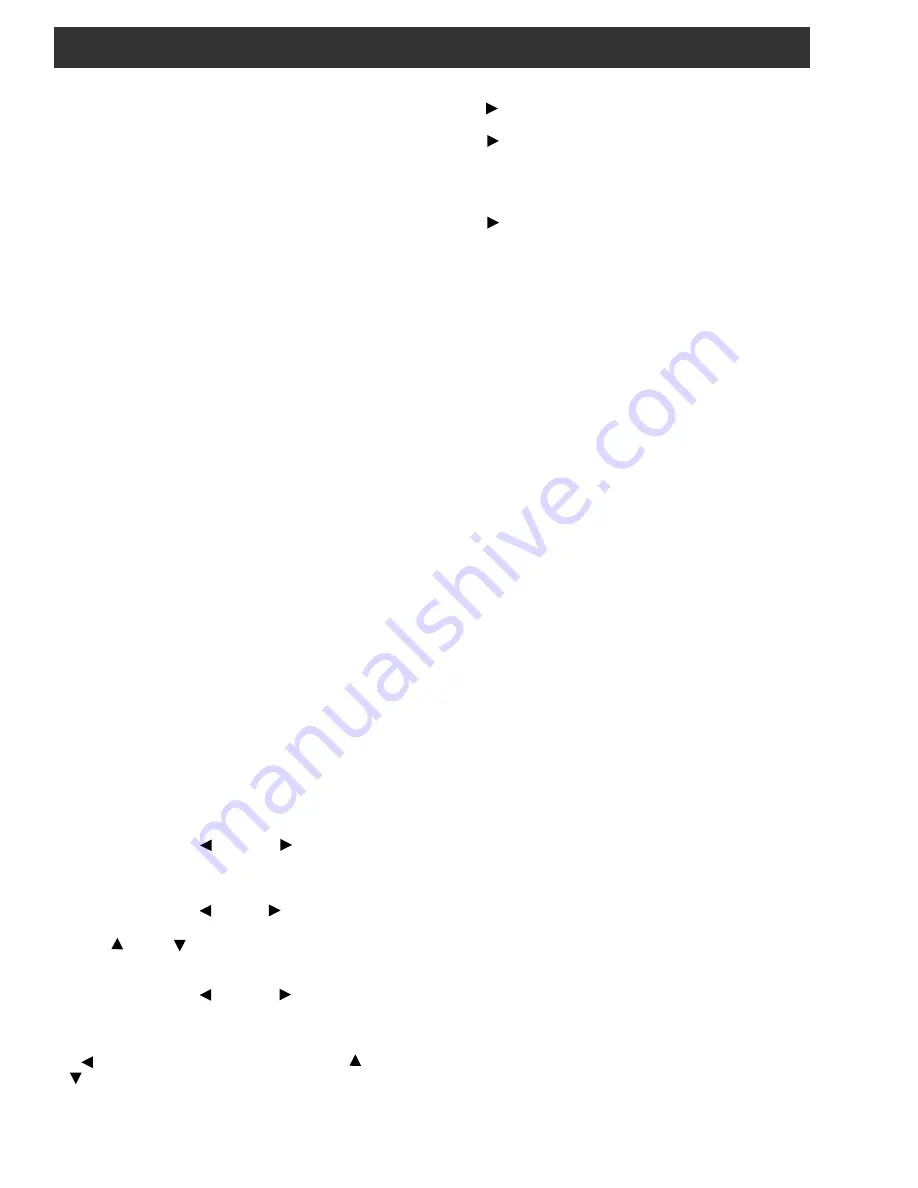
SCT4860 QUICK START for HITS - Front Panel Control
1)Connect cables from LNB, to output combiner, and to
PS151 power supply.
2)Plug PS151 AC line cord into power source.
3)Use the Unit Select (Left) and (Right) buttons
tos select the PS151 power supply.
4) Push ENTER button on PS151 for 2 seconds until
display flashes to enter adjust mode.
5)Use the Unit Select (Left) or (Right) buttons to
select RS232.
6) Use (Up) or (Down) buttons to set to 4800
unless another rate is indicated when setting up a modem
interface. Press ENTER to save this setting.
7)Use the Unit Select (Left) and (Right) buttons to
select the desired SCT4860.
8) Push ENTER button on PS151 for 2 seconds until
display flashes to enter adjust mode.
9)
(Left) arrow - CHANNEL menu - Use the (Up)
or (Down) arrow buttons to select the desired EIA
CATV output channel for this program multiplex.
By selecting the HITS mode in step 10, instead of the
generic DCII setting, many of the other adjustable param-
eters have been preset to the values required for these
networks, determined by the preset programming in the
SCT4860. If you reenter the adjust mode later and make
changes to the preset parameters or if you altered any of
the parameters that were preset during the steps above
such that the values do not match the preset values, the
display in the mode menu will revert to DCII.
If the dish has been aimed, you should now see a SN
readout on the display. If it is less than 7 dB, the transcoder
will not stay locked to the satellite signal. If the SN reading
is showing only around 2 dB, you likely are not pointed at
the correct satellite or the dish is not peaked. For reliable
operation, the SN level should be above 10 dB and prefer-
ably even higher. The better the margin above the approxi-
mately 7 dB threshold, the less likely you will encounter
drop outs due to thunderstorms or snow storms.
NOTE: If you are using the RS232 remote control program,
all of the above adjustments may be made via the PC,
except the RACK ID assignment for the PS151 module.
8 Setup and Programming (continued)
To adjust /set a parameter(s), enter the adjust mode by
pressing the center "ENTER" button for several seconds
until the display begins to flash. You are now in the adjust
mode and the up and down buttons will take you through
the various parameters. Find the desired setting and then
use the right arrow to progress to the next menu. After
setting all parameters in all menus, press the "ENTER"
button once. This will load the settings and save them in
memory.
Pressing the left or right UNIT SELECT button will also
load the settings and save them in memory , just as would
pressing the "ENTER" button, in addition to moving to an
adjacent transcoder.
Note that many of the parameters will not be changed
until the "ENTER" button is pressed. These include:
MODE related settings, LNB type, IF FREQ, BD RATE,
ENCODER, MODULATE, and INTERLV. If you need to
see the result of a change right away for these
parameters, press the "ENTER" button to load and store
the new parameter setting and then you can reenter the
adjust mode by pressing the "ENTER" button again for
several seconds. The RACK ID, RS232, OUTPUT, RF
OUT level, and CHANNEL (output) settings will all change
immediately as soon as they are adjusted.
PRESETS FOR HITS
The SCT4860 provides factory loaded presets for HITS.
When a preset is selected and entered, all of the
operating parameters for the satellite tuner, demodulator
and for the QAM modulator are set to the preset settings.
You will then need to set only the output channel and
level and LNB related parameters. Note that selecting
and entering the HITS options in the mode menu,
changes any other parameters that might have been
adjusted previously to the preset values. If you do not
wish to use presets, be sure that you have chosen the
DCII selection before pressing the enter button to load
and save the values.
DISH NETWORK AUTO SET
When the using the SCT4860 for DISH Network, select
DISHScan from the MODE menu. Next, in the IF FREQ
menu, select the IF frequency that corresponds to the DISH
Network transponder that is desired. You will then ad-
vance all the way to the OUTPUT menu as the SCT4860
will automatically search for and set the satellite symbol
rate and FEC. Based on what is found, the SCT4860 will
then automatically select the proper QAM encoding, QAM
modulation level, Interleave, etc. Finally, set the desired
output level and EIA channel in the appropriate menus.
If the modulation on a particular transponder is changed by
DISH in the future, the SCT4860 will automatically
reacquire the new signal, assuming it's on the same
frequency, and automatically set the various satellite
demodulator and QAM modulator parameters.
Using the presets will significantly shorten the set up time
for a new headend. These preset settings can be altered at
any time if the required parameters change in the future.
Whenever DISHScan is selected, the rain fade logic is
automatically enabled.
TURBO FEC
Some advanced satellite FEC modes may be selected
under the TURBO menu.
10)
(Right) arrow - MODE menu - Up or Down arrows
to select HITS.
11) (Right) arrow - HITS menu. Up or Down arrows
to select the desired multiplex corresponding to the EIA
output channel that you set in step 9. This correlation is
determined by the channel map used for your installation.
12) (Right) arrow - LNB menu - Up or Down arrows -
STACKED or DUAL POL - Set to the type you are using.
13) ENTER - Push once to store and load all of the above
settings.















