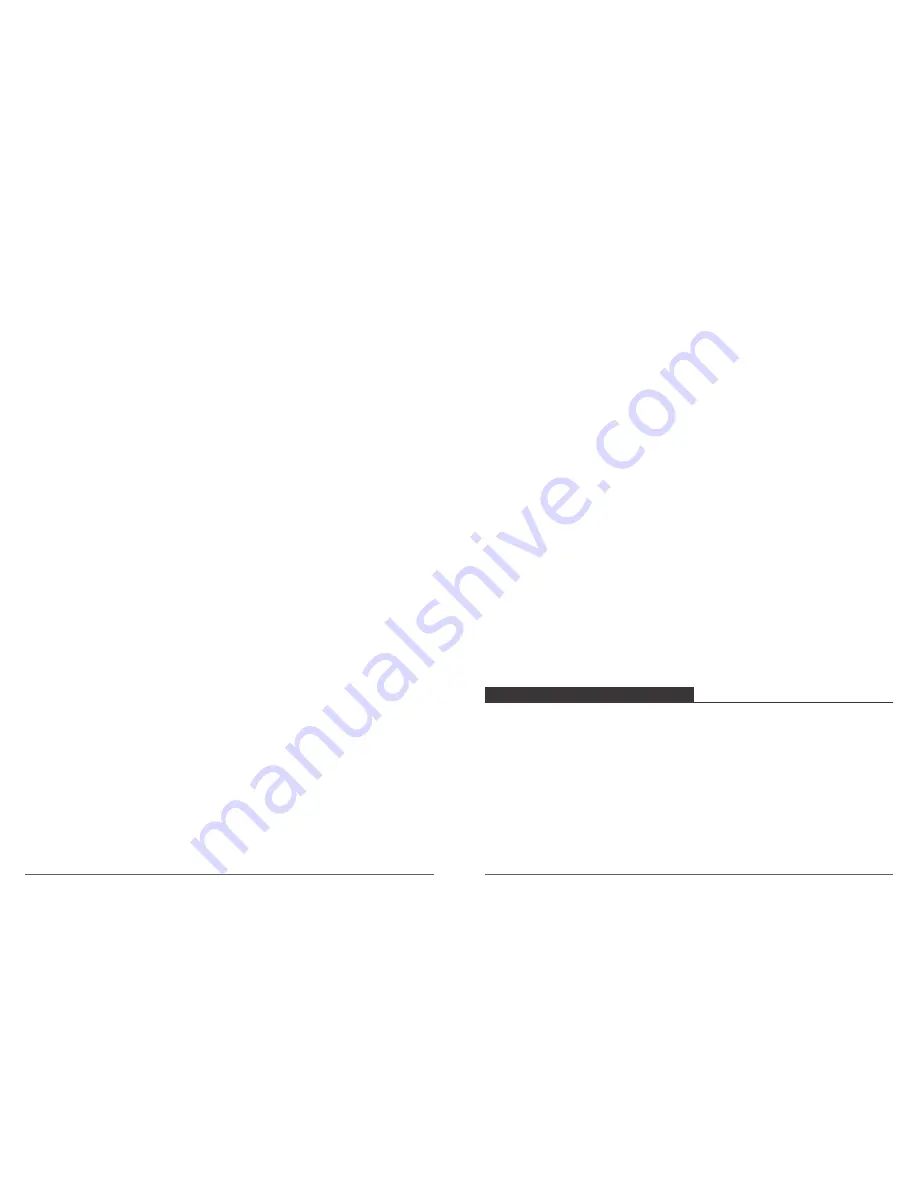
9.
Sharpness:
-100 - +100
Default setting is 0.
Sharpness controls the quality of details captured in your video footage or photos. When
you change this setting, the touch display immediately shows you the effect on your image.
SYSTEM SETTING
1.
Language:
English / Spanish / German / Italian / French/
简体中文
/
日本語
Sets the language that appears on the camera.
2.
Car Mode:
On / Off
Default setting is off.
If you turn on car mode and connect camera with car cigarette lighter, the camera will turn
on automatically if you start your car and will turn off if you stop your car.
3.
Power Off:
Off / 1 Min. / 3 Min. / 5 Min.
Default setting is 3 minutes.
Powers off your Vision 4 after a period of inactivity to save battery life.
4.
Date & Time:
MM / DD / YY, HH / MM / SS
The date and time are automatically updated when you connect your camera to the Live DV
app. However, you can manually change these settings, if needed.
Note: If the battery is removed from the camera for an extended period of time, the date
and time will be reset automatically.
5.
Date Format:
None, YYYY MM DD, MM DD YYYY, DD MM YYYY
Default setting is MM DD YYYY.
If you turn on Date Stamp, this camera adds date stamp to the videos or photos you take.
If you select None, this camera will not add date stamp to the videos or photos you take.
6.
Frequency:
50 Hz/ 60 Hz
Default setting is 50 Hz.
11
12
7.
Upside Down:
On/ Off
Default setting is off.
This setting determines the orientation of your video or photos to help you prevent upside
down footage.
8.
Screen Saver:
Off / 1 Min. / 3 Min. / 5 Min.
Default setting is 1 minute.
Turns off the LCD display after a period of inactivity to save battery life. To turn on the LCD
display again, press any button on the camera.
9.
Format:
Yes / No
To keep your micro SD card in good condition, reformat it on a regular basis. Reformatting
erases all of your content, so be sure to offload your photos and videos first.
To reformat your card, press the mode button to enter system setting, then press down
button several times to enter Format > Format Card? > YES.
13.
Reset:
Yes / No
This option resets all settings to their default values.
14.
FM Version:
Brand / Model / Version / Updated
You can check the brand, model, version and updated time of your Vision 4.
CONNECTING TO THE LIVE DV APP
The Live DV app lets you control your camera remotely using a smartphone or tablet.
Features include full camera control, live preview, playback and sharing of content, and
camera software updates.
1. Download Live DV app to your mobile device from the Apple App Store or Google Play.
2. Turn on the camera, then press Up button to turn on Wi-Fi. Wait for 3 seconds. The screen
shows ‘SSID:DragonTouch_Vision4’.
3. Turn on Wi-Fi of your mobile device, connect to the Wi-Fi SSID: ‘DragonTouch_Vision4’.
4. Enter the password: 1234567890.
5. Open the app Live DV.









































