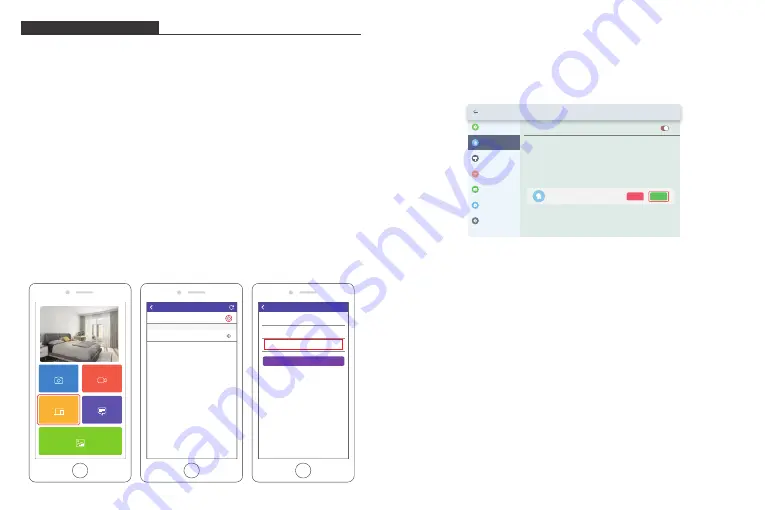
10
9
⑧
Confirm the binding request on your frame, go to Settings
→
User Management
→
Pending User Requests, click Accept.
Note:
Please make sure that you turn on the "
Accept New Users
" to accept the
binding request.
⑨
Now this account is bound to your frame, and it will be the main account of your
frame.
Settings
Device Info
Accept new users
Users
User Management
PC Control
Wifi
Album Settings
System Settings
About
Pending User Requests
User 1
Refuse
Accept
2. Inviting others to bind your frame with the app
The following instructions are only applicable to the non-frame owner to bind the
frame. And binding requires the frame owner to operate and confirm on the frame.
Here is what your friends should do:
①
Download and install the OurPhoto app.
②
Create a new OurPhoto account and log in. Go to Devices
→
Bound Devices, and
then click "+".
③
Enter the frame ID number of your frame.
Note:
Frame ID is a 6-digit series number which can be found in your frame,
Settings
→
Device Info. Please send this Frame ID to your friends.
④
Create a Device Name for the frame.
Note:
We recommend your friends to name the frame after the Frame ID for
easy identification, for example, Frame ID is 123456, please name the frame
Frame123456.
⑤
Then click Bind.
Note:
The above screenshot is for reference, please update to the latest firmware
version.
BINDING YOUR FRAME
1. Binding your frame with the app
The following instructions are only applicable to the frame owner or the user who is
the first one to bind the frame.
①
Please confirm you have logged in the OurPhoto app.
②
Select Devices.
③
Click the “
+
” next to
My Devices
.
④
Enter the Frame ID.
Note:
Frame ID is a 6-digit series number which can be found in your frame, go to
Settings
→
Device Info.
⑤
Create a Device Name for your frame.
Note:
We recommend you to name your frame after the Frame ID for easy
identification, for example, if your Frame ID is 123456, please name your frame
Frame123456.
⑥
Create a unique email account for your frame.
Note:
We recommend you to create the account with the Frame ID for easy
identification, for example, if your Frame ID is 123456, please create an email
account [email protected].
⑦
Then click Bind.
Devices
Messages
Video
Photo
Media
My Devices
Bound Devices
Back
Devices
Device name frame123456
Device Email frame123456@
ourphoto.cn
Frame ID 123456
Bind
Devices
Devices Bind













