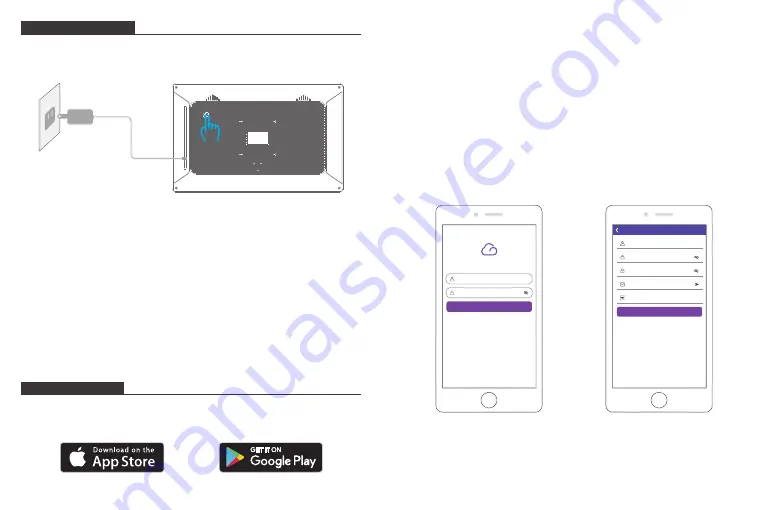
7
8
OUR PHOTO
Username
Password
LOGIN
Forgot Password?
Sign Up
Username
Password
Verify password
Veruft Code
Submit
Log In
Sign Up
2. Initial settings
There are several initial settings (Wifi, Device info, Sleep Mode, etc.) when you enter
the system for the first time.
3. Connecting to Wifi
Select the Wifi network you would like to connect to and enter the password if
required. If your Wifi network is not on the list, move your frame closer to your
router, wait for seconds and check it again.
Note:
①
Classic 15 supports 2.4GHz Wifi networks only.
②
A private Wifi network is highly recommended.
OURPHOTO APP
1. Downloading the OurPhoto app
Please download and install the OurPhoto app on your smartphone or tablet by
searching OurPhoto on the
App Store
or
Google Play
.
2. Creating an OurPhoto account and log in
①
Open the OurPhoto app, select Sign Up and fill in all the required information (if
you already have an account, please log in directly).
②
Click the right arrow icon to verify the email address you provide. A verification
code will be sent to your email address.
③
Collect and fill in the verification code, then click Submit to complete the account
registration.
3. Inviting friends to download the app and log in
Your friends and family can also send pictures or videos to your photo frame via the
app. They’ll need to download and install the OurPhoto app, create an account, log in
to their account, and bind your frame (Please refer to "Invite others to bind your
frame with the app" below).
1. Powering on
Connect the power cable to your frame and plug the power adapter into a wall
outlet, the frame will enter the system in seconds.
GETTING STARTED













