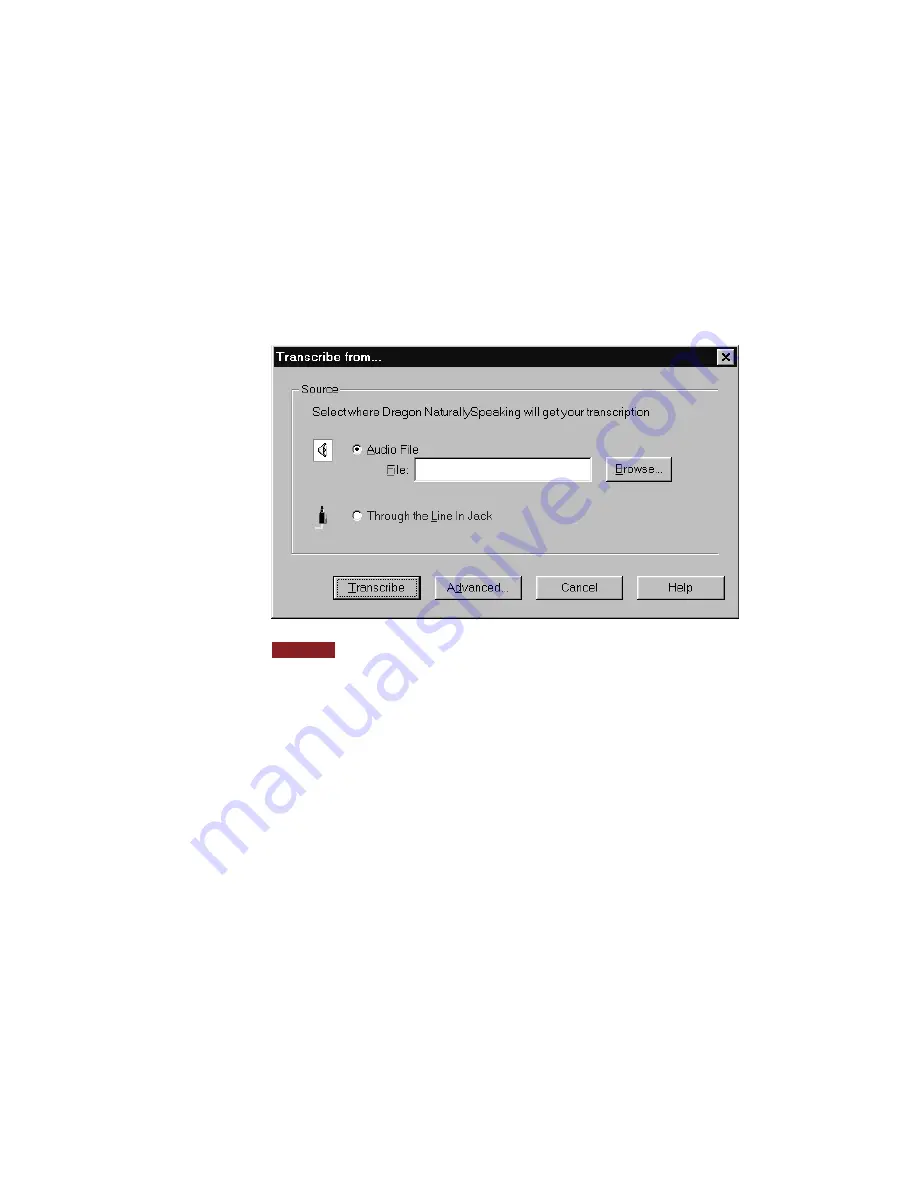
2
Open the user adapted for your recorded speech. (Click the Users button
on the DragonBar and then click the user name.)
From the NaturallySpeaking menu, point to Advanced, and click
Transcribe Recording. (If the Extras toolbar is displayed, you can also
click the Transcribe button.)
The Transcribe from dialog box opens.
You can also open the Transcribe from dialog box by clicking the Other Source
button on the Transcribe a Recording dialog box when using either the Sony Memory
Stick IC Recorder ICD-MS1 or the Dragon NaturallyMobile recorder.
3
Use the Transcribe from dialog box in the following manner to select the
source of the dictation you want Dragon NaturallySpeaking to
transcribe, as well as other options that control the transcription:
■
If the dictation source is a wave file, click Browse to locate the file.
■
If you are playing back recorded dictation through the Line In jack,
transcription stops automatically by default as soon as the computer
hears ten seconds of silence.
■
If you want to change the final destination of the transcription,
specify which commands Dragon NaturallySpeaking will
understand, or increase or decrease the number of seconds after
which the transcription automatically stops (Line In recorders only),
click the Advanced button. For a more detailed description of the
options see the section “The Advanced Settings dialog box” on page
165.
NOTE
UG5.bk Page 164 Friday, August 4, 2000 2:26 PM






























