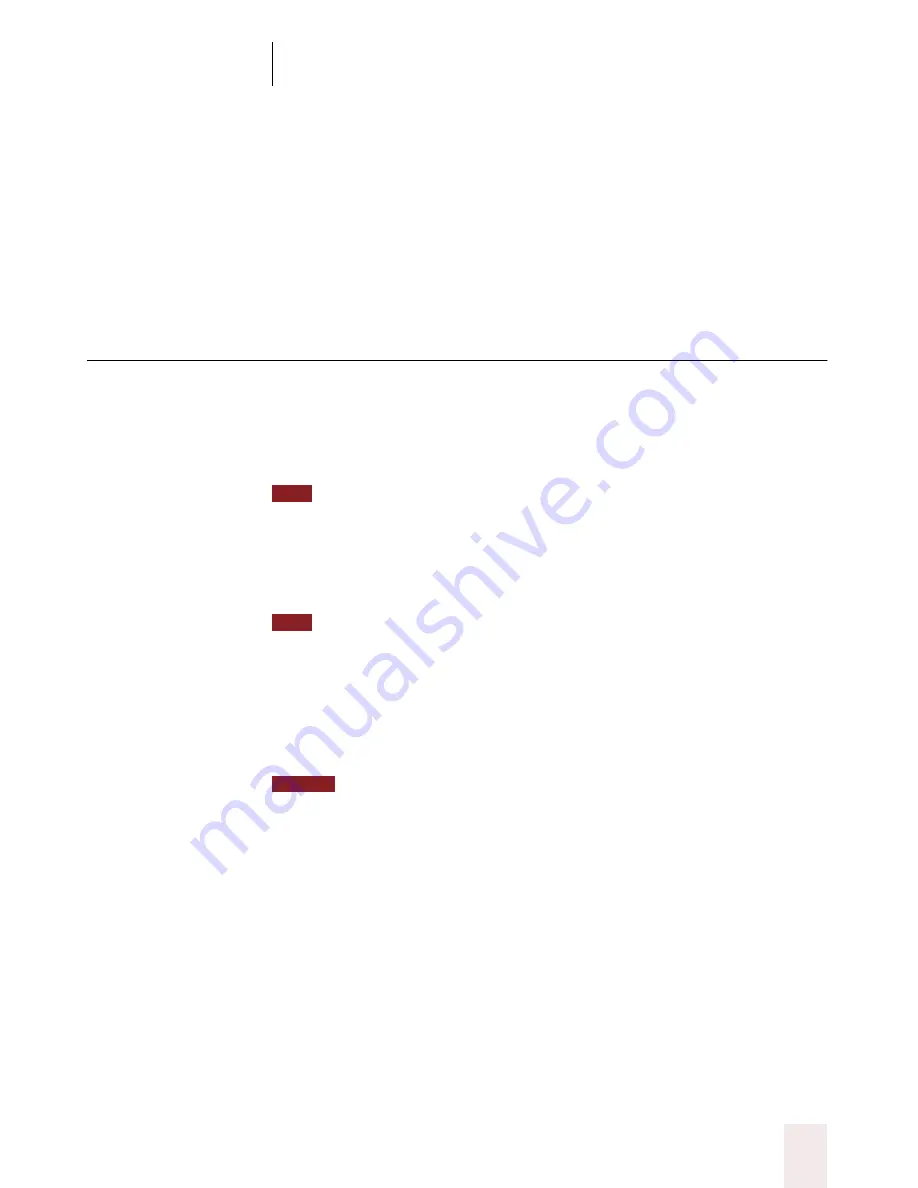
C H A P T E R 6
Working With Your Desktop and Windows
Dragon NaturallySpeaking User’s Guide
111
number of scroll bar arrow clicks (up to 20). For example, say
“Move
Down 4”
or
“Move Up 10.”
You can scroll horizontally by saying
“Move Left”
and
“Move Right”
and
then a number of scroll bar arrow clicks (up to 20). For example, say
“Move Left 10”
or
“Move Right 5.”
Pressing keyboard keys
With Dragon NaturallySpeaking, you can “press” any key on your
keyboard by voice. You can press letters, numbers, modifier keys (
SHIFT
,
CTRL,
and
ALT
), and so on.
Dragon NaturallySpeaking version 5 now offers this feature in all editions.
For example, you can say
“Press a”
and Dragon NaturallySpeaking will
type the letter “a” in your document. Or, you can say
“Press Control S”
to
press
CTRL
+
S (
the keyboard shortcut for saving a document).
You can say “Press Key” or “Type” instead of “Press.”
You can press keyboard keys when you want to:
■
Enter complex text, such as alphanumeric strings (for example,
“FD-6389”).
■
Use keyboard shortcuts without touching the keyboard.
“Scratch That” will not erase keystrokes dictated with the Press Key
commands. You must select the text and delete it by voice or mouse.
Pressing letters
You can press any letter on your keyboard by saying
“Press”
and then the
letter. When you’re pressing letters, you must say
“Press”
before each
one. For example, to enter “txt,” say
“Press t,” “Press x,” “Press t.”
pausing between letters.
For similar-sounding letters (such as
b
,
d,
and
v
)
,
you can say
“Press b as
in Bill,”
“Press d as in David,”
and so on (you can also say
“Press b for
Bill,” “Press d for David,”
and so on) as you would if you were spelling
something over the phone. See the complete list below.
TIP
TIP
NOTE
UG5.bk Page 111 Friday, August 4, 2000 2:26 PM






























