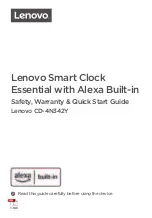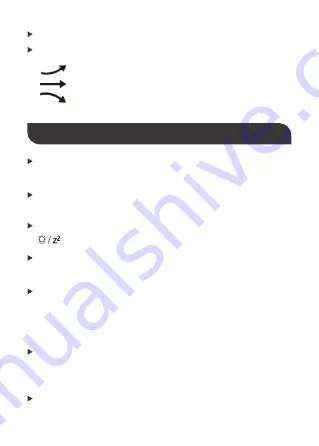
PROJECTION
The Projection Clock can display the barometric pressure trends.
The Projection Clock can display the barometric pressure trend.
Once the projection switch is "ON", the projection will be
activated.
When the projection switch is "OFF", the projection will be
closed.
When the Projection Clock is plugged in, the projection will
always stay lit.
The recommended projection distance is between 1 meters and
3 meters. At night, the Projection Clock can project clear images
(time and other contents) on walls or ceilings (make sure there is
no interference from lamps).
The displayed contents include time and indoor/outdoor
temperature. Indoor and outdoor temperature take turns
displaying every 5 seconds.
Long press the "-" button for 3 seconds to flip projection for 180
degrees.
The barometric pressure will rise.
The barometric pressure will remain constant.
The barometric pressure will decline.
When the Projection Clock is powered by batteries, press the "
" button and the projection will stay lit for 15 seconds.
- 14 -