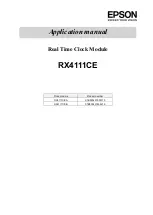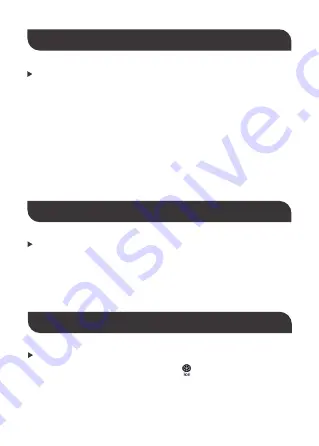
MAXIMUM/MINIMUM TEMPERATURE
OUTDOOR FROST ALERT
NOTE
If the real-time temperature reading is below the measurement
range of the Projection Clock, the LL. L will be displayed on the
LCD screen; if the real-time temperature reading is above the
measurement range, the HH.H will be displayed instead.
To switch between indoor/outdoor maximum, minimum tempera-
ture data, press the "MEM" button:
Once to display the indoor/outdoor maximum temperature
readings.
—
Twice to display the indoor/outdoor minimum temperature
readings.
—
Three times to return to interface of current temperature
readings.
—
When the outdoor temperature ranges from –1°C to 3°C or from
+30°F to +37°F, the frost alert icon " " starts flashing.
- 12 -