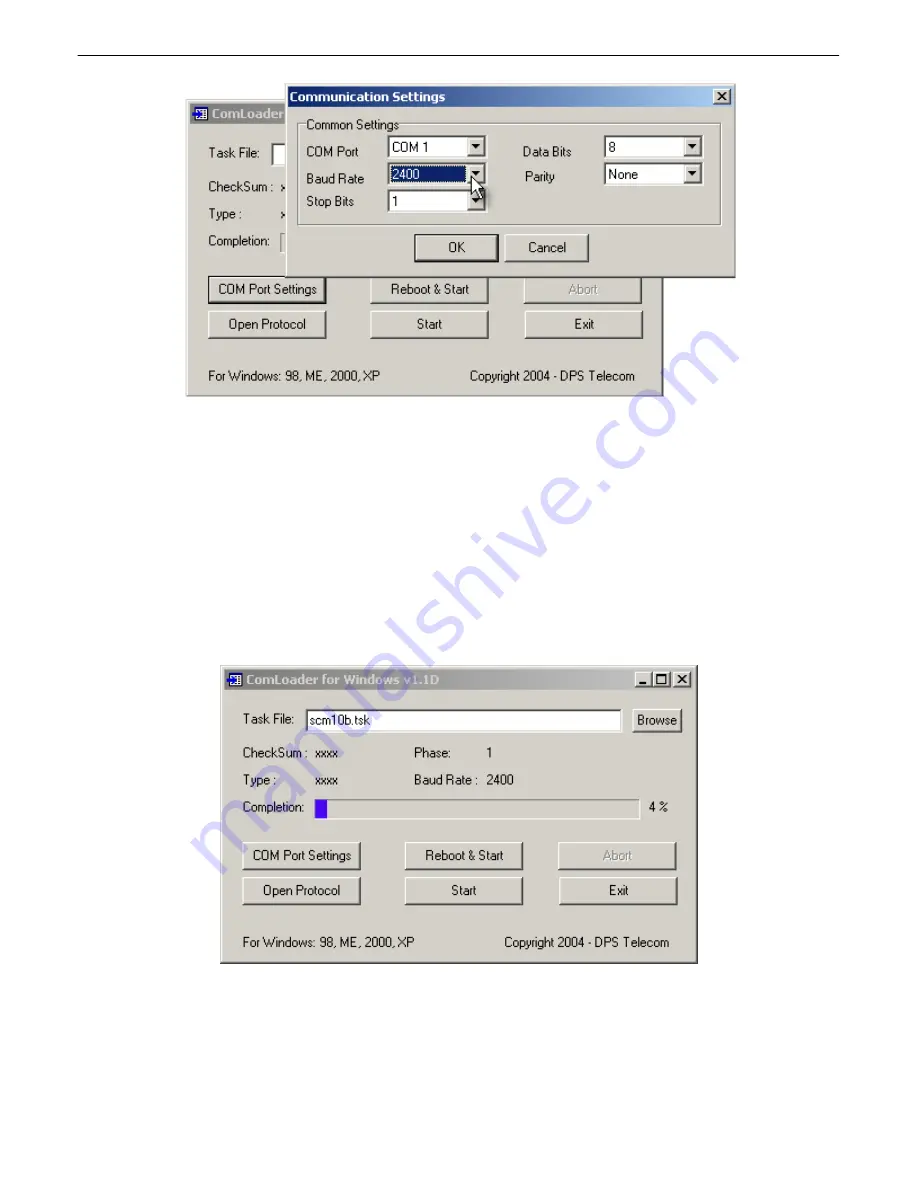
15
Fig. 7.1.
Press the COM Port Settings button to select your COM port settings
4. Select a task file by typing its path name in the Task File box or browse to the file by clicking the browse
button.
5. Click the Start button. The firmware upgrade will be automatically uploaded to the Site Controller SCM.
Note: Do not abort or disturb the upgrade process in any way while uploading is in progress as this may
cause the unit to become inoperable.
While uploading, the ComloaderW screen will display the checksum, type, and phase of the task file and the baud
rate of your connection to the Site Controller SCM. The progress bar indicates the progress and completion of the
firmware upload.
Fig. 7.2.
The ComLoaderw screen will show the upload status
The Open Protocol button opens the Protocol screen. The Protocol screen is for troubleshooting purpose only. Do
not open the Protocol screen unless you are requested to do so by DPS Telecom Technical Support Personnel.
Once the firmware upload is finished, click the Exit button to exit ComloaderW.





















