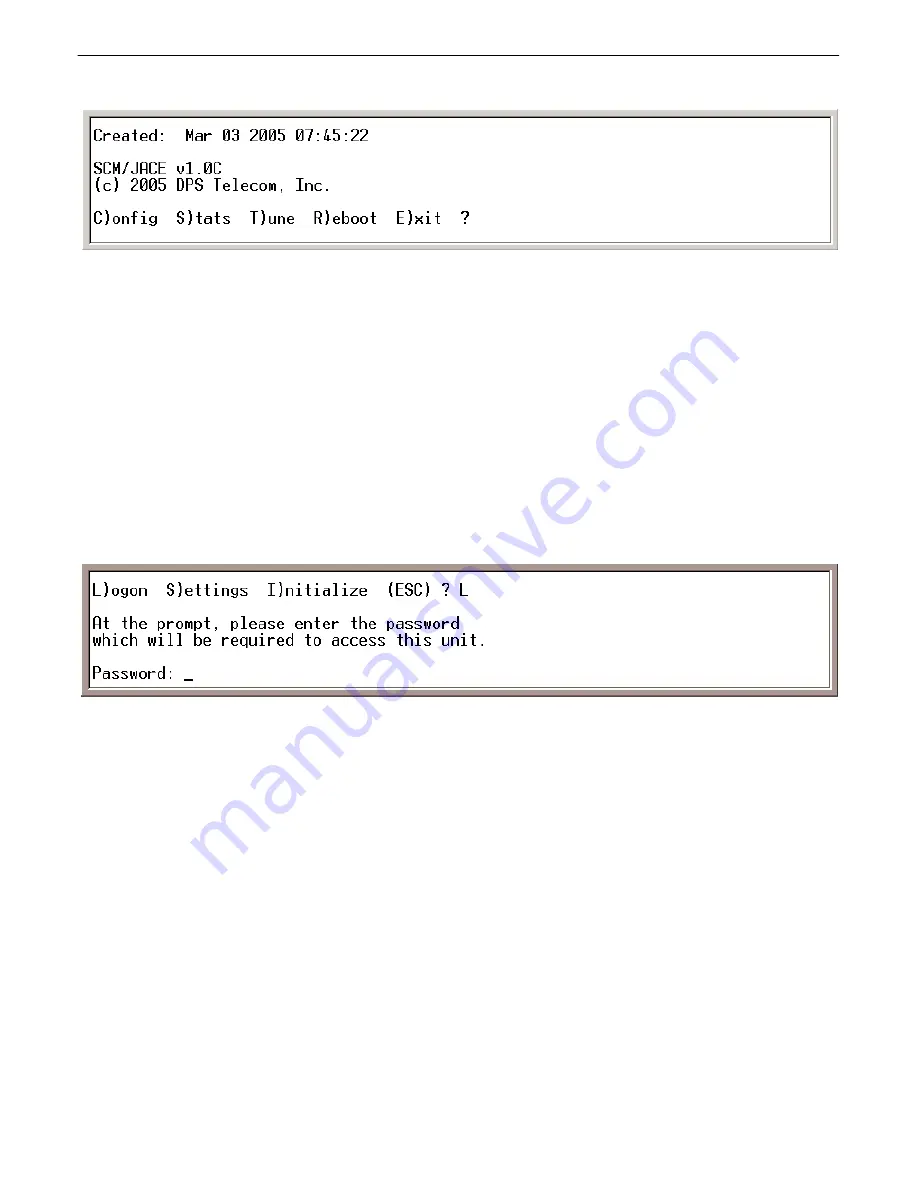
9
Terminal Interface
6.1
Fig. 6.3.
Site Controller SCM configuration main menu
To enter the main menu, type the Site Controller SCM's factory default password. The factory default password
is "dpstelecom" all in lower case. You can change the password later in the C)onfig > L)ogon menu — see
Section 6.2. Type the password and press Enter.
Note:
the password is case sensitive.
After entering the password, you will see the Site Controller SCM configuration main menu, as shown in Figure
6.3. To choose a command, press the key for the letter before or within the parenthesis. For example, to select the
C)onfig menu from the main menu, press C. To E)xit the terminal interface, press E. To quit a menu, press Esc
and you will return to the previous menu.
Configuration changes take effect automatically whenever changes are made to a setting. Saved settings are
stored in NVRAM, which means the settings will survive even after a power loss to the unit or site — see section
6.5 (NVRAM).
Logon
6.2
Fig. 6.4.
Editing the password
Press C (Config) from the main menu, then press L (Logon) to edit the password. At the prompt, enter your new
password — see Figure 6.4.
Note:
the password is case sensitive.
If you choose to change the password, you will be prompted to type the new password once to enter and a second
time to confirm.
























