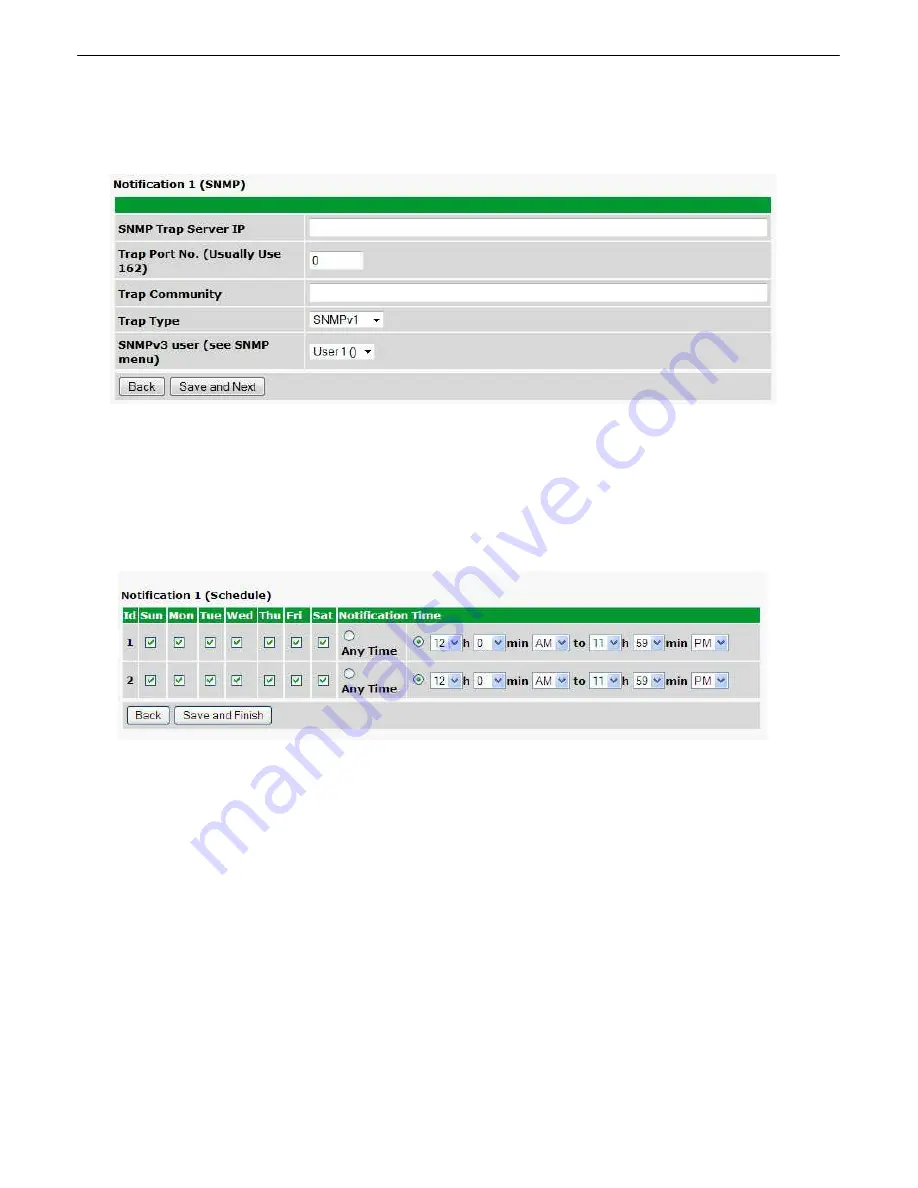
33
4. At the
SNMP Notification
screen, you'll enter your network's SNMP settings. Enter the
IP address
of your
SNMP Trap Server. Enter the
Trap Port Number
(usually 162) and the
Trap Community
password. Click
Save
and Next
.
5. At the
Schedule
screen, you'll select the exact days/times you want to receive SNMP notifications. You can
set 2 schedules per notification. For example, you may want to receive notifications at certain times during the
week, and at different hours on the weekend. Use the check boxes to select the days of the week, and select the
time from the drop down menus. Click
Save and Finish.
To try a test notification, click the
Test
button (See next
step.)
6. If you chose to test the email notification you've just setup, you will prompted with a pop up . Click
OK
to send a
test SNMP alarm notification. Confirm all your settings by checking your alarm master to see if the SNMP trap was
received.
NOTE:
This test only means that your notification settings are correct, but you still need to assign the notification to
an alarm point. See Step 6 in "How to Send Email Notifications" for more detail.
Summary of Contents for D-PK-C16V2
Page 5: ...Technical Support 18 82 End User License Agreement 19 83...
Page 6: ......
Page 15: ...9 Amphenol connector pinout...
Page 17: ...11 Optional 66 block connector pinout for controls...
Page 51: ...45 The Provisioning Phone List menu...
Page 53: ...47 you will have to enter the relevant authentication information the fields below...
Page 90: ...84...
Page 91: ...85...
Page 92: ......






























