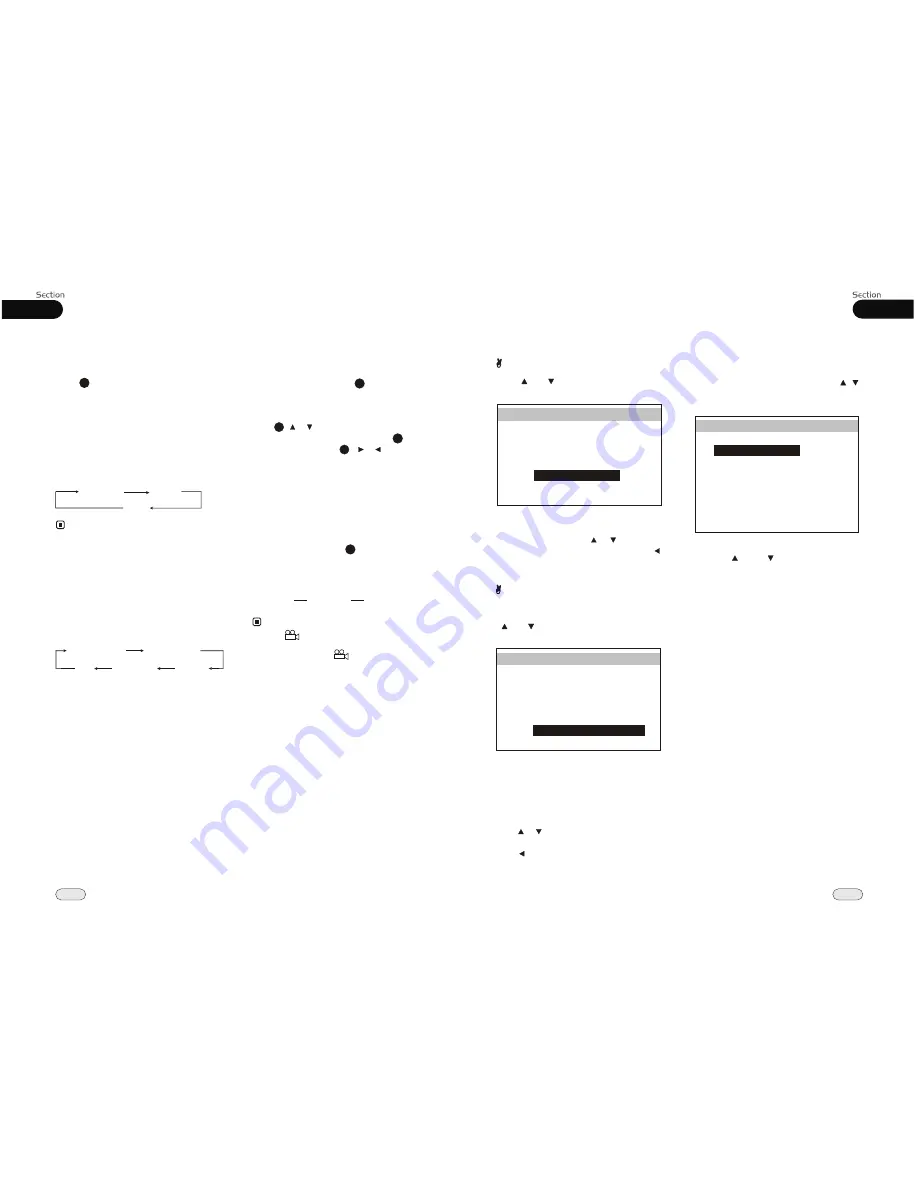
04
21
Main Menu
WIDE
Press[ ]or [ ] to select WIDE, then press
ENTER
, the setting menu appears as follow:
Press
to select your
desired item, then press ENTER, press to
go back to the previous menu.
Setting WIDE in this menu, according to the
desired setting WIDE(whole screen) or
NORMAL(4:3).
[ ] [ ]
VIDEO SETUP
BRIGHT
CONTRAST
COLOR
HUE
BACK
DEFAULT
WIDE
30
30
30
30
WIDE
STANDARD
Color Setting
To adjusting the default color setting: press
[ ]or [ ] to select DEFAULT, then press
ENTER
, the setting menu appears as follow:
Setting DEFAULT in this menu, according
to the desired setting STANDARD, VIVID,
SOFT and USER.
The main menu includes BRIGHT, CONTRAST,
COLOR and HUE, after selecting any one
of them, DEFAULT will switch to USER.
press or button to adjust item, then press
ENTER.
Press to go back to the previous menu.
3.Source Setup
Selecting SOURCE SEL by pressing /
in main menu, press
ENTER
to enter
setting system.
This menu can set up the above items by
pressing [ ] and [ ] and ENTER.
If you set one of them OFF, then the unit
will not play from that source (
source
meaning a source of content, such as the
radio, a DVD, etc.). For example, if one
item set OFF, then pressing the
SOURCE
button will not activate the item in the
normal course of operation.
You cannot disable a source if you are
currently using that source.
VIDEO SETUP
BRIGHT
CONTRAST
COLOR
HUE
BACK
DEFAULT
WIDE
30
30
30
30
WIDE
STANDARD
05
24
DVD
On-Screen Display
During DVD playback, pressing the on-screen
display (OSD) button on the remote control
displays:
ANGLE 1
ANGLE 2
ANGLE 3 ......
Changing the Viewing Angle
Some, but not all, DVDs feature scenes shot
from multiple angles. To switch between
available scenes, press ANGLE on the
remote control.
Selection options switch as follows:
7
Repeat Playing
Repeatedly press the repeat button (RPT)
on the remote control to replay chapters or
titles as following:
* Pressing AMS on the main unit also performs
the same function.
* The default setting is
DISC REPEAT.
Notes:
Number Buttons
Typing a number on the remote control auto-
matically plays the track of the number you
entered.
24
Chapter
Title
Off
Title elapsed time
Chapter
elapsed time
Chapter
remain time
Title remain time
OFF
Note:
3
* This mark on a DVD package indicates
it features multi-angles scenes,
The number in the mark indicates the
number of angles from which scenes were slot.
3
Press and hold this button to display the
current
SOURCE
menu information.
Setting the Playing Time
During DVD mode, press GOTO button
to set the playing time, when the display
reads :
/chapter/audio/subtitle/angle
/title time/chapter time/repeat /time disp
.
Press [ ][ ] to select the options, press
ENTER to set the status.Then press NU-
MBER BUTTONS or [ ][ ] to set the
current status.
title
22
22
24
2
SOURCE SEL
RADIO
USB
SD
DISC
IPOD
ON
AUX
BACK
ON
ON
ON
ON
ON
















