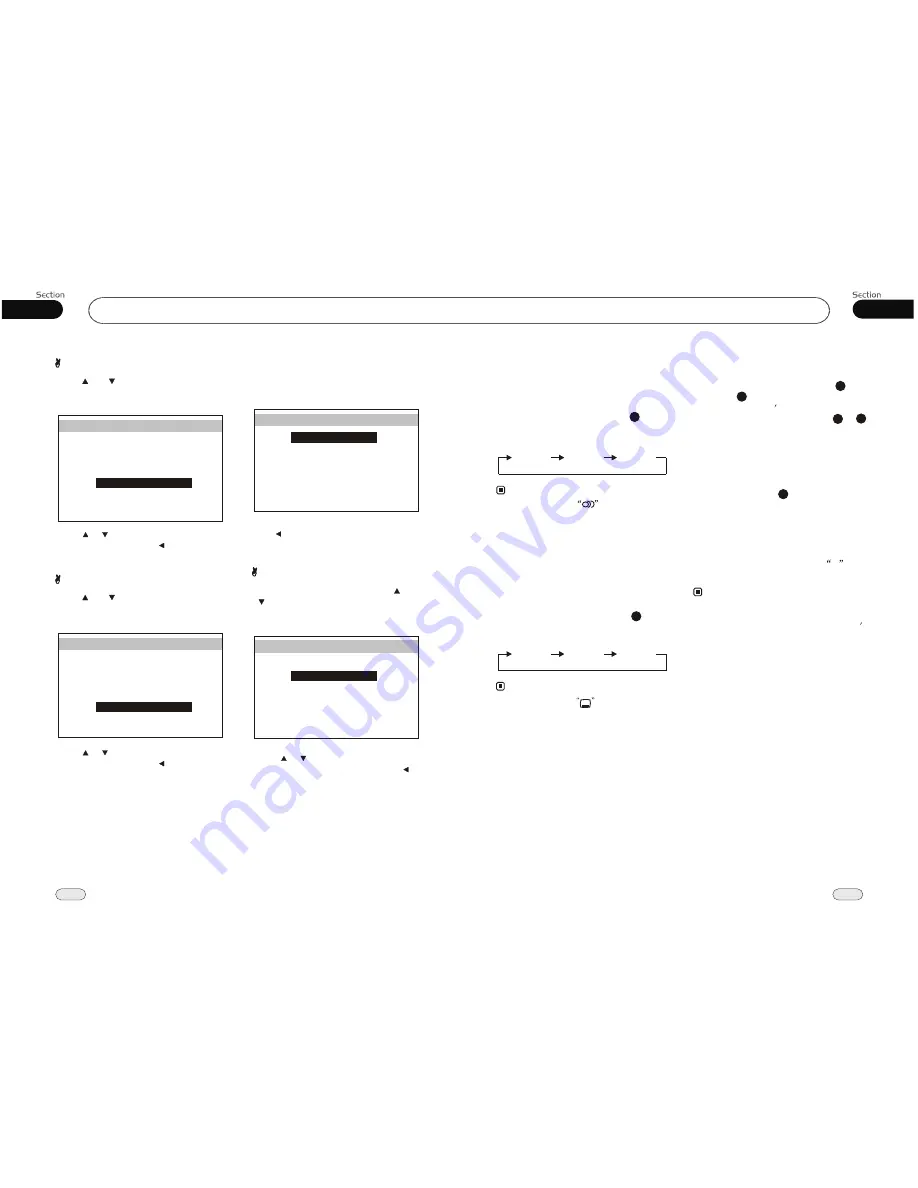
04
20
Main Menu
2.Video Adjust
Selecting VIDEO in main menu, press
ENTER
to enter setting system.
The main menu includes items above.
Press or
BACK
and then press
ENTER
to go back to the previous menu.
Image Adjust
Adjusting the CONTRAST : press[ ]or
[ ] to select CONTRAST, then press
ENTER
, the setting menu appears as
follow:
Press
to increase or decrease the
value, and then press
ENTER
. Press [ ] to
go back to the previous menu.
[ ] [ ]
Adjusting
the other items perform the same operation.
EQUALIZER
Press[ ]or [ ] to select EQUALIZER,
then press
ENTER
, the setting menu
appears as follow:
Press
to select your desired item,
then press ENTER, press to go back to
the previous menu.
[ ] [ ]
LOUDNESS
Press[ ]or [ ] to select LOUDNESS,
then press
ENTER
, the setting menu
appears as follow:
Press
to select your desired item,
then press ENTER, press to go back to
the previous menu.
[ ] [ ]
VIDEO SETUP
BRIGHT
CONTRAST
COLOR
HUE
BACK
DEFAULT
WIDE
30
30
30
30
WIDE
STANDARD
VIDEO SETUP
BRIGHT
CONTRAST
COLOR
HUE
BACK
DEFAULT
WIDE
30
30
30
30
WIDE
STANDARD
BALANCE
FAD
BASS
TREBLE
AUDIO SETUP
EQUALIZER
BACK
LOUDNESS
00
00
00
FLAT
OFF
00
BALANCE
FAD
BASS
TREBLE
AUDIO SETUP
EQUALIZER
BACK
LOUDNESS
00
00
00
FLAT
OFF
00
05
25
DVD
Selecting a Different Menu
or Title
During
DVD
playback mode, press
MENU or TITLE on the remote control
to displays the DVD s root menu or title
menu on the display. You can press or
the number buttons on the remote control to
select a different chapter or title.
22
Changing the DVD Audio
Language
Although not all, many DVDs include
content in multiple languages. To switch
among available languages, press
AUDIO on the remote control.
Audio changes are in the following sequence:
AUDIO 1
AUDIO 2
AUDIO
n
* The number in the
mark on a DVD's
package indicates the number of recorded
languages/audio systems.
2
Note:
6
Changing the DVD subtitle
language
Although not all, many DVDs offer subtitles
in multiple languages. To switch between
availabel subtitle languages, press
SUB-T
on the remote control during playback.
Subtitle changes are in the following sequence:
* The number in the
mark on a DVD's
package indicates the number of recorded
subtitle languages.
2
Note:
5
24
3
SET UP MENU
In DVD mode, press
SETUP
to display
the system setting picture and begin setting
options that will remain constant, such as
the default language, etc. Options are browsed
and selected using the arrow buttons and
ENTER on the remote control.
* The settings you configure will be chosen if
they are available on a disc. If the disc does
not have the preferred options, then the disc s
default settings will be used.
Note:
21
* Some functions vary depending on the types
of models or formats of the disc.
* Regarding SETUP MENU, please refer to
the following pages for more details.
4
To exit setup, move the cursor to
X
,
and then press
ENTER
.
LANGUAGE 1
LANGUAGE 2
LANGUAGE
n

















