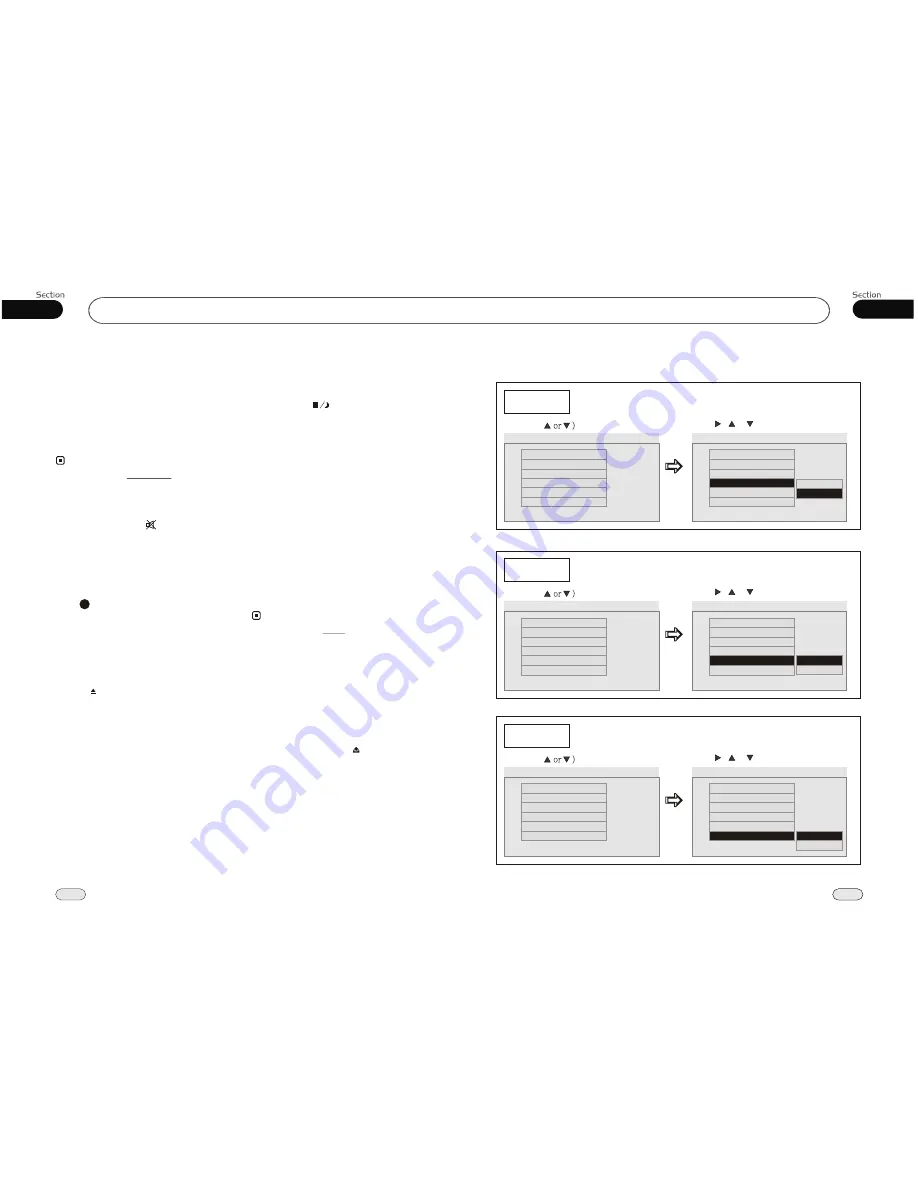
Common Operations
03
18
¼ ò µ ¥
¹ Ê Õ Ï
Å Å ³ ý
Ö ¸ Ä Ï
Night Mode
In night mode, the blue screen is off and
the button-light is dimmed. Press and hold
the stop/night ( )
mode button on either
the unit or the remote to enter night mode.
Pressing the button again returns the unit
to normal mode.
Display Mode
Aspect ratio is the width of a video, relative
to its height. Standard TVs in the USA are
4:3, while movies are higher ratios, such as
16:9. During video playback, press and hold
the ZOOM button to select 4:3 display mode;
then press it again to display the normal mode.
* You can also set WIDE in MAIN MENU.
Note:
If you have a portable media player that you
would like to listen to through your car stereo,
then plug it into the A/V jack on the unit.
A/V In
Mode Selector
Press the MODE button on the remote, or
MOD on the main unit to select different
available modes.
Press the release button ( ) to release the
front panel.
Release the front panel
Press the mute button ( ) on the unit or
the remote control to mute the sound. A
mute icon appears on the display when mute
is activated.
Muting Sound
Force Disc Out
During playback, when a disc is locked or
will not eject, press MODE on the main unit
to switch to the radio mode then press and
hold the button for 3 seconds to force
the disc to eject.
Press
CLEAR
to clear error messages.
CLEAR
23
¼ ò µ ¥
¹ Ê Õ Ï
Å Å ³ ý
Ö ¸ Ä Ï
Turning Loudness On or Off
The loudness function increases the volume
of low frequency sounds. To use the loudness
function, press LOUD on the remote control
or LOU on the main unit. When the loudness
function is activated, the display reads LOUD
ON. Press either of the same buttons to turn
loudness off (which will display LOUD OFF).
Note:
* You can also set LOUDNESS in MAIN MENU.
31
05
27
DVD
--General Setup Page--
Captions
Example showing how to set captions on/off:
(Press
(Press , or , then press ENTER)
--General Setup Page--
TV Display
Angle Mark
OSD Lang
Captions
Screen Saver
Wide
On
Eng
Off
On
Go To General Setup Page
--General Setup Page--
TV Display
Angle Mark
OSD Lang
Captions
Wide
On
Eng
Off
Screen Saver
On
Closed Captions
Off
On
Logo Type
Def
Screen Saver
Example showing how to set screen saver on/off:
(Press
(Press , or , then press ENTER)
--General Setup Page--
TV Display
Angle Mark
OSD Lang
Captions
Screen Saver
Wide
On
Eng
Off
On
Go To General Setup Page
--General Setup Page--
TV Display
Angle Mark
OSD Lang
Captions
Screen Saver
Wide
On
Eng
Off
On
Screen Saver
On
Off
Logo Type
Def
Logo Type
Example showing how to set logo type:
(Press
(Press , or , then press ENTER)
--General Setup Page--
TV Display
Angle Mark
OSD Lang
Captions
Screen Saver
Wide
On
Eng
Off
On
Go To General Setup Page
--General Setup Page--
TV Display
Angle Mark
OSD Lang
Captions
Screen Saver
Wide
On
Eng
Off
On
Logo Type
Default
Captured
Logo Type
Def
Logo Type
Def
Logo Type
Def
Logo Type
Def





































