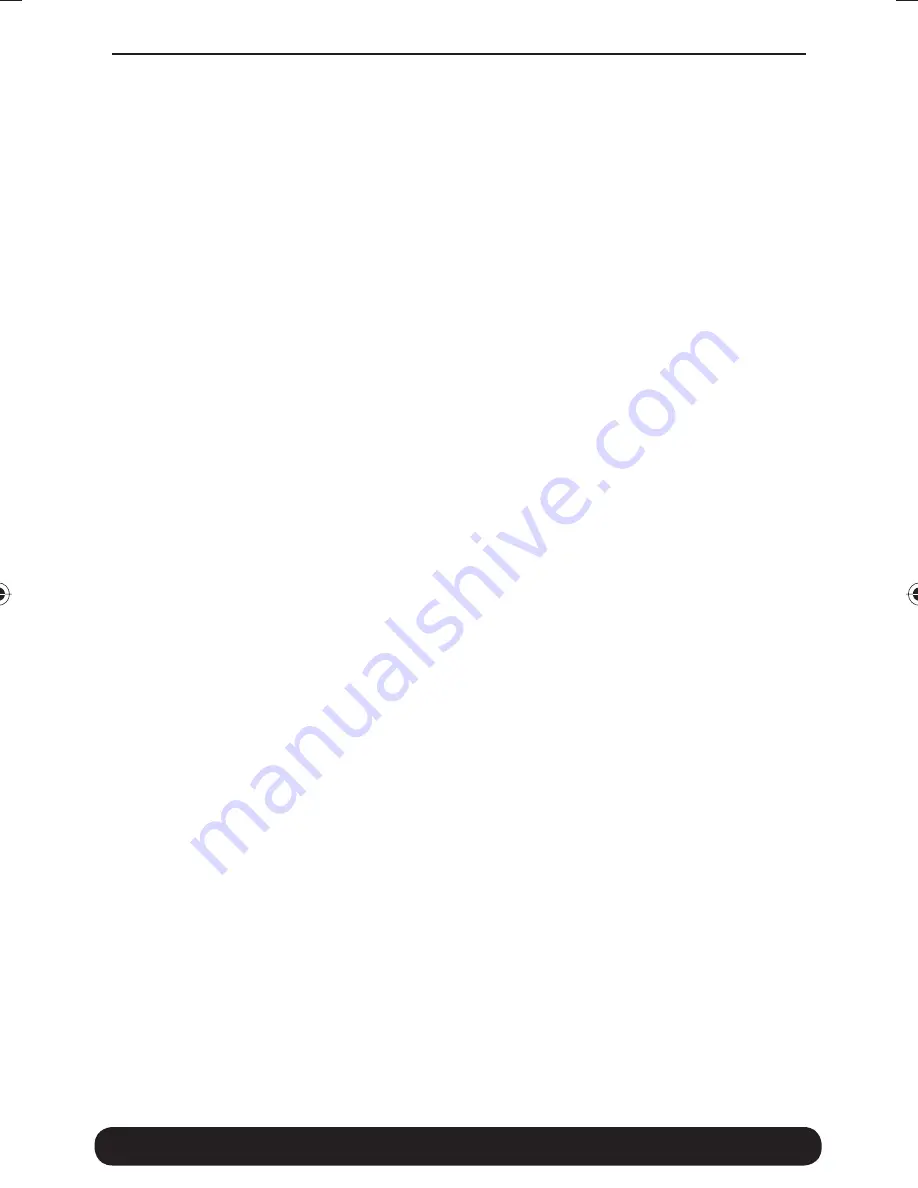
Advanced settings
44
Upgrading the fi rmware
The latest fi rmware is available on
www.dovado.com/3GNfi rmware
Warning!
Do not remove the power or the USB modem during
upgrading as this will break your 3GN!
There are two ways to upgrade the fi rmware: you can either upgrade
the 3GN via HTTP or via FTP. HTTP is used for conducting the
upgrade process locally from a computer attached to the 3GN, whereas
the FTP method is used when the source of the upgrade fi le is on a
server located in a remote location.
HTTP Method:
It is recommended that you upgrade with this method. Point a web
browser to
www.dovado.com
and download the upgrade fi le to
your computer. Remember where you store the fi le. Log in to the
confi guration pages from your computer as described in section
Confi guring the 3GN
. Go to
Upgrade->Upgrade HTTP.
Click on the
Browse
button and select the upgrade fi le you just downloaded, and
then click on
Open
. Click on
Start HTTP Upload
to start the upgrade
process.
When the upgrade is done, the 3GN will automatically restart and a
login button will appear in the web browser. The 3GN is ready to use
once it has been restarted.
FTP Method:
If you have an FTP server you have the choice to upgrade the 3GN via
FTP. Once the upgrade fi le is on the FTP server in the root directory,
log in to the confi guration pages as described in section Confi guring
the 3GN. Go to
Upgrade->Upgrade FTP
. Then, type in the IP address of
the FTP server under FTP Server IP and the fi lename under Filename,
then click on
Start FTP Download
to start the upgrade process. The text
“Restarting…” will appear in your web browser when the upgrade has
fi nished.
8388 3GN manual hopslagn.indd Avs1:36
8388 3GN manual hopslagn.indd Avs1:36
2010-01-04 14.09
2010-01-04 14.09

























