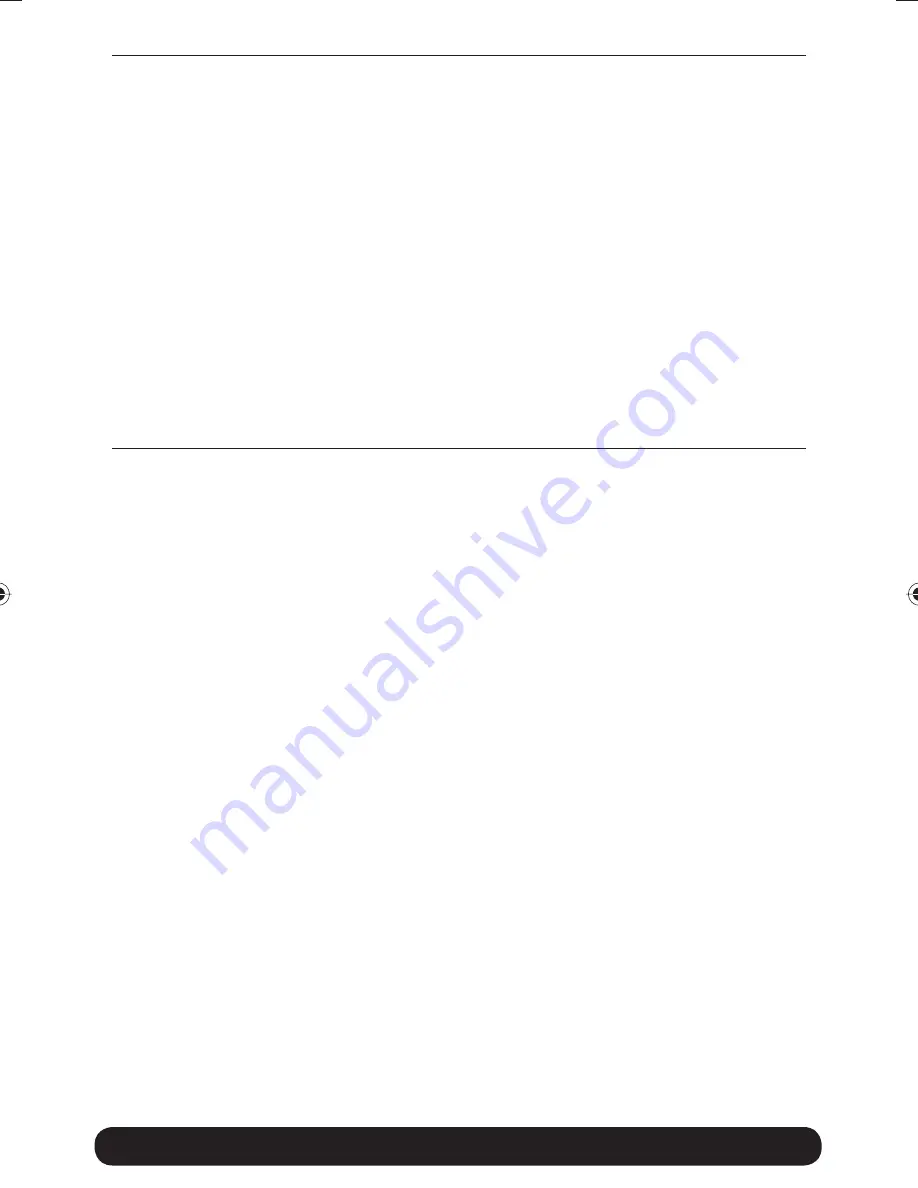
Advanced settings
38
System Settings
System->Security:
Option for changing the default password of the 3GN.
Please enter the same password twice and press
Save Password
. The
new password will take effect upon restart.
Note
: If you have misplaced or forgotten your password, you can reset
it to “password” by pushing the Reset button on the back of the 3GN.
Warning
: By pushing the Reset button, you will also be clearing out
all the parameters and restoring everything back to the original factory
default
settings. Please note that all your stored text messages
(SMS) will be deleted as well.
System->Remote Management:
The settings for enabling remote
management of the 3GN from another location.
Secure Access Port:
Select which port you would like to access the
3GN interface page from the Internet. By default, remote management
is disabled, but can be enabled by selecting any of the other three ports.
The
Standard port
is port 80, which is the regular port for HTTP.
Example: Should you wish to access the settings on your 3GN
from elsewhere on the internet, simply open a browser, type in
http://<ip address of 3GN>:<port>
.
For instance, http://183.168.0.35:4430.
IP Address:
If remote access has been enabled, then the 3GN is open by
default to remote access from anywhere on the Internet. To limit it to a
single or several designated remote locations, type in the IP address(es)
and click on
Add to list.
After having done this, all other sources besides
those entered will be barred entry.
All changes will take effect upon restart of the 3GN.
8388 3GN manual hopslagn.indd Avs1:30
8388 3GN manual hopslagn.indd Avs1:30
2010-01-04 14.09
2010-01-04 14.09






























