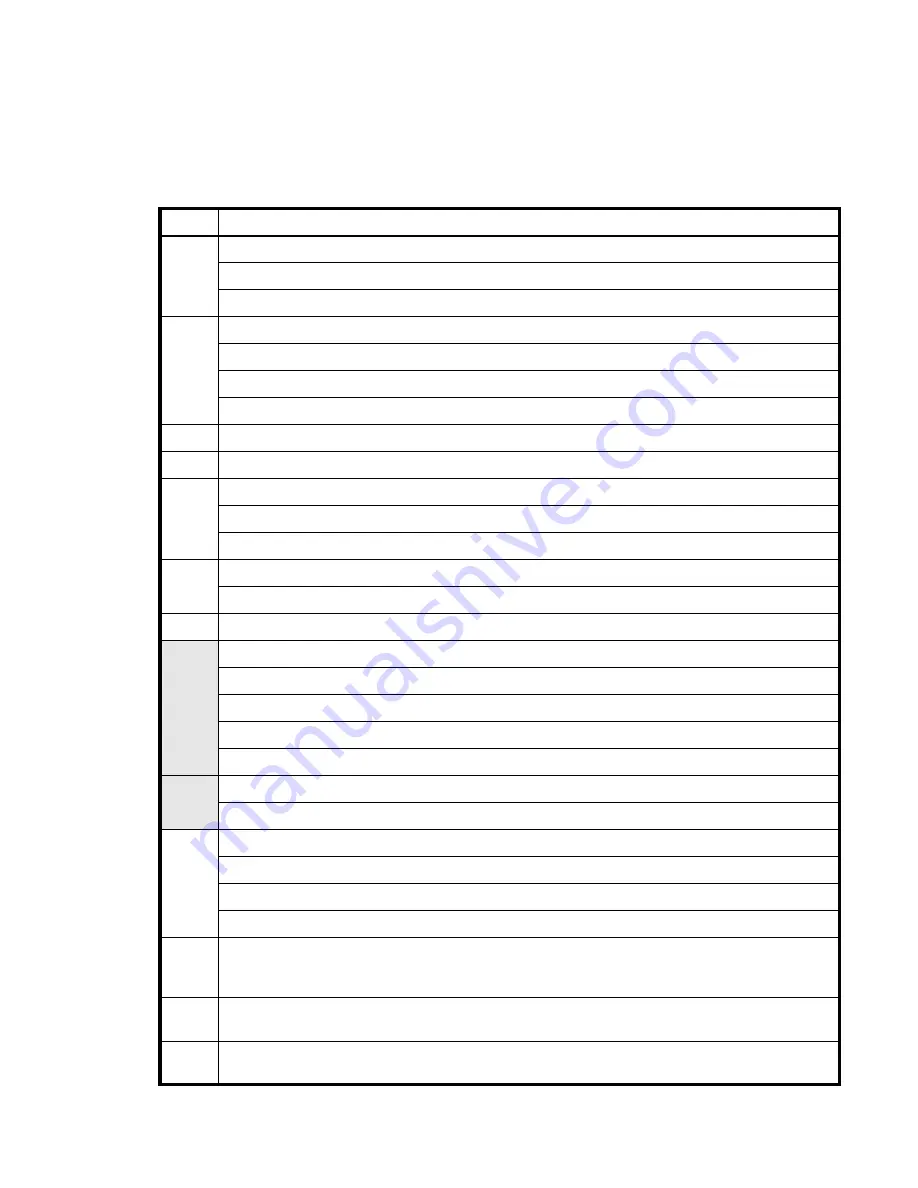
AssuredSAN 4004 Series FRU Installation and Replacement Guide
11
procedures described in Chapter 2 — Procedures. The illustrations following herein show 2U24 and 2U12
chassis used in 24-drive and 12-drive enclosures, respectively.
FRUs addressing 24-drive enclosures
The 2U24 chassis—configured with 24 2.5" disks—is used for 4004 Series controller enclosures and
optional expansion enclosures.
Table 4
4004 Series product components for 24-drive enclosures
Item
Enclosure component descriptions
1
Disk drive (SFF)
a) 2.5" disk drive module (disks of differing type/speed and storage capacity: SAS, SSD)
b) Air management module (blank to maintain optimum air flow within enclosure)
2
Ear kit
a) Left ear assembly
b) Right ear assembly
Also see
Enclosure bezel for 24-drive model
3
Chassis (sheet metal flanges on internal IOM bay assembly are omitted from
for visual clarity)
4
Midplane (included with chassis)
5
Power supplies (one shown)
a) AC power supply for enclosure (newer power supplies do not have a power switch)
b)
DC power supply for enclosure
6
I/O module for enclosure (one shown, two allowed per enclosure)
J6G24, 1JM, mini-SAS (SFF-8088), 2-port [6 Gbit/s]
7
Enclosure cover (included with chassis)
Controller module for enclosure [two allowed per controller enclosure] (see
a) 4824, 1RM, 4-port CNC, FC [8/16 Gbit/s] SFP option
b) 4824, 1RM, 4-port CNC, iSCSI [10GbE] SFP option
c) 4824, 1RM, 4-port CNC, iSCSI [1 Gbit/s] RJ-45 SFP option
d) 4524, 1RM, HD mini-SAS, 4-port [12 Gbit/s] SFF-8644 external connector
Small form-pluggable (SFP) connectors (see
a) SFP transceiver (applies to CNC models only: FC, 10GbE iSCSI, 1 Gb iSCSI)
Not
shown
Rail kits (variable options)
a) Rack mount kit, shelf, short, All HW 22.5" - 31"
b) Rack mount kit, shelf, long, All HW 25" - 36"
c) Rack mount bracket kit, 2-Post adjustable, All HW
Not
shown
Cable kit [Cable package: mini-SAS (SFF-8088) to mini-SAS (SFF-8088)]
Cable kit [Cable package: HD mini-SAS (SFF-8644) to HD mini-SAS (SFF-8644)]
Cable kit [Cable package: HD mini-SAS (SFF-8644) to mini-SAS (SFF-8088)]
Not
shown
Cable kit [Cable package: USB Type B; CLI (USB)]
Not
shown
AC power cord compatible with AC power supply unit; or
DC power cable compatible with DC power supply unit












































