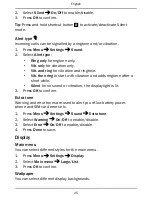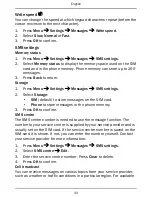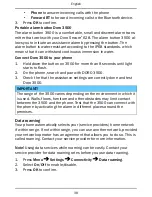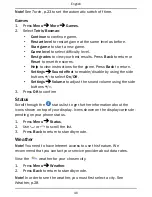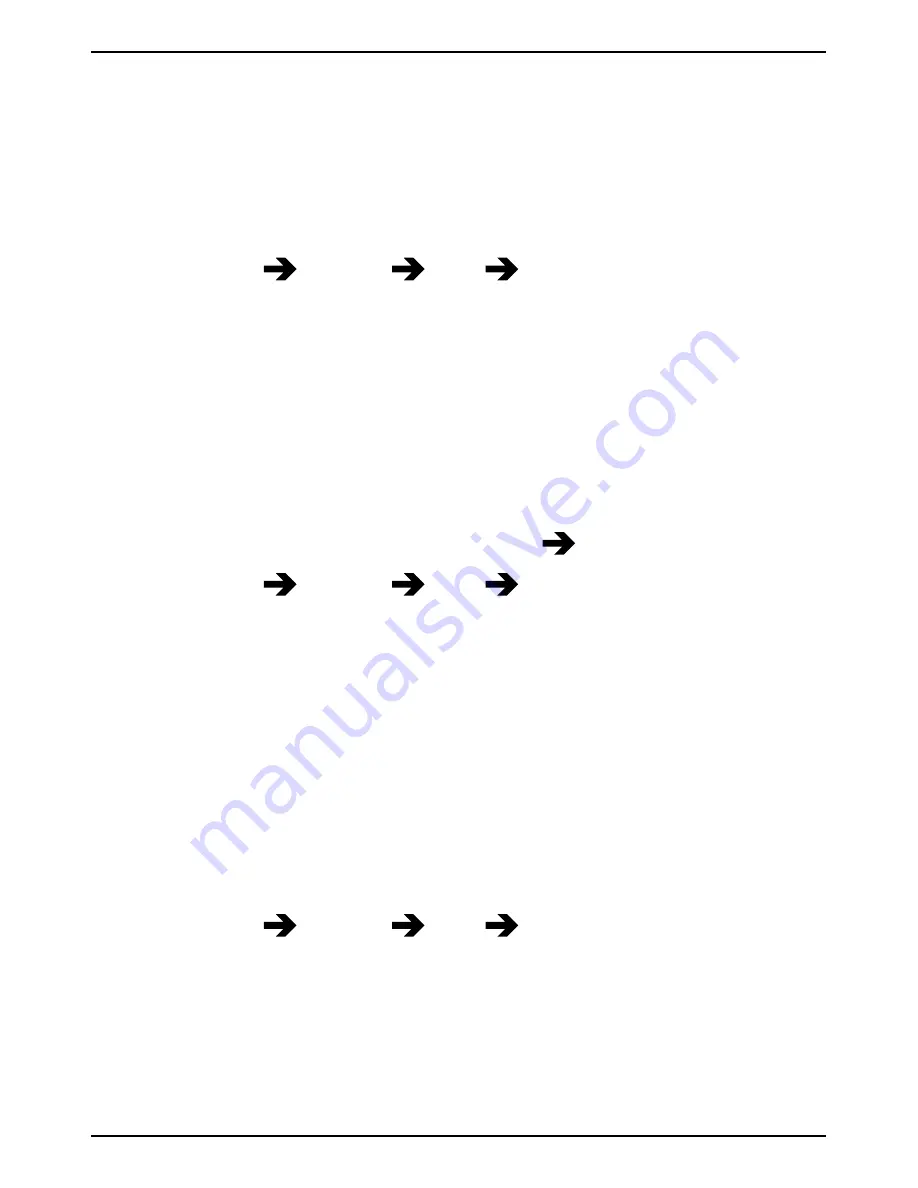
English
Call setup
This menu may vary depending on network support and subscription.
Contact your service provider for more information.
Caller ID
Display or hide your phone number on the recipient's phone when you
call.
1.
Press
Menu
Settings
Calls
Call setup
.
2.
Select
Caller ID
:
•
Set by network
to use default setting by the network.
•
Hide ID
to never show your number.
•
Send ID
to always show your number
3.
Press
OK
to confirm.
Call waiting
You can handle more than one call at a time. An alert tone will be heard
if there is an incoming call while talking. To put the current call on hold
and answer the incoming call, press
Options
Answer
.
1.
Press
Menu
Settings
Calls
Call setup
.
2.
Select
Call waiting
:
•
Activate
to enable call waiting.
•
Deactivate
to disable call waiting.
•
Query status
to display if call waiting is active or not.
3.
Press
OK
to confirm.
Call divert
You can divert calls to an answering service or to another phone number.
Set up which calls should be diverted. Select a condition and press
OK
,
then select
Activate
,
Deactivate
or
Query status
(see
Call waiting
, p.31)
for each.
1.
Press
Menu
Settings
Calls
Call setup
.
2.
Select
Call divert
:
•
Voice calls
to divert all voice calls.
•
Unreachable
to divert incoming calls if the phone is turned off
or out of range.
•
No reply
to divert incoming calls if unanswered.
•
If busy
to divert incoming calls if the line is busy.
31
Summary of Contents for secure 628
Page 1: ...English Doro Secure 628 ...