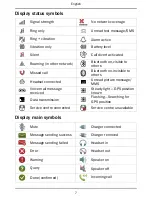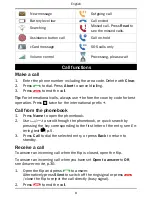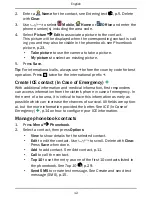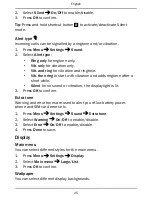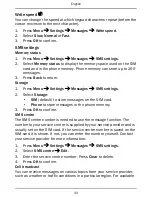English
the phone and computer. From your computer's file explorer, you can
drag and drop content between your phone and the computer.
Note!
You might not be able to transfer some copyright protected
material.
Drag and drop content between phone and a computer
1.
Connect your phone to a computer using a USB cable.
2.
Wait until the phone/memory card appears as external disks in the
file explorer.
3.
Drag and drop selected files between the phone and the computer.
Note!
When the phone/memory card is connected to the computer, the
phone cannot access the memory card. Some functionality and
applications in the phone, such as the camera, may not be accessible.
You can transfer files using a USB cable on most devices and operating
systems supporting a USB Mass Storage interface.
Disconnect the USB cable safely
1.
Make sure to enable the hardware to be safely removed.
2.
Disconnect the USB cable.
Note!
Do not disconnect the USB cable when transferring content as this
may corrupt the content.
Computer instructions may vary depending on your operating system.
See the documentation of your computer's operating system for more
information.
Settings
Use the
Settings menu to personalise your Doro Secure
®
628.
General
Language
The default language for the phone menus, messages etc. is determined
by the SIM card. You can change this to any other language supported by
the phone.
1.
Press
Menu
Settings
General
Language
.
2.
Use
/
to select a language.
21
Summary of Contents for secure 628
Page 1: ...English Doro Secure 628 ...