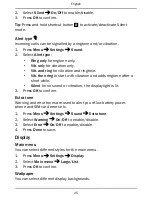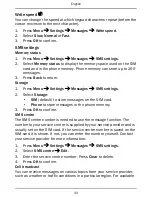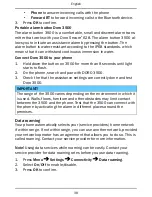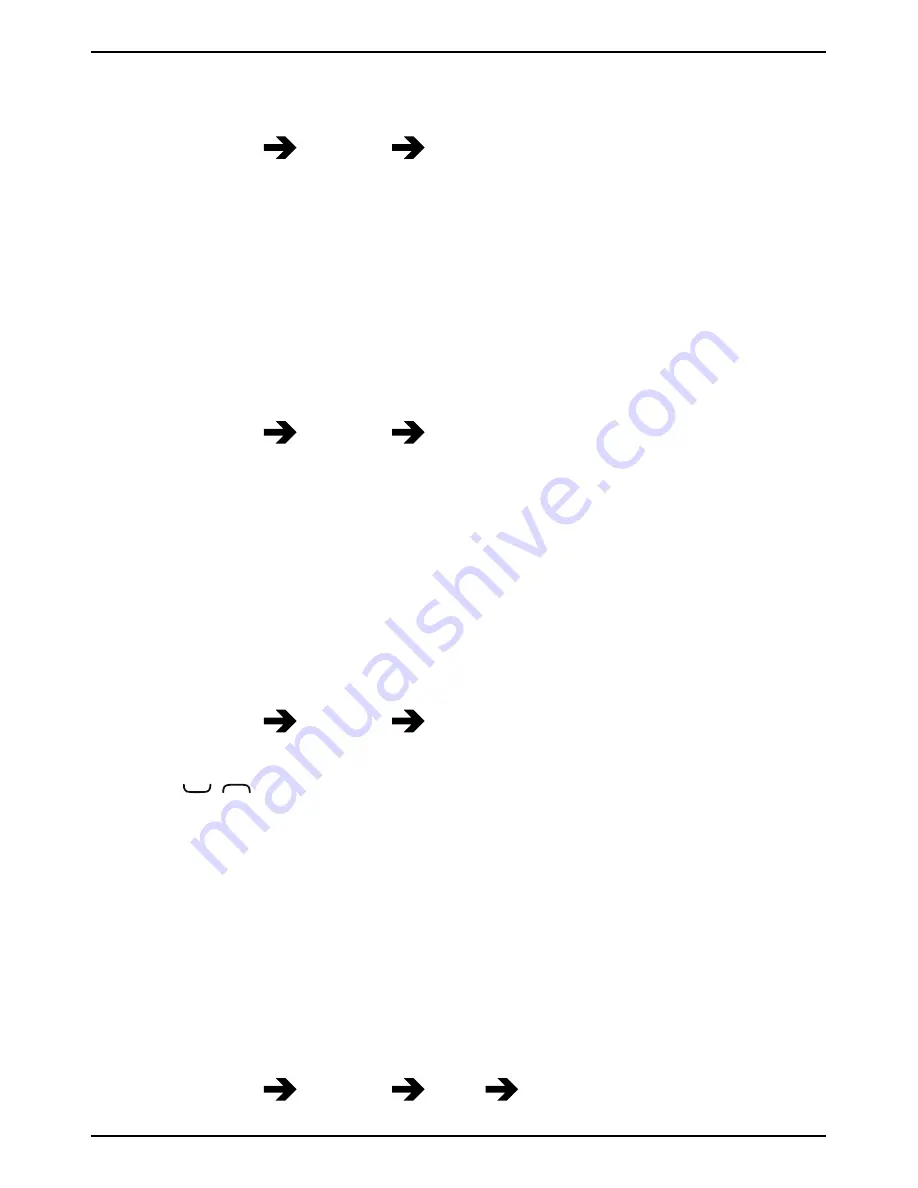
English
Sync. intervals
You can select different synchronisation intervals.
1.
Press
Menu
Settings
Doro Experience
.
2.
Select
Sync. intervals
:
•
Manual
to synchronise manually. No automatic synchronising.
•
Hourly
to synchronise automatically every hour.
•
Daily
to synchronise automatically every day.
3.
Press
OK
to confirm.
Tip:
You can also synchronise manually by pressing
Synchronize now
.
Account
1.
Press
Menu
Settings
Doro Experience
.
2.
Select
Account
to view your account information details.
3.
Press
Back
to return.
Weather
Note!
You need to have Internet access to use this feature. We
recommend that you contact your service provider about data rates.
You can select to view the weather in standby mode. Enter the name of a
city you want to view the weather for. See
Weather
, p.46.
1.
Press
Menu
Settings
Weather
.
2.
Select
City
and enter the name of the city.
3.
Use
/
to select the city in the list.
4.
Select
Wallpaper
and select
On
.
5.
Press
OK
to confirm.
Calls
Voice mail
If your subscription includes an answering service, callers can leave a
voice mail message when you cannot answer a call.
Voice mail
is a net-
work service and you may need to subscribe to it first. For more informa-
tion and for the voice mail number, contact your service provider.
1.
Press
Menu
Settings
Calls
Voice mail
.
28
Summary of Contents for secure 628
Page 1: ...English Doro Secure 628 ...